What your automation will do…
Refer to HubSpot CRM – connection.
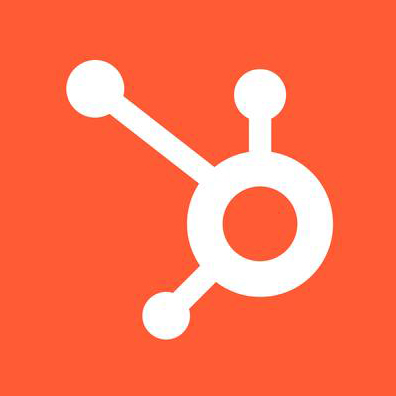
OWNER Copy Link
HubSpot owners assign specific users to records, activities, or marketing tasks, and can be used in personalization tokens for your content. Owners are automatically created and updated in HubSpot when new users are added.
Source: HubSpot
Get Owner Copy Link
Configuration Table:
Input Options:
- Input: Allows dynamic inputs, e.g., from a Trigger or from Step responses. Input tab>uncheck “Show recommended” to see all fields).
- Default Value: You can specify a fixed attribute.
| Name* | Get Owner |
| Connection* | Select your connection or create one |
| Map Fields | |
| Owner ID * | In the default value field, select the specific Owner you want to retrieve information from within a dynamic list of available Owners in your HubSpot database. |
| If Not Found, Consider as* | Success – When Owner ID is not found during execution, the system does not treat this as an error. Instead, it considers the operation successful and continues with the workflow. Failed – Wiresk treats this as an error or failure. The workflow stops or takes a predefined failure action. |
(*) required field
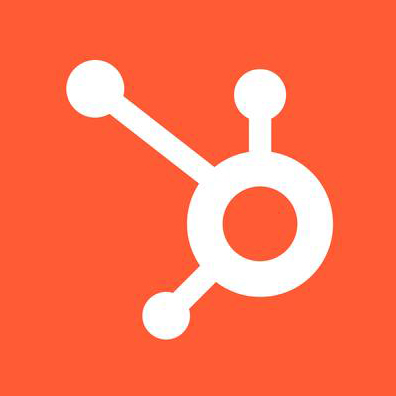
OTHER Copy Link
List Deals/Tickets Pipelines Copy Link
Use case for this endpoint: It can be used to sync all of a particular company’s deal pipelines to an external system.
Note: This endpoint requires either the contacts scope (to fetch deals pipelines) or the tickets scope.
Source: HubSpot Docs Pipelines
Configuration Table:
Input Options:
- Input: Allows dynamic inputs, e.g., from a Trigger or from Step responses. Input tab>uncheck “Show recommended” to see all fields).
- Default Value: You can specify a fixed attribute.
| Name* | List Deals/Tickets Pipelines |
| Connection* | Select your connection or create one |
| Map Fields | |
| Object Type*: | Select the HubSpot Object type that you want to retrieve the pipelines information: Deals Tickets |
(*) required field
Get a Record Property Copy Link
Configuration Table:
Input Options:
- Input: Allows dynamic inputs, e.g., from a Trigger or from Step responses. Input tab>uncheck “Show recommended” to see all fields).
- Default Value: You can specify a fixed attribute.
| Name* | Get a Record Property |
| Connection* | Select your connection or create one |
| Map Fields | |
| Record Type * | Select the Object Type. |
| Property Name* | The internal property name, which must be used when referencing the property. |
| If Not Found, Consider as* | Success – When Owner ID is not found during execution, the system does not treat this as an error. Instead, it considers the operation successful and continues with the workflow. Failed – Wiresk treats this as an error or failure. The workflow stops or takes a predefined failure action. |
(*) required field
Response example from: Get a Record Property Copy Link
{
"createdUserId": "string",
"hidden": false,
"modificationMetadata": {
"readOnlyOptions": true,
"readOnlyValue": true,
"readOnlyDefinition": true,
"archivable": true
},
"displayOrder": 2,
"description": "string",
"showCurrencySymbol": true,
"label": "My Contact Property",
"type": "enumeration",
"hubspotDefined": true,
"formField": true,
"createdAt": "2025-01-21T04:14:12.423Z",
"archivedAt": "2025-01-21T04:14:12.423Z",
"archived": true,
"groupName": "contactinformation",
"referencedObjectType": "string",
"name": "my_contact_property",
"options": [
{
"hidden": false,
"displayOrder": 1,
"description": "Choice number one",
"label": "Option A",
"value": "A"
}
],
"calculationFormula": "string",
"hasUniqueValue": false,
"fieldType": "select",
"updatedUserId": "string",
"calculated": true,
"externalOptions": true,
"updatedAt": "2025-01-21T04:14:12.423Z"
}Test run or automate your Flow Copy Link
After setting up your Flow, you can choose to:
- “Run once”, your Flow will run only a single time. You can use this function to test your Flow.
- “Run Scheduler” will automate your Flows with the recurrence rule you previously defined.
For more details, refer to How to run a Flow tutorial in our Help Center.
If you are using a Webhook Trigger, the Flow will initiate automatically when a webhook is received from your connected apps. This means that the Flow is automated without a scheduler and will run until you deactivate the Flow manually. Refer to Webhook documentation in our Help Center.
If you need an integration that you cannot find in Wiresk, you can make a request to our team, and we will try our best to satisfy your needs.