Estimated reading time: < 1 min
To find the information for your PowerBI connexion, first log on Azure portal account.
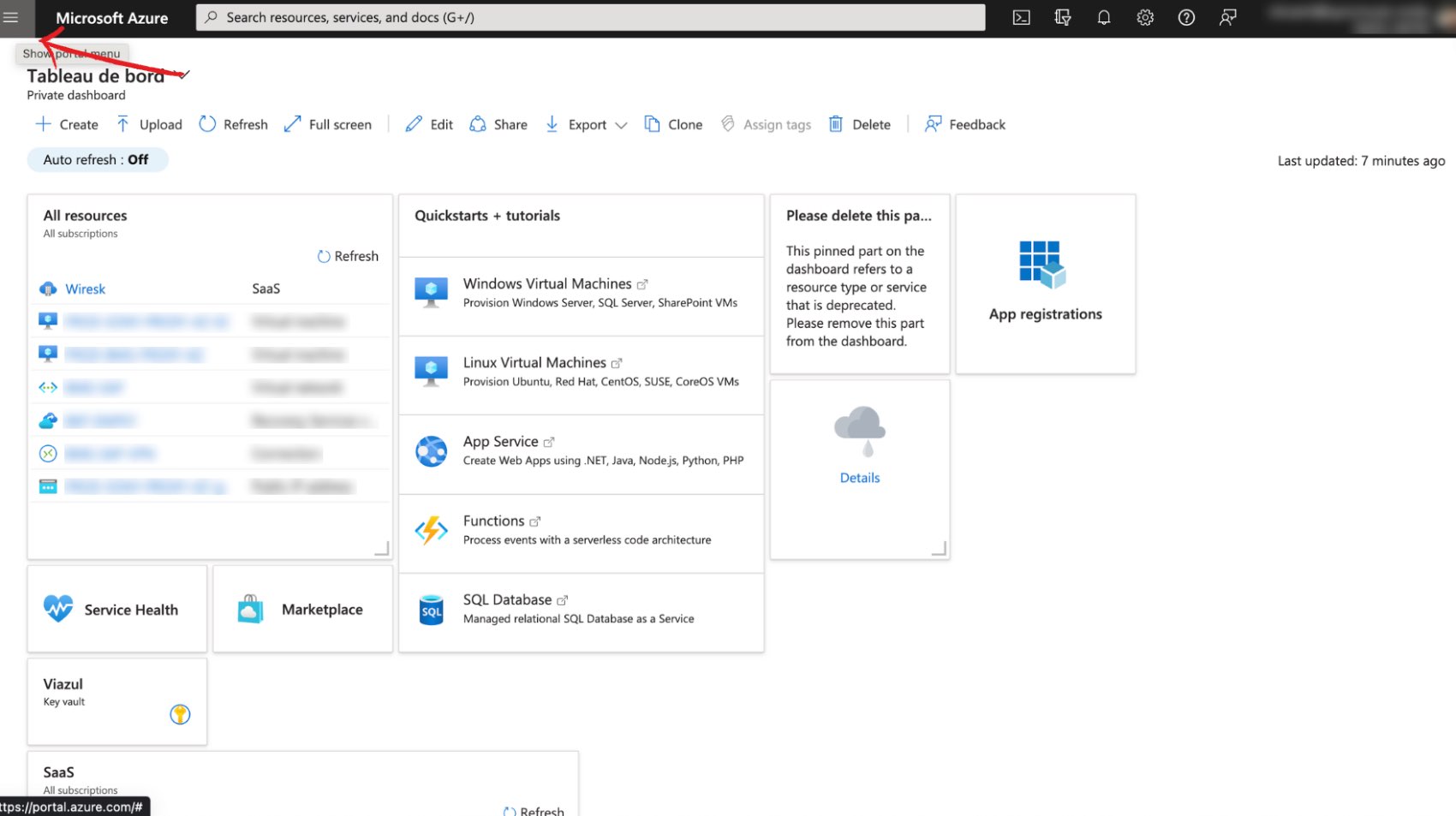
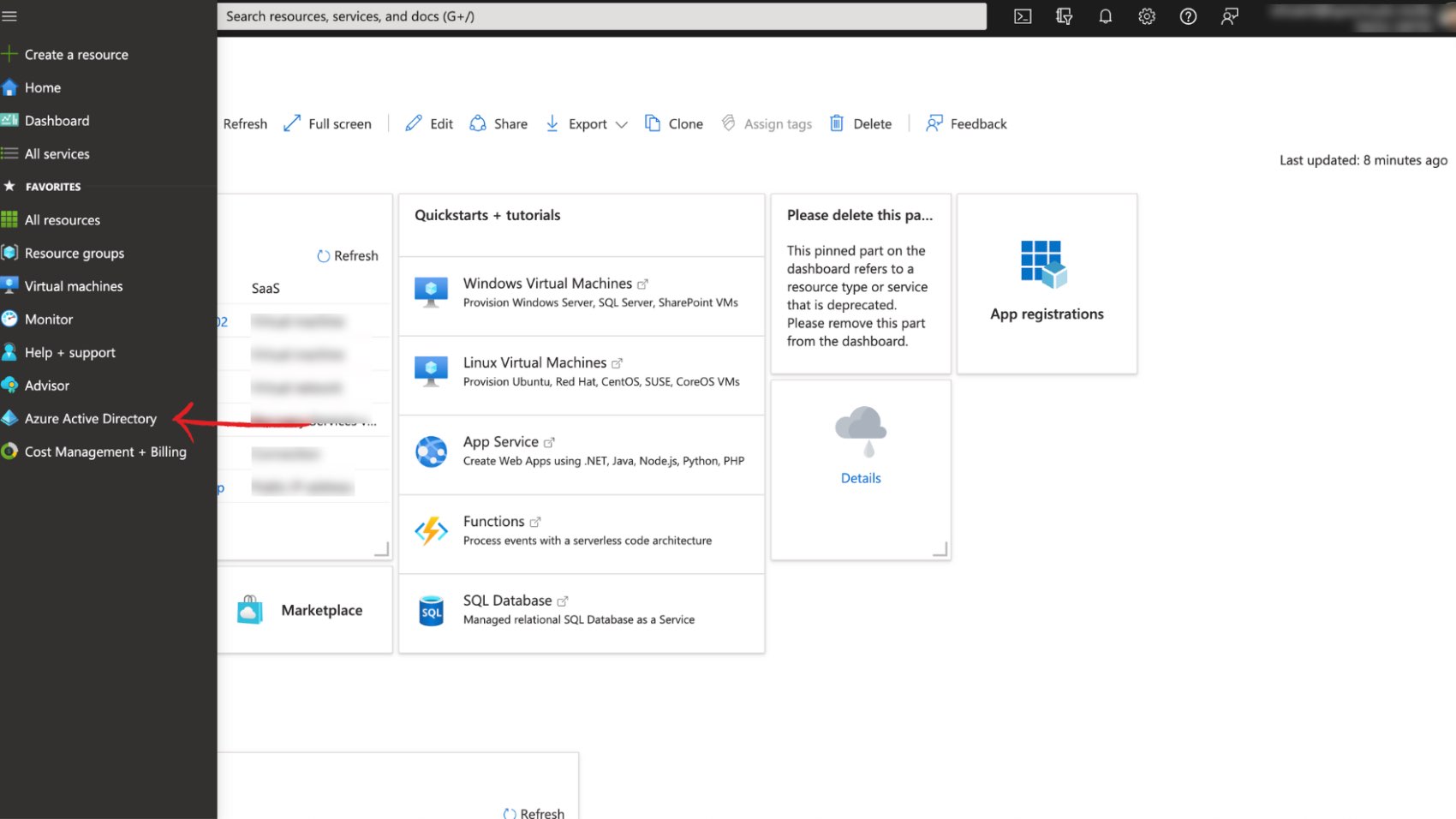
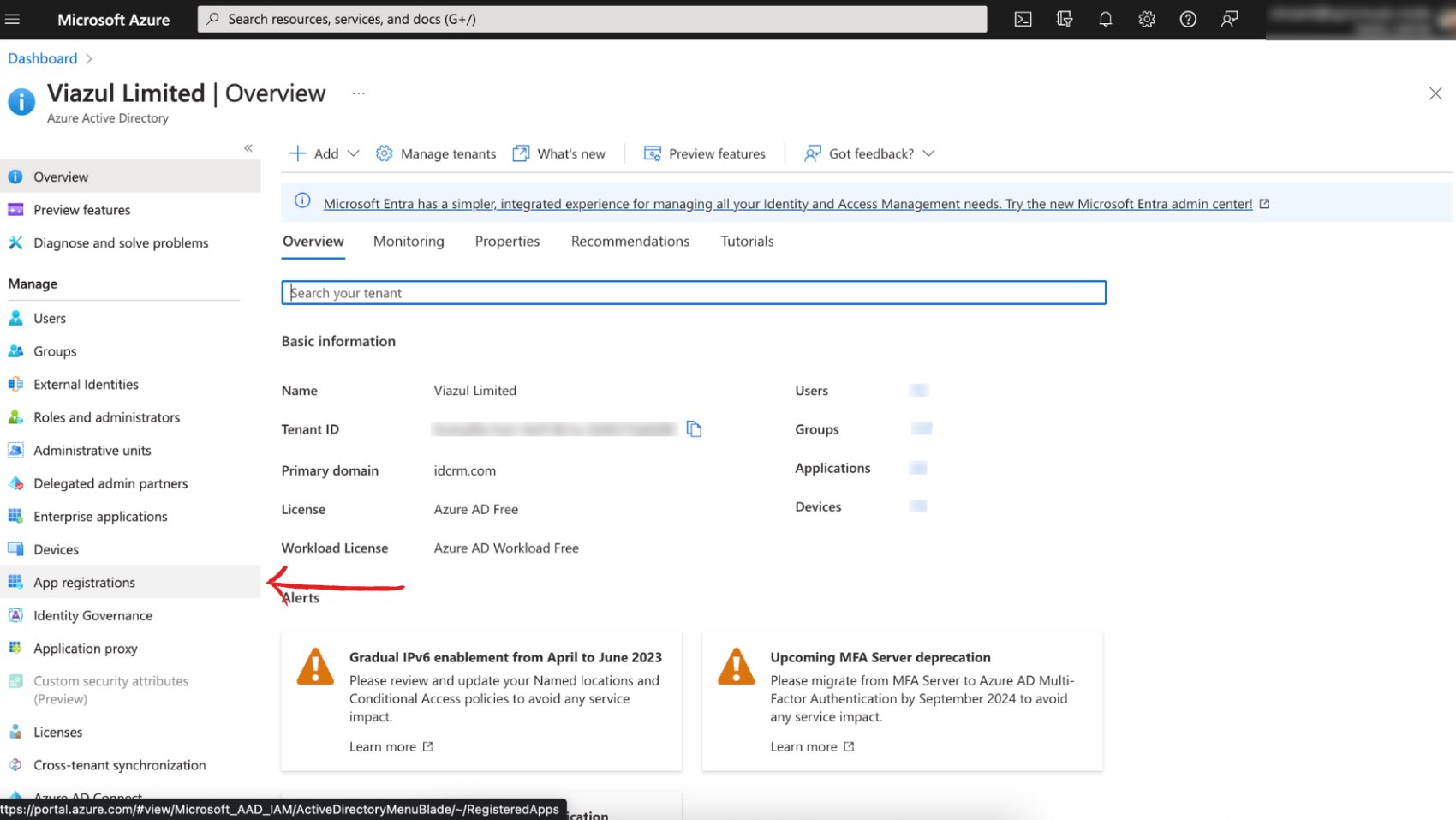 Then, click on “App registration”.
Then, click on “App registration”.
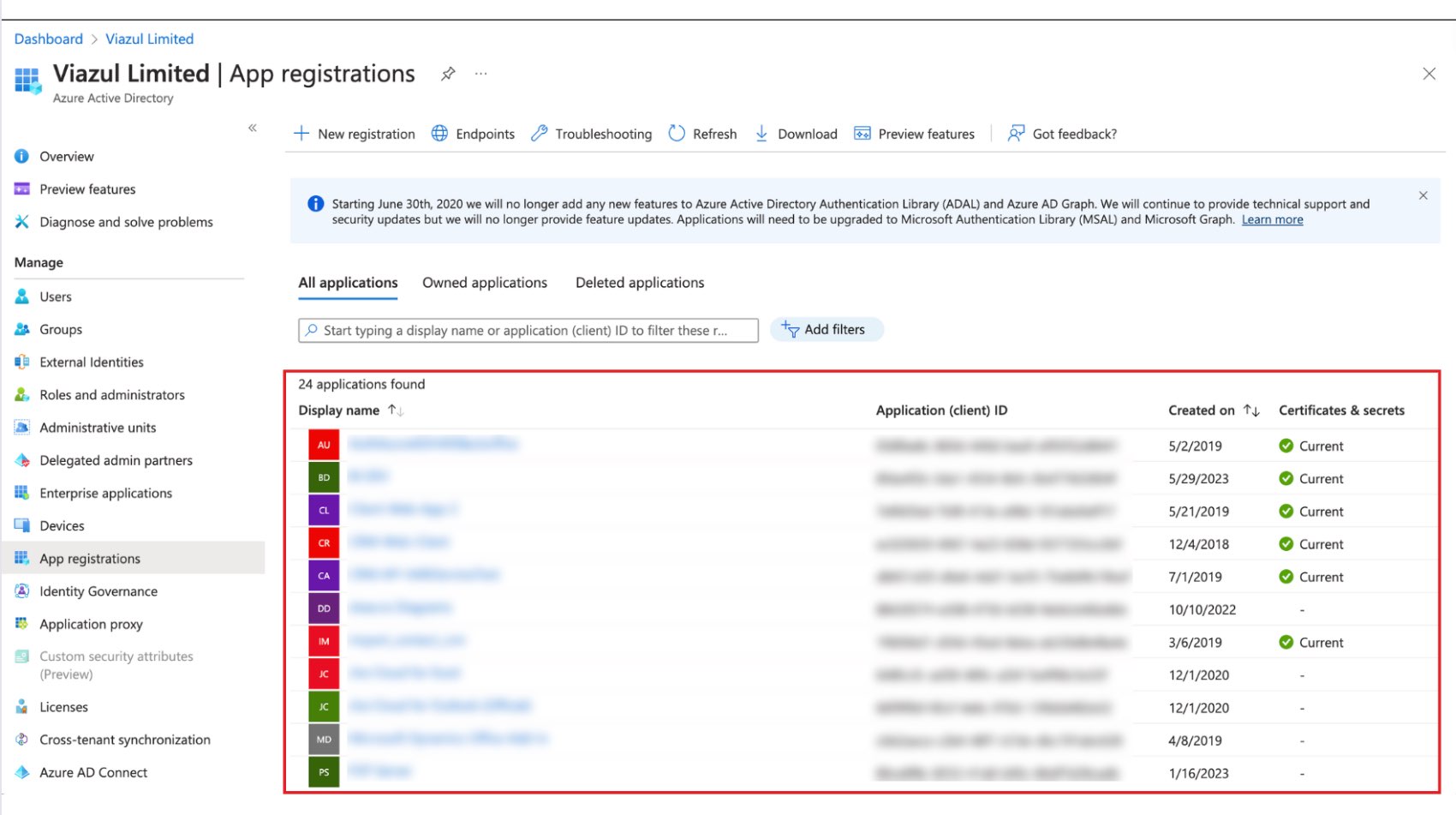 Choose the application that you want to get the information or create one.
Choose the application that you want to get the information or create one.
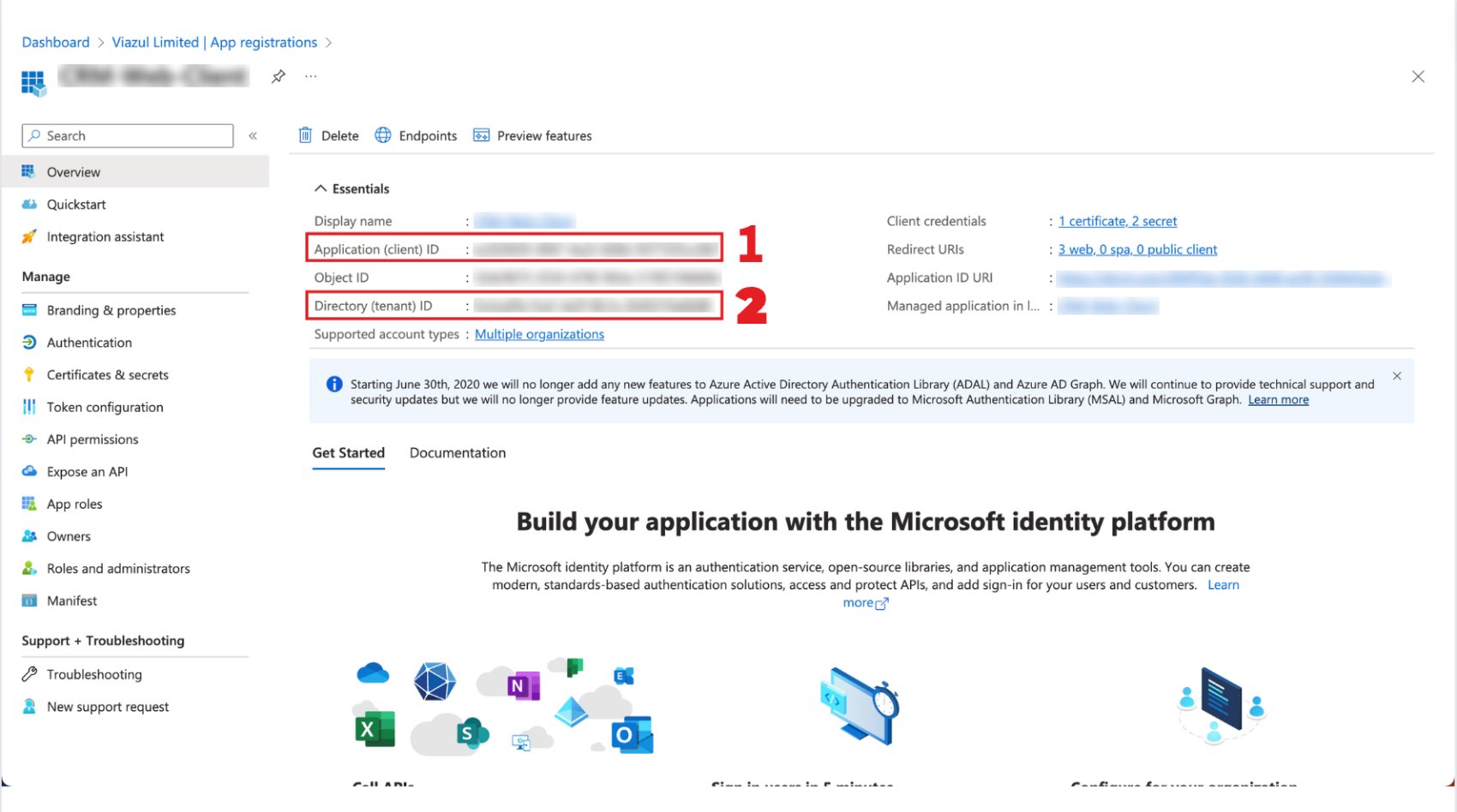 You can already find :
You can already find :
- The App Id
- The Tenant Id
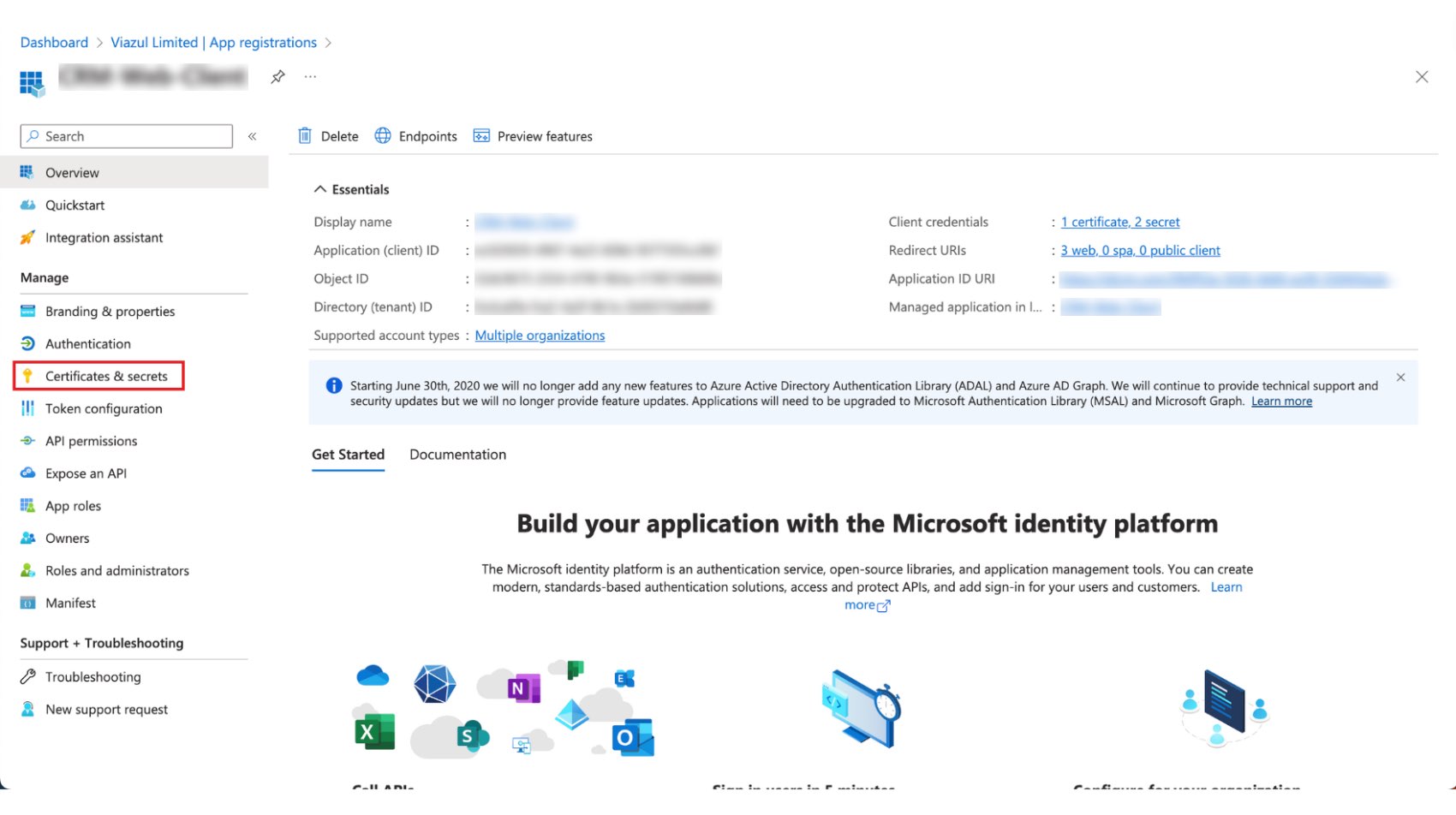 Then, click on “certificates & secrets” to find the Secret Key.
Then, click on “certificates & secrets” to find the Secret Key.
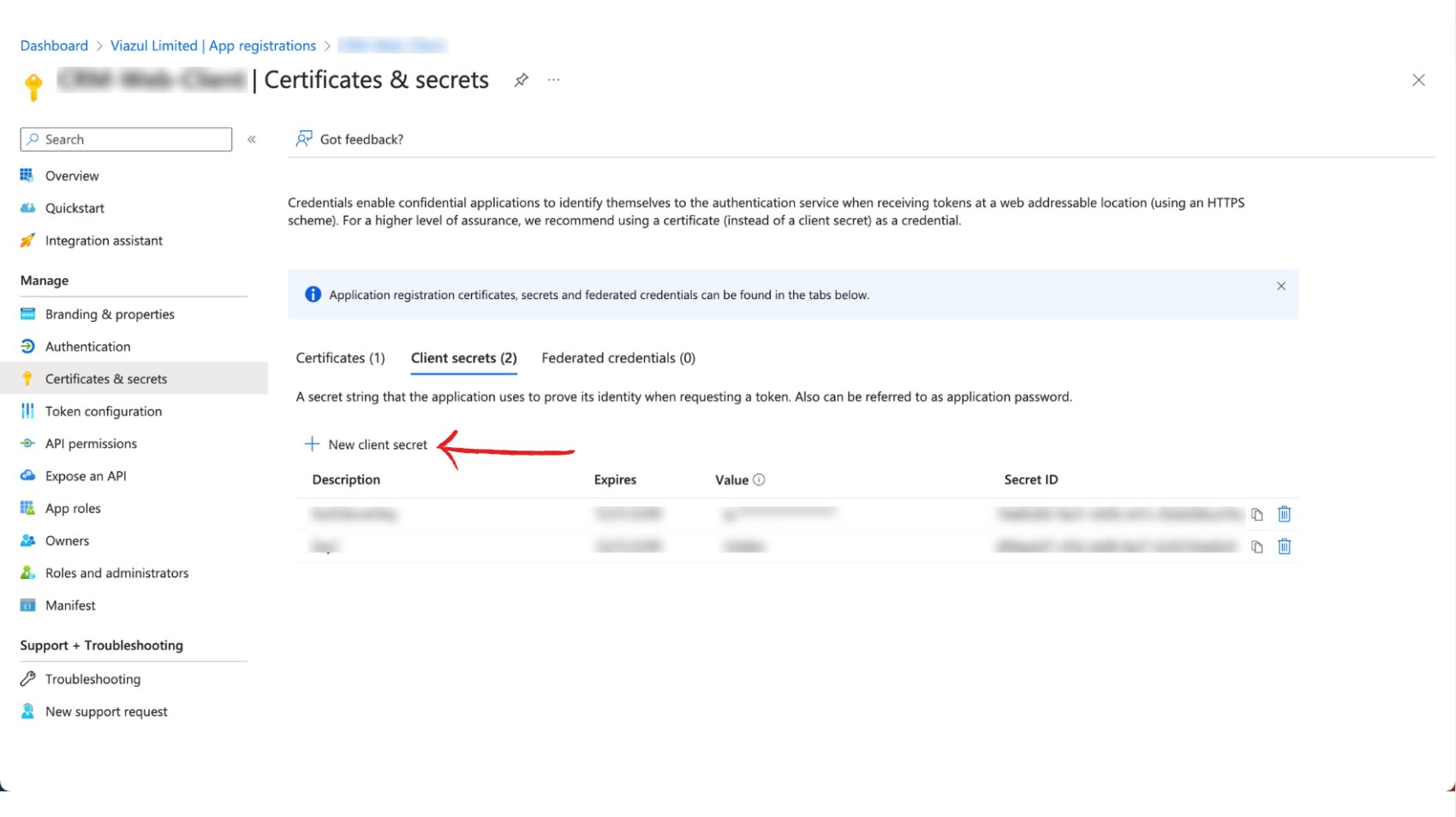 Create a new key
Create a new key
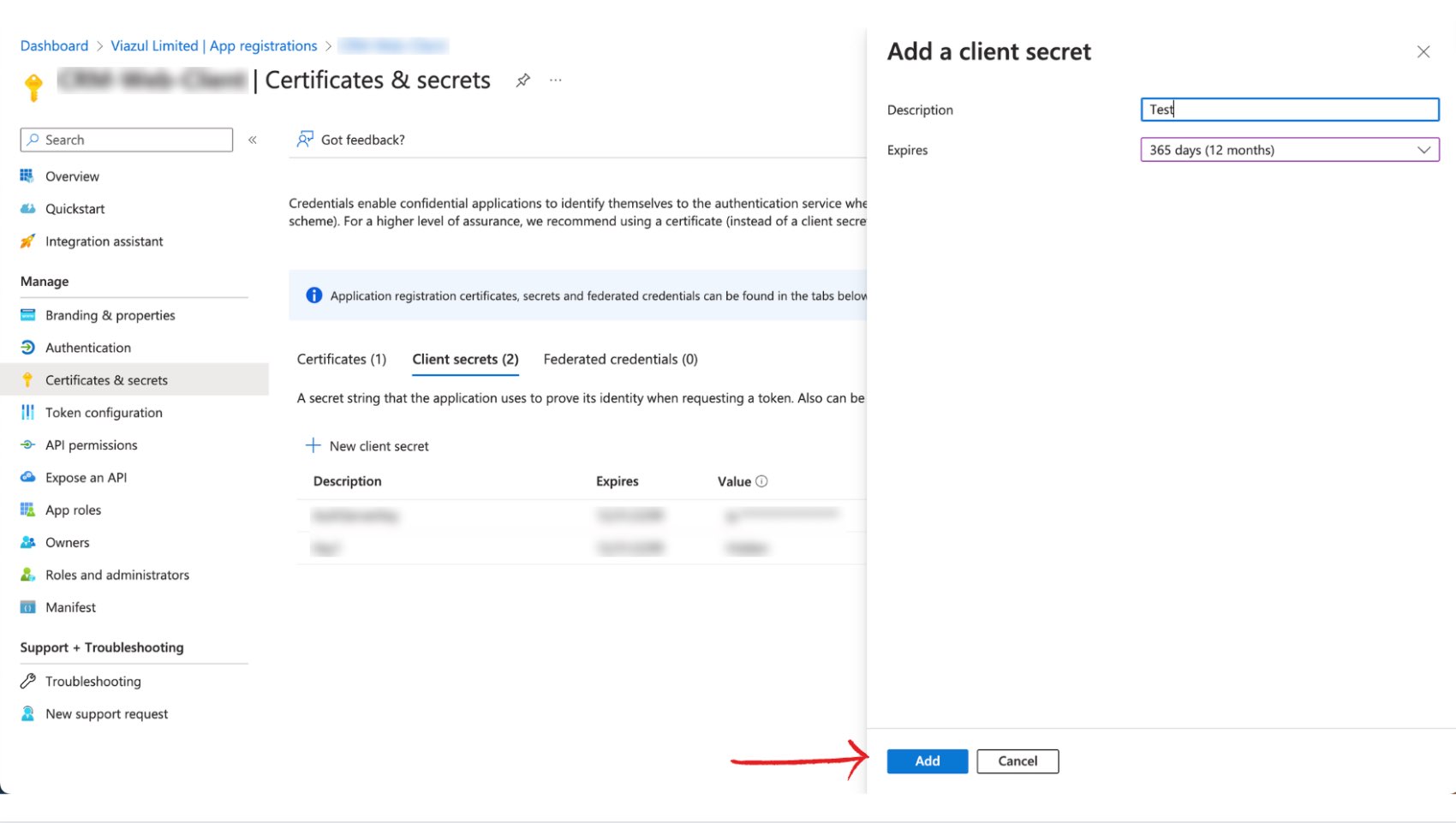 Choose a name and an expiry date for the key. Then, click “Add”.
Choose a name and an expiry date for the key. Then, click “Add”.
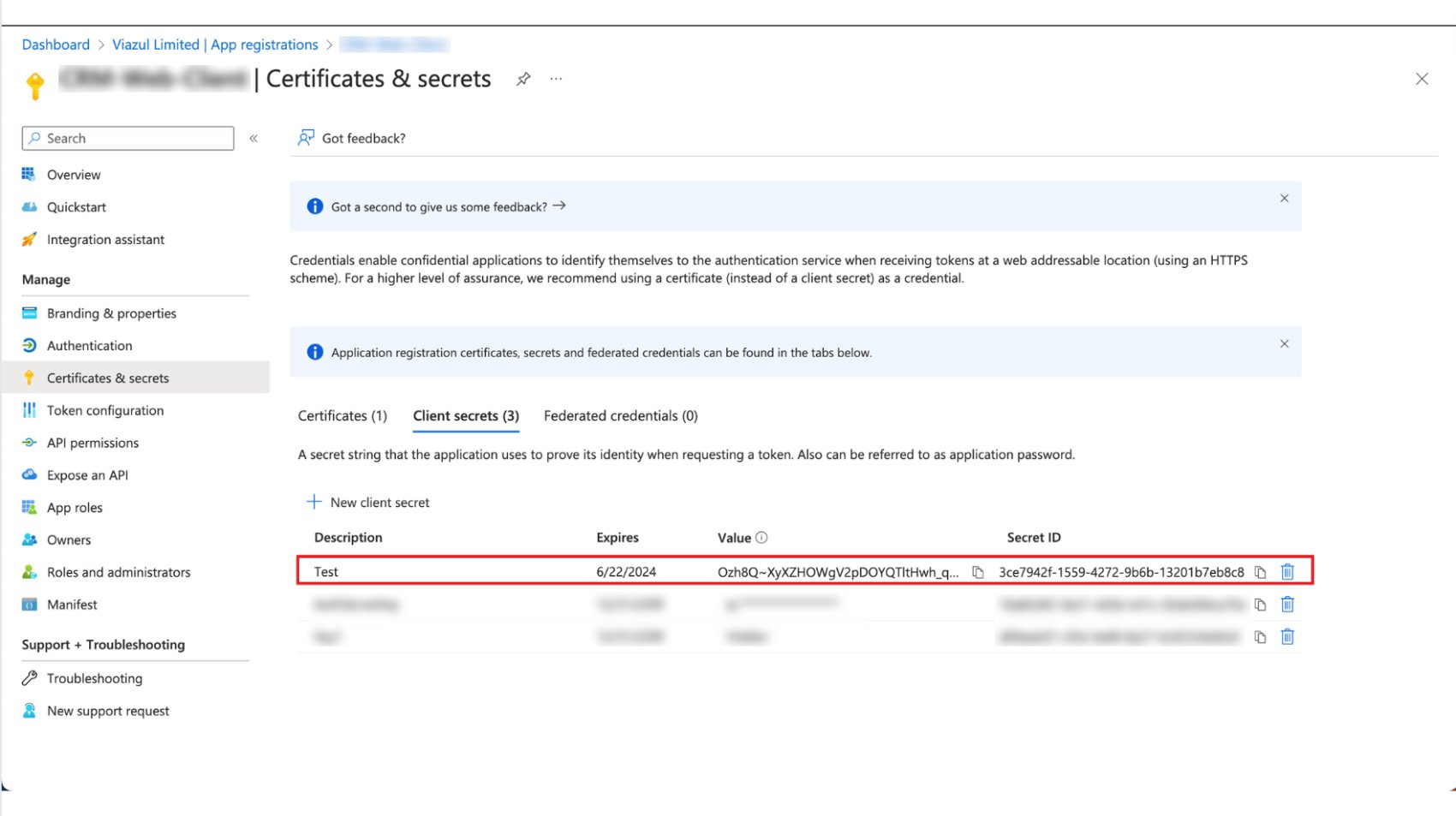 The Secret key has now been created. Save this key, as it only appears once.
The Secret key has now been created. Save this key, as it only appears once.
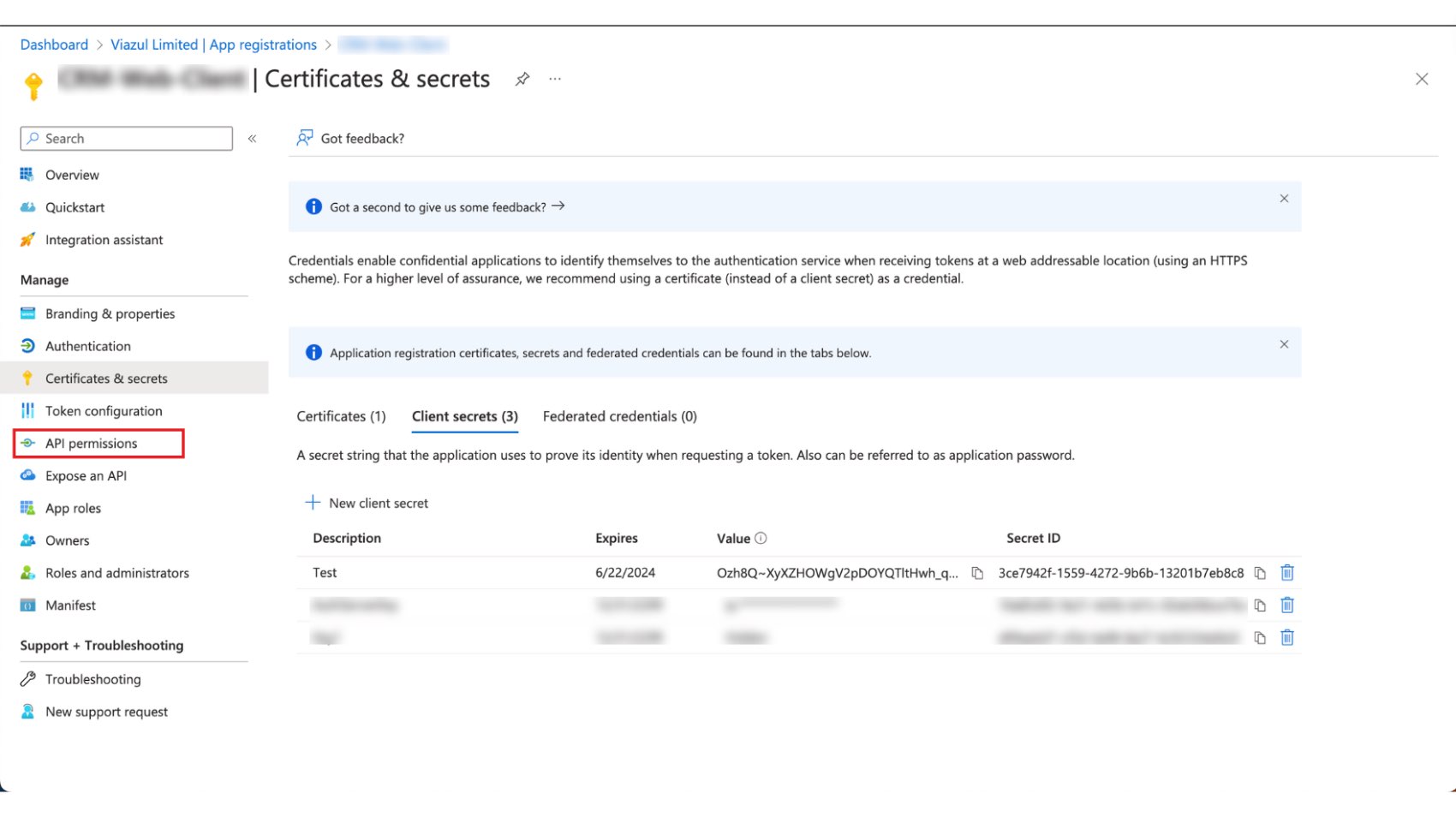 You now need to grant the tenant permissions by clicking on “API permissions”.
You now need to grant the tenant permissions by clicking on “API permissions”.
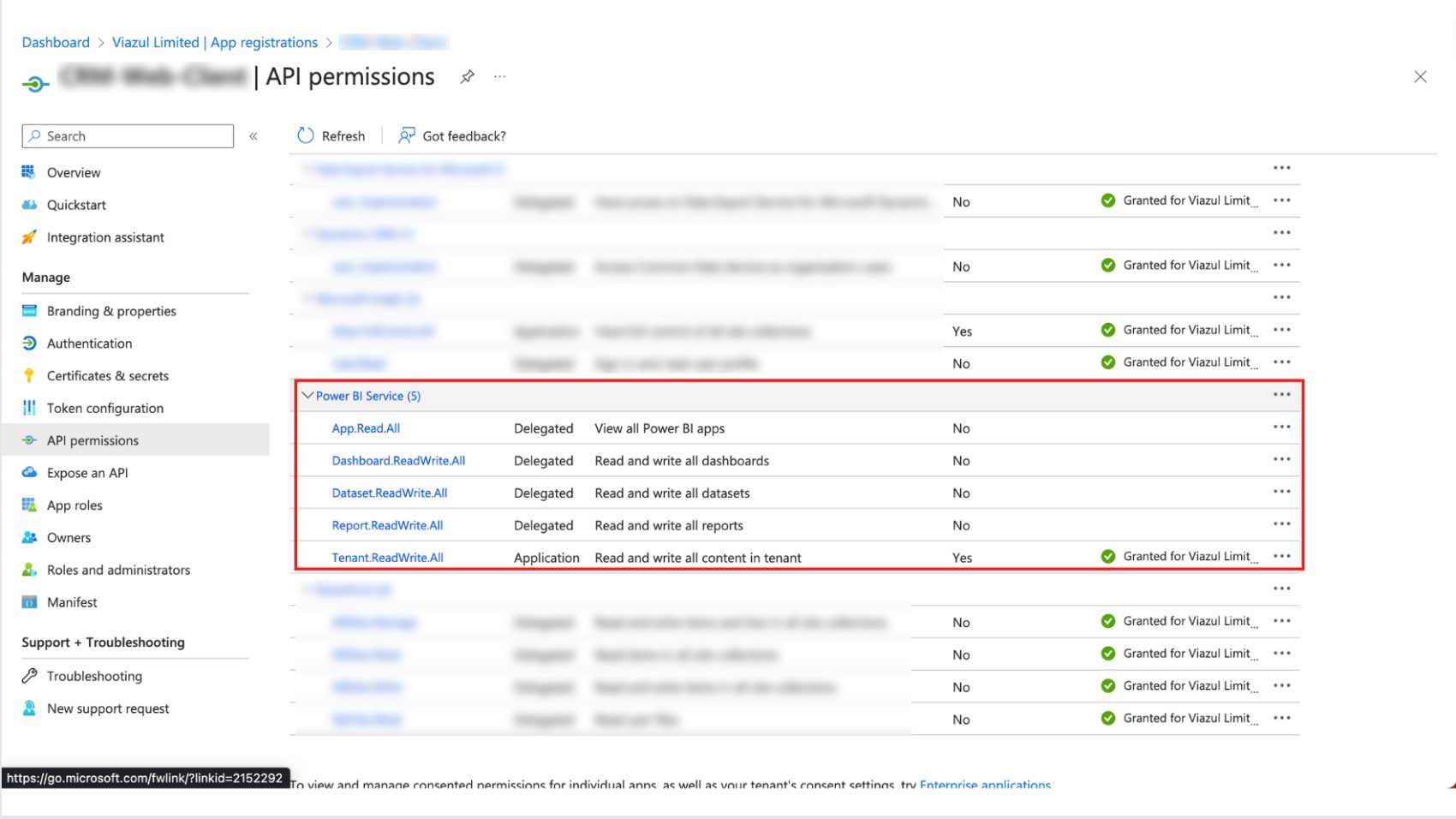 Make sure that PowerBI permissions have been granted so that you can take advantage of all the features on offer.
Make sure that PowerBI permissions have been granted so that you can take advantage of all the features on offer.