Estimated reading time: < 1 min
How to find a webhook URL Copy Link
Warning; This action is only possible in a group
So after going to teams, go to the group you want to connect
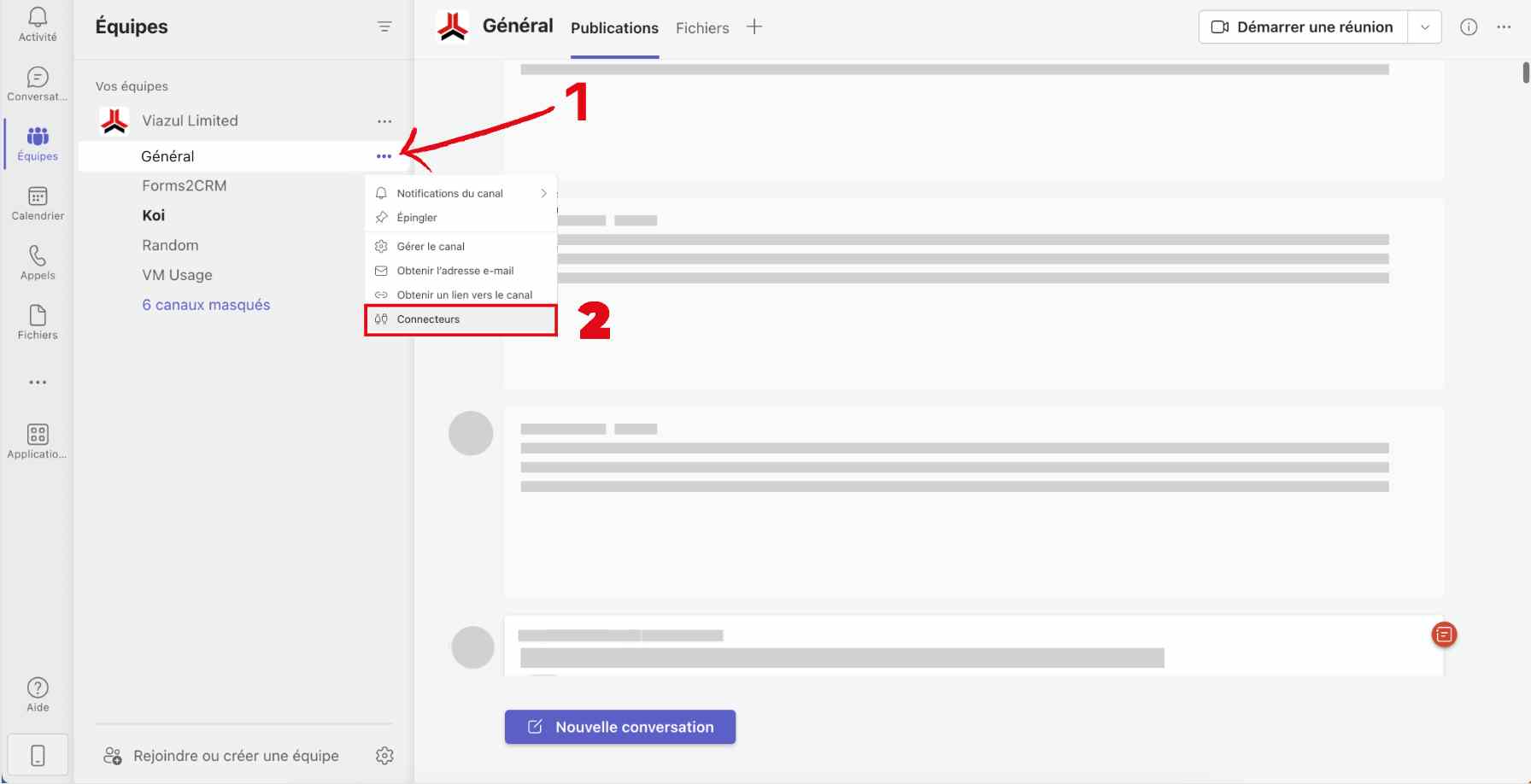
- Click on the three small dots next to the group
- then go to “connectors”.

Click on Configure next to the webhook icon
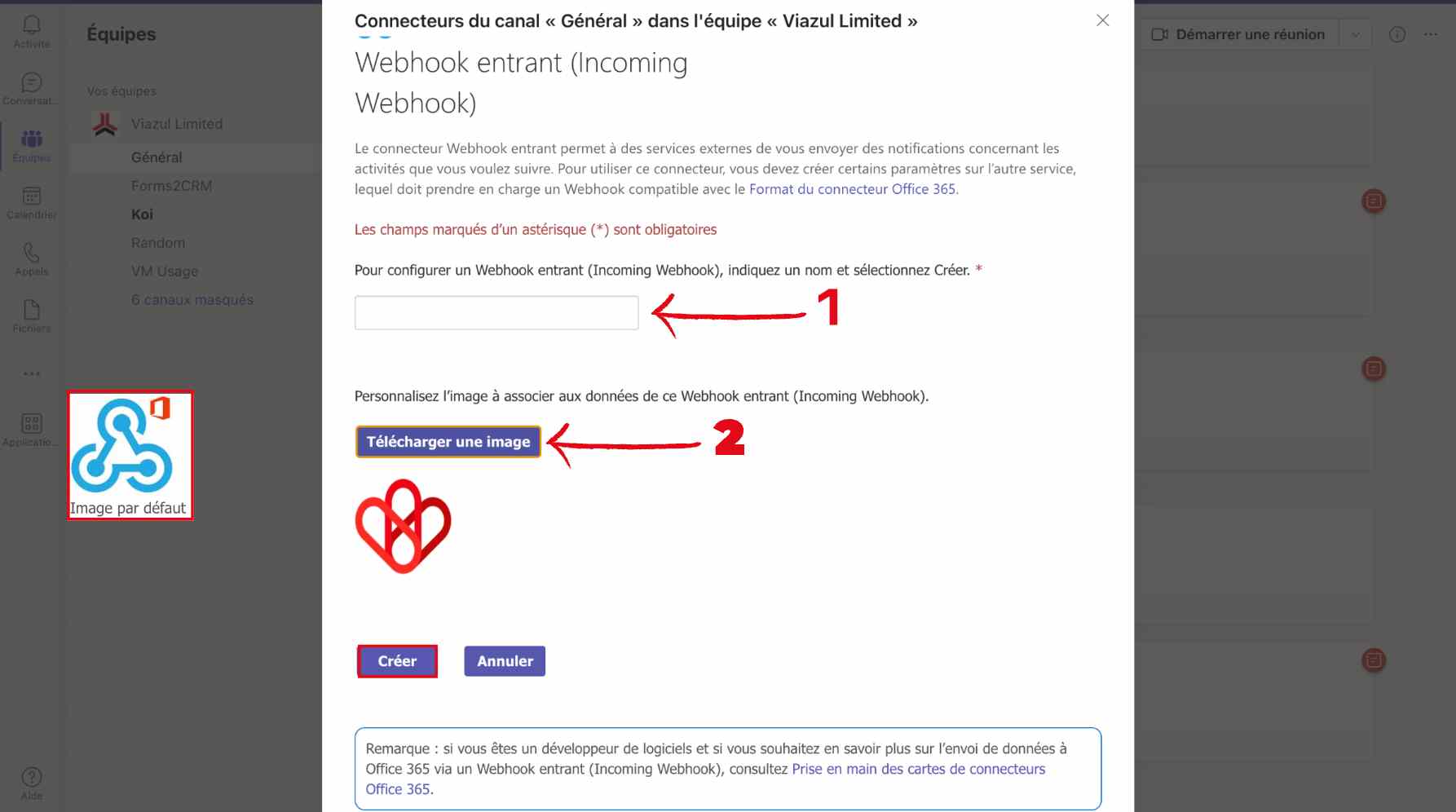
- Choose a name for your configuration
- Charge an image
- Then click on create
PS: The blue icon is the default image
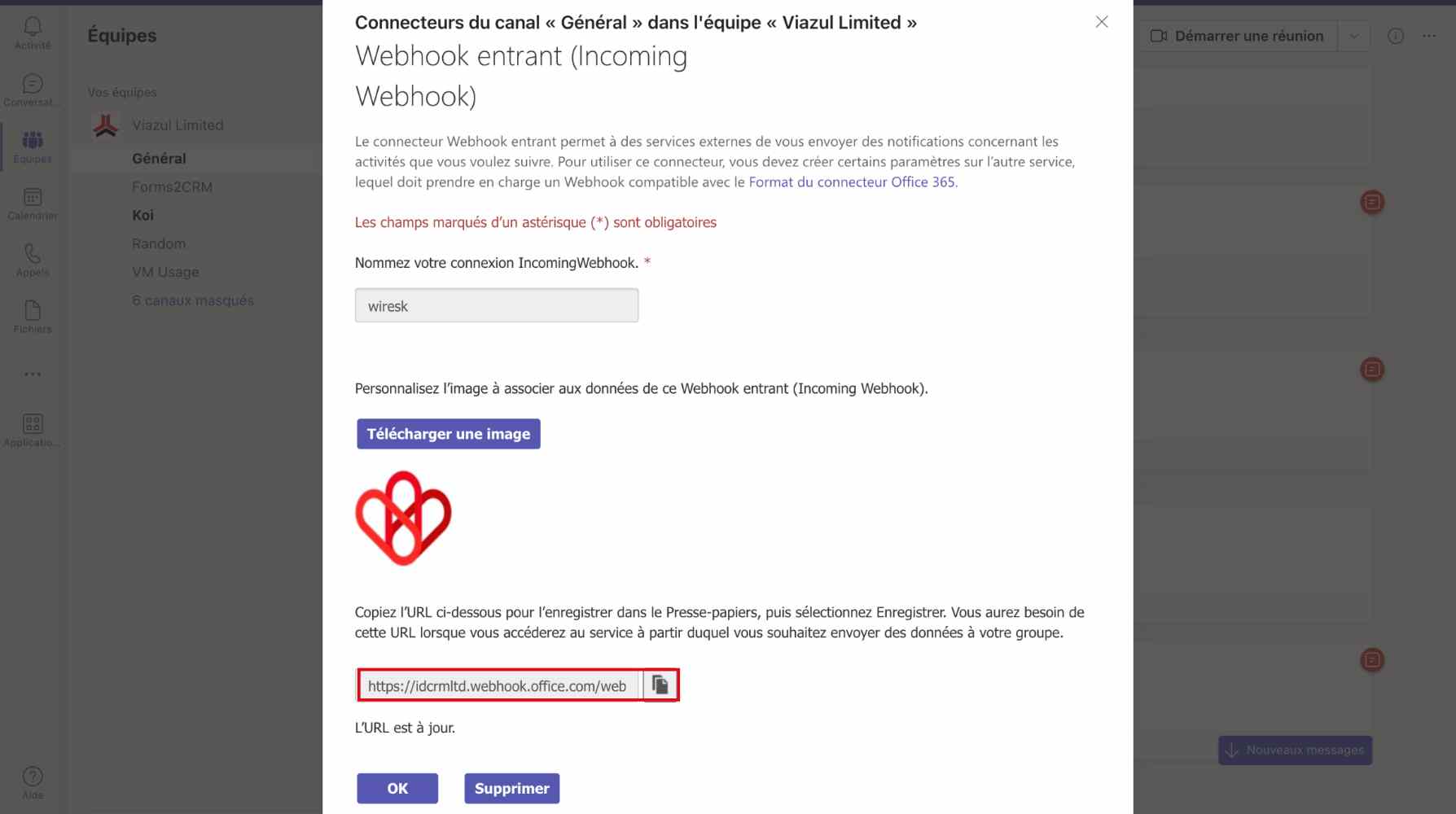
The URL is the webhook URL, it is the one you need for your connection. You just have to copy and paste it in the field indicated to finalize your connection.
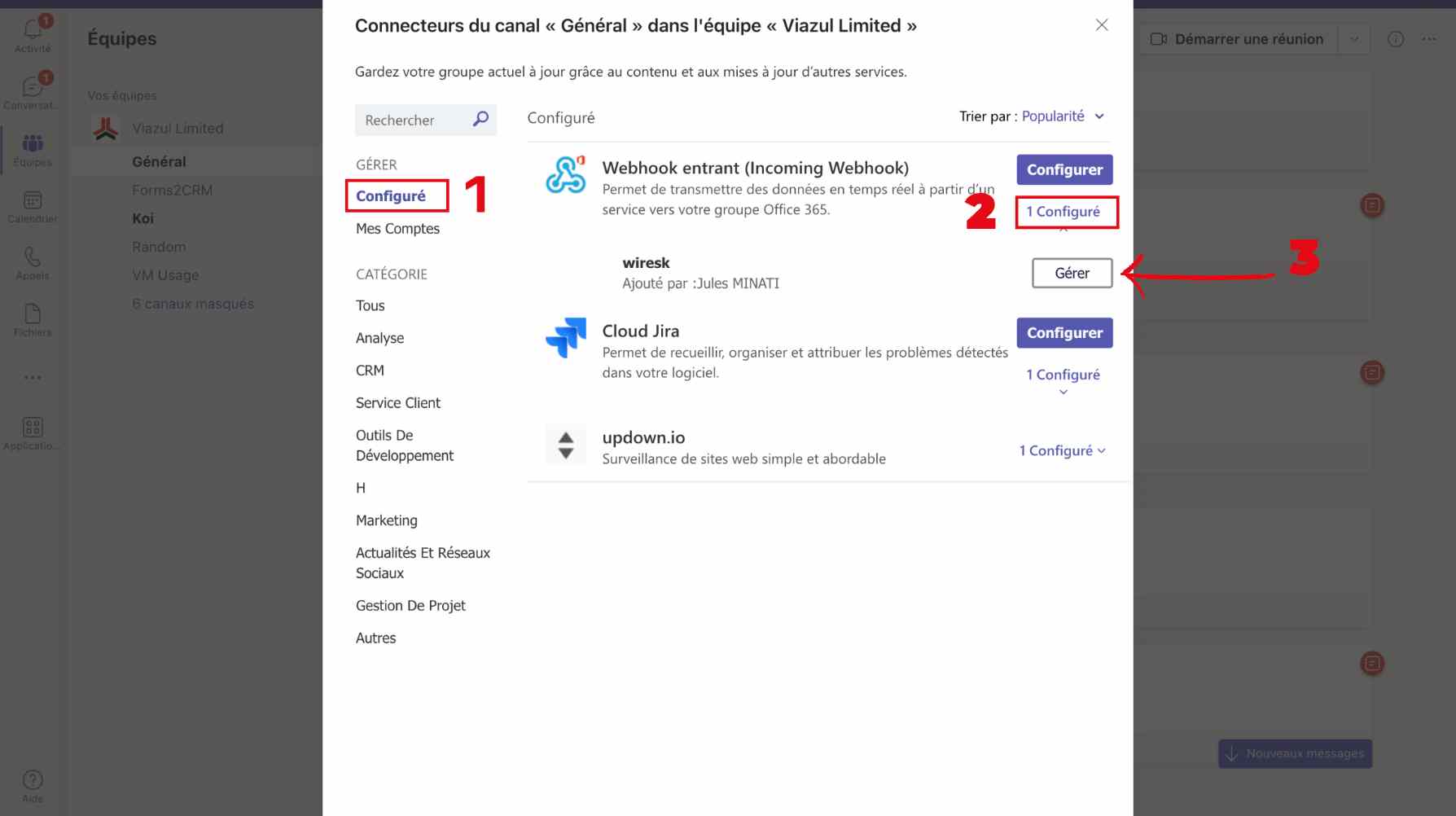
If you want to change your configuration
- click on configured
- Click again on the configured
- Then, click on manage