What will start your automation…
Refer to Notion – create a connection.
Notion Triggers Settings Copy Link
Recurrence rule or scheduler settings Copy Link
See Wiresk Scheduler – The Fundamentals.
Setting up the recurrence rule or scheduler of your Trigger (if the Trigger is not a Webhook):
- Regular intervals will monitor your Trigger by intervals in minute
- Daily recurrence will monitor your Trigger by day and hour
- Monthly recurrence will monitor your Trigger every month on a defined date and hour
- Yearly recurrence will monitor your Trigger on a specific date and hour every year
- Specific dates will start your Trigger on specific dates
Get Sample Copy Link
After setting up the Trigger parameters (refer to how to define your parameters in the steps below), click on “Get sample”.
The “Get sample” allows you to extract a subset of data for validation. The data will be used to MAP your Method parameters according to your Flow. Refer to FIELD MAPPING documentation.
Scheduled Triggers: Copy Link
These Triggers will start your Flow automatically at a specific time or intervals instead of being triggered real-time event (Webhooks).
QUERY Copy Link
Retrieve database record using Wiresk’s Query Builder Copy Link
A Query Builder allows you to create complex SQL queries without having to write any code.
This allows non-technical users to easily access and analyze data with a graphical user interface.
✓ When This Trigger is activated, the result of the Query can be use to Map your Methods.
Learn more about how to use Wiresk’s Query Builder here.
Configuration Table:
| Name* | Retrieve database record using Wiresk’s Query Builder |
| Connection* | Select your connection or create one. |
| Timeout | You can additionally set the Trigger duration to limit the information processed per execution to optimize performance and resource usage. |
| Recurrence Rule/scheduler* | Set up your recurrence rule. |
PARAMETERS
Retrieve by*:
select the type of records:
- All Records
- New Records
- Updated Records
Dataset*:
Select your Notion Database.
Entity*:
Select the entity (set of data) from which data will be retrieved.
Configuration tabs:
This tab enables you to define specific criteria to narrow down the records being retrieved.
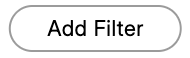
Select the button to configure filters.
Configure which columns or fields of data will be retrieved and included in the output.
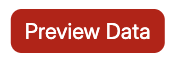
To visualize the records. You must select at least 1 Columns to get the Preview Data.
If you get this message:” Cannot convert undefined or null to object”, it means there is no records.

Customize which columns are displayed and retrieved. Minimum 1 column, maximum 50 columns.
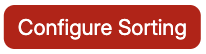
This option is for sorting the data in the columns by Ascending or descending order.
Number of records:10
By default, 10 records will be shown.
Begin at record: 0
The display starts at record 0.
(*) required field
⚠️ Before saving your Trigger, don’t forget to use “Get Sample”.
PAGE Copy Link
Retrieve Pages Copy Link
The results adhere to any limitations related to an integration’s capabilities.
More detail at Notion Search by Title API Reference.
⚠️ Remember to reauthorize your Wiresk connection in ‘My Apps’ after adding new Notion pages or databases or else you won’t be able interact with it.
Configuration Table:
| Name* | Retrieve Pages |
| Connection* | Select your connection or create one. |
| Timeout | You can additionally set the Trigger duration to limit the information processed per execution to optimize performance and resource usage. |
| Recurrence Rule/scheduler* | Set up your recurrence rule. |
PARAMETERS
This tab enables you to configure the Trigger.
Search by Title:
Search a specific page by it title.
Sort:
Select : Ascending or Descending
Limit:
Set the limit for the number of records retrieved. If not specified, it will retrieve the number of records defined by the API limit.
This tab allows you to preview the data that will be retrieved and included in the output.
In specific Trigger instances, data can only be previewed when it is available for retrieval. If no event occurs from the Trigger, a message “No data available” will be displayed.
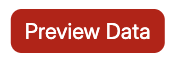
Use this button to preview the data based on the “Configure Parameter” tab.
(*) required field
Response example
{
"object": "page",
"id": "1c041eaa-28f8-8027-95f5-d35126d7da5e",
"created_time": "2025-03-24T04:54:00.000Z",
"last_edited_time": "2025-03-24T06:57:00.000Z",
"created_by": {
"object": "user",
"id": "4981eebd-51b9-4af6-9e28-9b11d6ab6a7e"
},
"last_edited_by": {
"object": "user",
"id": "4981eebd-51b9-4af6-9e28-9b11d6ab6a7e"
},
"cover": null,
"icon": null,
"parent": {
"type": "workspace",
"workspace": true
},
"archived": false,
"in_trash": false,
"properties": {
"title": {
"id": "title",
"type": "title",
"title": [
{
"type": "text",
"text": {
"content": "wiresk page test",
"link": null
},
"annotations": {
"bold": false,
"italic": false,
"strikethrough": false,
"underline": false,
"code": false,
"color": "default"
},
"plain_text": "wiresk page test",
"href": null
}
]
}
},
"url": "https://www.notion.so/wiresk-page-test-1c041eaa28f8802795f5d35126d7da5e",
"public_url": null
}⚠️ Before saving your Trigger, don’t forget to use “Get Sample”.
Retrieve Updated Page Copy Link
The results adhere to any limitations related to an integration’s capabilities.
More detail at Notion Search by Title API Reference.
⚠️ Remember to reauthorize your Wiresk connection in ‘My Apps’ after adding new Notion pages or databases or else you won’t be able interact with it.
Configuration Table:
| Name* | Retrieve Updated Page |
| Connection* | Select your connection or create one. |
| Timeout | You can additionally set the Trigger duration to limit the information processed per execution to optimize performance and resource usage. |
| Recurrence Rule/scheduler* | Set up your recurrence rule. |
PARAMETERS
This tab enables you to configure the Trigger.
Search by Title:
Search a specific page by it title.
Sort:
Select : Ascending or Descending
Limit:
Set the limit for the number of records retrieved. If not specified, it will retrieve the number of records defined by the API limit.
This tab allows you to preview the data that will be retrieved and included in the output.
In specific Trigger instances, data can only be previewed when it is available for retrieval. If no event occurs from the Trigger, a message “No data available” will be displayed.
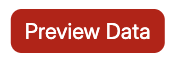
Use this button to preview the data based on the “Configure Parameter” tab.
(*) required field
Response example
{
"object": "page",
"id": "59833787-2cf9-4fdf-8782-e53db20768a5",
"created_time": "2022-03-01T19:05:00.000Z",
"last_edited_time": "2022-07-06T20:25:00.000Z",
"created_by": {
"object": "user",
"id": "ee5f0f84-409a-440f-983a-a5315961c6e4"
},
"last_edited_by": {
"object": "user",
"id": "0c3e9826-b8f7-4f73-927d-2caaf86f1103"
},
"cover": {
"type": "external",
"external": {
"url": "https://upload.wikimedia.org/wikipedia/commons/6/62/Tuscankale.jpg"
}
},
"icon": {
"type": "emoji",
"emoji": "🥬"
},
"parent": {
"type": "database_id",
"database_id": "d9824bdc-8445-4327-be8b-5b47500af6ce"
},
"archived": false,
"properties": {
"Store availability": {
"id": "%3AUPp",
"type": "multi_select",
"multi_select": [
{
"id": "t|O@",
"name": "Gus's Community Market",
"color": "yellow"
},
{
"id": "{Ml\\",
"name": "Rainbow Grocery",
"color": "gray"
}
]
},
"Food group": {
"id": "A%40Hk",
"type": "select",
"select": {
"id": "5e8e7e8f-432e-4d8a-8166-1821e10225fc",
"name": "🥬 Vegetable",
"color": "pink"
}
},
"Price": {
"id": "BJXS",
"type": "number",
"number": 2.5
},
"Responsible Person": {
"id": "Iowm",
"type": "people",
"people": [
{
"object": "user",
"id": "cbfe3c6e-71cf-4cd3-b6e7-02f38f371bcc",
"name": "Cristina Cordova",
"avatar_url": "https://lh6.googleusercontent.com/-rapvfCoTq5A/AAAAAAAAAAI/AAAAAAAAAAA/AKF05nDKmmUpkpFvWNBzvu9rnZEy7cbl8Q/photo.jpg",
"type": "person",
"person": {
"email": "cristina@makenotion.com"
}
}
]
},
"Last ordered": {
"id": "Jsfb",
"type": "date",
"date": {
"start": "2022-02-22",
"end": null,
"time_zone": null
}
},
"Cost of next trip": {
"id": "WOd%3B",
"type": "formula",
"formula": {
"type": "number",
"number": 0
}
},
"Recipes": {
"id": "YfIu",
"type": "relation",
"relation": [
{
"id": "90eeeed8-2cdd-4af4-9cc1-3d24aff5f63c"
},
{
"id": "a2da43ee-d43c-4285-8ae2-6d811f12629a"
}
],
"has_more": false
},
"Description": {
"id": "_Tc_",
"type": "rich_text",
"rich_text": [
{
"type": "text",
"text": {
"content": "A dark ",
"link": null
},
"annotations": {
"bold": false,
"italic": false,
"strikethrough": false,
"underline": false,
"code": false,
"color": "default"
},
"plain_text": "A dark ",
"href": null
},
{
"type": "text",
"text": {
"content": "green",
"link": null
},
"annotations": {
"bold": false,
"italic": false,
"strikethrough": false,
"underline": false,
"code": false,
"color": "green"
},
"plain_text": "green",
"href": null
},
{
"type": "text",
"text": {
"content": " leafy vegetable",
"link": null
},
"annotations": {
"bold": false,
"italic": false,
"strikethrough": false,
"underline": false,
"code": false,
"color": "default"
},
"plain_text": " leafy vegetable",
"href": null
}
]
},
"In stock": {
"id": "%60%5Bq%3F",
"type": "checkbox",
"checkbox": true
},
"Number of meals": {
"id": "zag~",
"type": "rollup",
"rollup": {
"type": "number",
"number": 2,
"function": "count"
}
},
"Photo": {
"id": "%7DF_L",
"type": "url",
"url": "https://i.insider.com/612fb23c9ef1e50018f93198?width=1136&format=jpeg"
},
"Name": {
"id": "title",
"type": "title",
"title": [
{
"type": "text",
"text": {
"content": "Tuscan kale",
"link": null
},
"annotations": {
"bold": false,
"italic": false,
"strikethrough": false,
"underline": false,
"code": false,
"color": "default"
},
"plain_text": "Tuscan kale",
"href": null
}
]
}
},
"url": "https://www.notion.so/Tuscan-kale-598337872cf94fdf8782e53db20768a5",
"public_url": null
}⚠️ Before saving your Trigger, don’t forget to use “Get Sample”.
DATABASE Copy Link
Retrieve Databases Copy Link
The results adhere to any limitations related to an integration’s capabilities.
More detail at Notion Search by Title API Reference.
⚠️ Remember to reauthorize your Wiresk connection in ‘My Apps’ after adding new Notion pages or databases or else you won’t be able interact with it.
Configuration Table:
| Name* | Retrieve Databases |
| Connection* | Select your connection or create one. |
| Timeout | You can additionally set the Trigger duration to limit the information processed per execution to optimize performance and resource usage. |
| Recurrence Rule/scheduler* | Set up your recurrence rule. |
PARAMETERS
This tab enables you to configure the Trigger.
Search by Title:
Search a specific Database by it title.
Sort:
Select : Ascending or Descending
Limit:
Set the limit for the number of records retrieved. If not specified, it will retrieve the number of records defined by the API limit.
This tab allows you to preview the data that will be retrieved and included in the output.
In specific Trigger instances, data can only be previewed when it is available for retrieval. If no event occurs from the Trigger, a message “No data available” will be displayed.
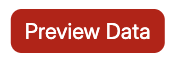
Use this button to preview the data based on the “Configure Parameter” tab.
(*) required field
Response example
{
"object": "database",
"id": "17341eaa-28f8-8084-9cdc-cd2b5f71a2ac",
"cover": null,
"icon": null,
"created_time": "2025-01-06T02:12:00.000Z",
"created_by": {
"object": "user",
"id": "4981eebd-51b9-4af6-9e28-9b11d6ab6a7e"
},
"last_edited_by": {
"object": "user",
"id": "4981eebd-51b9-4af6-9e28-9b11d6ab6a7e"
},
"last_edited_time": "2025-03-24T06:59:00.000Z",
"title": [
{
"type": "text",
"text": {
"content": "CRM_Sample",
"link": null
},
"annotations": {
"bold": false,
"italic": false,
"strikethrough": false,
"underline": false,
"code": false,
"color": "default"
},
"plain_text": "CRM_Sample",
"href": null
}
],
"description": [],
"is_inline": false,
"properties": {
"Customer Type": {
"id": "_jtV",
"name": "Customer Type",
"type": "rich_text",
"rich_text": []
},
"Phone Number": {
"id": "c%3AMF",
"name": "Phone Number",
"type": "rich_text",
"rich_text": []
},
"Email": {
"id": "d~s%7D",
"name": "Email",
"type": "email",
"email": []
},
"Notes": {
"id": "j%60Ud",
"name": "Notes",
"type": "rich_text",
"rich_text": []
},
"Last Interaction": {
"id": "y%5Dx%5B",
"name": "Last Interaction",
"type": "date",
"date": []
},
"Customer Name": {
"id": "title",
"name": "Customer Name",
"type": "title",
"title": []
}
},
"parent": {
"type": "workspace",
"workspace": true
},
"url": "https://www.notion.so/17341eaa28f880849cdccd2b5f71a2ac",
"public_url": null,
"archived": false,
"in_trash": false
}⚠️ Before saving your Trigger, don’t forget to use “Get Sample”.
Retrieve Updated Databases Copy Link
The results adhere to any limitations related to an integration’s capabilities.
More detail at Notion Search by Title API Reference.
⚠️ Remember to reauthorize your Wiresk connection in ‘My Apps’ after adding new Notion pages or databases or else you won’t be able interact with it.
Configuration Table:
| Name* | Retrieve Updated Databases |
| Connection* | Select your connection or create one. |
| Timeout | You can additionally set the Trigger duration to limit the information processed per execution to optimize performance and resource usage. |
| Recurrence Rule/scheduler* | Set up your recurrence rule. |
PARAMETERS
This tab enables you to configure the Trigger.
Search by Title:
Search a specific Database by it title.
Sort:
Select : Ascending or Descending
Limit:
Set the limit for the number of records retrieved. If not specified, it will retrieve the number of records defined by the API limit.
This tab allows you to preview the data that will be retrieved and included in the output.
In specific Trigger instances, data can only be previewed when it is available for retrieval. If no event occurs from the Trigger, a message “No data available” will be displayed.
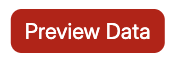
Use this button to preview the data based on the “Configure Parameter” tab.
(*) required field
Response example
{
"object": "database",
"id": "17341eaa-28f8-8084-9cdc-cd2b5f71a2ac",
"cover": null,
"icon": null,
"created_time": "2025-01-06T02:12:00.000Z",
"created_by": {
"object": "user",
"id": "4981eebd-51b9-4af6-9e28-9b11d6ab6a7e"
},
"last_edited_by": {
"object": "user",
"id": "4981eebd-51b9-4af6-9e28-9b11d6ab6a7e"
},
"last_edited_time": "2025-03-24T06:59:00.000Z",
"title": [
{
"type": "text",
"text": {
"content": "CRM_Sample",
"link": null
},
"annotations": {
"bold": false,
"italic": false,
"strikethrough": false,
"underline": false,
"code": false,
"color": "default"
},
"plain_text": "CRM_Sample",
"href": null
}
],
"description": [],
"is_inline": false,
"properties": {
"Customer Type": {
"id": "_jtV",
"name": "Customer Type",
"type": "rich_text",
"rich_text": []
},
"Phone Number": {
"id": "c%3AMF",
"name": "Phone Number",
"type": "rich_text",
"rich_text": []
},
"Email": {
"id": "d~s%7D",
"name": "Email",
"type": "email",
"email": []
},
"Notes": {
"id": "j%60Ud",
"name": "Notes",
"type": "rich_text",
"rich_text": []
},
"Last Interaction": {
"id": "y%5Dx%5B",
"name": "Last Interaction",
"type": "date",
"date": []
},
"Customer Name": {
"id": "title",
"name": "Customer Name",
"type": "title",
"title": []
}
},
"parent": {
"type": "workspace",
"workspace": true
},
"url": "https://www.notion.so/17341eaa28f880849cdccd2b5f71a2ac",
"public_url": null,
"archived": false,
"in_trash": false
}⚠️ Before saving your Trigger, don’t forget to use “Get Sample”.
DATABASE RECORD Copy Link
Retrieve Database Records Copy Link
More detail at Notion Query a database API Reference.
⚠️ Remember to reauthorize your Wiresk connection in ‘My Apps’ after adding new Notion pages or databases or else you won’t be able interact with it.
Configuration Table:
| Name* | Retrieve Database Records |
| Connection* | Select your connection or create one. |
| Timeout | You can additionally set the Trigger duration to limit the information processed per execution to optimize performance and resource usage. |
| Recurrence Rule/scheduler* | Set up your recurrence rule. |
PARAMETERS
This tab enables you to configure the Trigger.
Database ID*:
Select your Database
Filter by Field:
Select the Database field to filter the result.
Operator:
Select the Matching operator.
Possible choices:
- Equals
- Not equals
Filter Value:
Specify the value of the “Filter by Field”
Sort:
Select : Ascending or Descending
Limit:
Set the limit for the number of records retrieved. If not specified, it will retrieve the number of records defined by the API limit.
This tab allows you to preview the data that will be retrieved and included in the output.
In specific Trigger instances, data can only be previewed when it is available for retrieval. If no event occurs from the Trigger, a message “No data available” will be displayed.
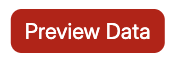
Use this button to preview the data based on the “Configure Parameter” tab.
(*) required field
Response example
{
"object": "page",
"id": "1c141eaa-28f8-80f1-8bda-fe50498ae452",
"created_time": "2025-03-25T04:05:00.000Z",
"last_edited_time": "2025-03-25T04:06:00.000Z",
"created_by": {
"object": "user",
"id": "4981eebd-51b9-4af6-9e28-9b11d6ab6a7e"
},
"last_edited_by": {
"object": "user",
"id": "4981eebd-51b9-4af6-9e28-9b11d6ab6a7e"
},
"cover": null,
"icon": null,
"parent": {
"type": "database_id",
"database_id": "17341eaa-28f8-8084-9cdc-cd2b5f71a2ac"
},
"archived": false,
"in_trash": false,
"properties": {
"Customer Type": {
"id": "_jtV",
"type": "rich_text",
"rich_text": [
{
"type": "text",
"text": {
"content": "VIP",
"link": null
},
"annotations": {
"bold": false,
"italic": false,
"strikethrough": false,
"underline": false,
"code": false,
"color": "default"
},
"plain_text": "VIP",
"href": null
}
]
},
"Phone Number": {
"id": "c%3AMF",
"type": "rich_text",
"rich_text": [
{
"type": "text",
"text": {
"content": "666-666-666",
"link": null
},
"annotations": {
"bold": false,
"italic": false,
"strikethrough": false,
"underline": false,
"code": false,
"color": "default"
},
"plain_text": "666-666-666",
"href": null
}
]
},
"Email": {
"id": "d~s%7D",
"type": "email",
"email": "john@example.com"
},
"Notes": {
"id": "j%60Ud",
"type": "rich_text",
"rich_text": [
{
"type": "text",
"text": {
"content": "Need an integration",
"link": null
},
"annotations": {
"bold": false,
"italic": false,
"strikethrough": false,
"underline": false,
"code": false,
"color": "default"
},
"plain_text": "Need an integration",
"href": null
}
]
},
"Last Interaction": {
"id": "y%5Dx%5B",
"type": "date",
"date": {
"start": "2025-03-25",
"end": null,
"time_zone": null
}
},
"Customer Name": {
"id": "title",
"type": "title",
"title": [
{
"type": "text",
"text": {
"content": "John Smith",
"link": null
},
"annotations": {
"bold": false,
"italic": false,
"strikethrough": false,
"underline": false,
"code": false,
"color": "default"
},
"plain_text": "John Smith",
"href": null
}
]
}
},
"url": "https://www.notion.so/John-Smith-1c141eaa28f880f18bdafe50498ae452",
"public_url": null
}⚠️ Before saving your Trigger, don’t forget to use “Get Sample”.
Retrieve Created Database Records Copy Link
More detail at Notion Query a database API Reference.
Configuration Table:
| Name* | Retrieve Created Database Records |
| Connection* | Select your connection or create one. |
| Timeout | You can additionally set the Trigger duration to limit the information processed per execution to optimize performance and resource usage. |
| Recurrence Rule/scheduler* | Set up your recurrence rule. |
PARAMETERS
This tab enables you to configure the Trigger.
Database ID*:
Select your Database
Filter by Field:
Select the Database field to filter the result.
Operator:
Select the Matching operator.
Possible choices:
- Equals
- Not equals
Sort:
Select : Ascending or Descending
Limit:
Set the limit for the number of records retrieved. If not specified, it will retrieve the number of records defined by the API limit.
This tab allows you to preview the data that will be retrieved and included in the output.
In specific Trigger instances, data can only be previewed when it is available for retrieval. If no event occurs from the Trigger, a message “No data available” will be displayed.
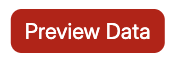
Use this button to preview the data based on the “Configure Parameter” tab.
(*) required field
Response example
{
"object": "page",
"id": "1c141eaa-28f8-80f1-8bda-fe50498ae452",
"created_time": "2025-03-25T04:05:00.000Z",
"last_edited_time": "2025-03-25T04:06:00.000Z",
"created_by": {
"object": "user",
"id": "4981eebd-51b9-4af6-9e28-9b11d6ab6a7e"
},
"last_edited_by": {
"object": "user",
"id": "4981eebd-51b9-4af6-9e28-9b11d6ab6a7e"
},
"cover": null,
"icon": null,
"parent": {
"type": "database_id",
"database_id": "17341eaa-28f8-8084-9cdc-cd2b5f71a2ac"
},
"archived": false,
"in_trash": false,
"properties": {
"Customer Type": {
"id": "_jtV",
"type": "rich_text",
"rich_text": [
{
"type": "text",
"text": {
"content": "VIP",
"link": null
},
"annotations": {
"bold": false,
"italic": false,
"strikethrough": false,
"underline": false,
"code": false,
"color": "default"
},
"plain_text": "VIP",
"href": null
}
]
},
"Phone Number": {
"id": "c%3AMF",
"type": "rich_text",
"rich_text": [
{
"type": "text",
"text": {
"content": "666-666-666",
"link": null
},
"annotations": {
"bold": false,
"italic": false,
"strikethrough": false,
"underline": false,
"code": false,
"color": "default"
},
"plain_text": "666-666-666",
"href": null
}
]
},
"Email": {
"id": "d~s%7D",
"type": "email",
"email": "john@example.com"
},
"Notes": {
"id": "j%60Ud",
"type": "rich_text",
"rich_text": [
{
"type": "text",
"text": {
"content": "Need an integration",
"link": null
},
"annotations": {
"bold": false,
"italic": false,
"strikethrough": false,
"underline": false,
"code": false,
"color": "default"
},
"plain_text": "Need an integration",
"href": null
}
]
},
"Last Interaction": {
"id": "y%5Dx%5B",
"type": "date",
"date": {
"start": "2025-03-25",
"end": null,
"time_zone": null
}
},
"Customer Name": {
"id": "title",
"type": "title",
"title": [
{
"type": "text",
"text": {
"content": "John Smith",
"link": null
},
"annotations": {
"bold": false,
"italic": false,
"strikethrough": false,
"underline": false,
"code": false,
"color": "default"
},
"plain_text": "John Smith",
"href": null
}
]
}
},
"url": "https://www.notion.so/John-Smith-1c141eaa28f880f18bdafe50498ae452",
"public_url": null
}⚠️ Before saving your Trigger, don’t forget to use “Get Sample”.
Retrieve Updated Database Records Copy Link
More detail at Notion Query a database API Reference.
Configuration Table:
| Name* | Retrieve Updated Database Records |
| Connection* | Select your connection or create one. |
| Timeout | You can additionally set the Trigger duration to limit the information processed per execution to optimize performance and resource usage. |
| Recurrence Rule/scheduler* | Set up your recurrence rule. |
PARAMETERS
This tab enables you to configure the Trigger.
Database ID*:
Select your Database
Filter by Field:
Select the Database field to filter the result.
Operator:
Select the Matching operator.
Possible choices:
- Equals
- Not equals
Sort:
Select : Ascending or Descending
Limit:
Set the limit for the number of records retrieved. If not specified, it will retrieve the number of records defined by the API limit.
This tab allows you to preview the data that will be retrieved and included in the output.
In specific Trigger instances, data can only be previewed when it is available for retrieval. If no event occurs from the Trigger, a message “No data available” will be displayed.
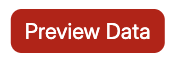
Use this button to preview the data based on the “Configure Parameter” tab.
(*) required field
Response example
{
"object": "page",
"id": "17341eaa-28f8-8141-86a9-fe6c9d7b0492",
"created_time": "2025-01-06T02:04:00.000Z",
"last_edited_time": "2025-01-06T02:04:00.000Z",
"created_by": {
"object": "user",
"id": "4981eebd-51b9-4af6-9e28-9b11d6ab6a7e"
},
"last_edited_by": {
"object": "user",
"id": "4981eebd-51b9-4af6-9e28-9b11d6ab6a7e"
},
"cover": null,
"icon": null,
"parent": {
"type": "database_id",
"database_id": "17341eaa-28f8-8069-a385-ea48cd9ae28c"
},
"archived": false,
"in_trash": false,
"properties": {
"Due Date": {
"id": "%3Am%5Bu",
"type": "date",
"date": {
"start": "2024-01-07",
"end": null,
"time_zone": null
}
},
"Status": {
"id": "%3EEJD",
"type": "rich_text",
"rich_text": [
{
"type": "text",
"text": {
"content": "Not Started",
"link": null
},
"annotations": {
"bold": false,
"italic": false,
"strikethrough": false,
"underline": false,
"code": false,
"color": "default"
},
"plain_text": "Not Started",
"href": null
}
]
},
"Assignee": {
"id": "RomP",
"type": "rich_text",
"rich_text": [
{
"type": "text",
"text": {
"content": "Bob",
"link": null
},
"annotations": {
"bold": false,
"italic": false,
"strikethrough": false,
"underline": false,
"code": false,
"color": "default"
},
"plain_text": "Bob",
"href": null
}
]
},
"Priority": {
"id": "VK%3CY",
"type": "rich_text",
"rich_text": [
{
"type": "text",
"text": {
"content": "Medium",
"link": null
},
"annotations": {
"bold": false,
"italic": false,
"strikethrough": false,
"underline": false,
"code": false,
"color": "default"
},
"plain_text": "Medium",
"href": null
}
]
},
"Task": {
"id": "title",
"type": "title",
"title": [
{
"type": "text",
"text": {
"content": "Inventory check",
"link": null
},
"annotations": {
"bold": false,
"italic": false,
"strikethrough": false,
"underline": false,
"code": false,
"color": "default"
},
"plain_text": "Inventory check",
"href": null
}
]
}
},
"url": "https://www.notion.so/Inventory-check-17341eaa28f8814186a9fe6c9d7b0492",
"public_url": null
}⚠️ Before saving your Trigger, don’t forget to use “Get Sample”.
Test run or automate your Flow Copy Link
After setting up your Flow, you can choose to:
- “Run once”, your Flow will run only a single time. You can use this function to test your Flow. Refer to how to set up an HTTP Trigger, in the “Create a Flow” step.
- “Run Scheduler” will automate your Flows with the recurrence rule you previously defined.
For more details, refer to How to run a Flow tutorial in our Help Center.
If you are using a Webhook Trigger, the Flow will initiate automatically when a webhook is received from your connected apps. This means that the Flow is automated without a scheduler and will run until you deactivate the Flow manually. Refer to Webhook documentation in our Help Center.
If you need an integration that you cannot find in Wiresk, you can make a request to our team, and we will try our best to satisfy your needs.