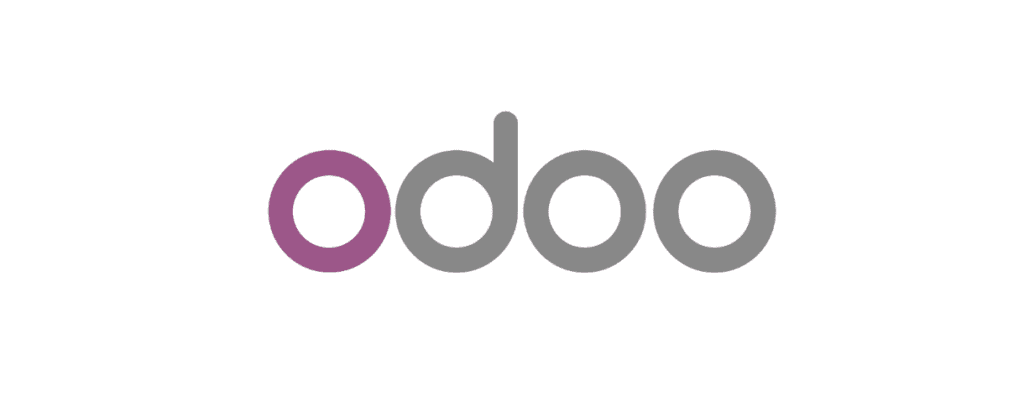
Odoo is a powerful business management platform, and it can be even more powerful when integrated with other applications. This allows you to automate tasks, streamline your workflows, and get a more complete view of your business.
Wiresk makes it easy to connect Odoo to any application that has an API, including CRM systems, marketing automation platforms, and accounting software.
1 – Connect Odoo to Wiresk Copy Link
There are two ways to connect your app to Wiresk:
- In “My apps” section, where you can manage your connections (select or create your group first to get access to this section, refer to the Group system ).
- While building your Flow, you can easily establish a connection to your app directly within the Flow builder. This can be done during the setup of either a Trigger or a Method.
In this documentation, we will explain how to create a connection in “My apps” section, it is essentially the same as when creating it on-the-go.
You must have an Odoo Account, create one here.
Create a Database and use users’ credentials to create a create a connection in Wiresk.
Create your Odoo app Connection Copy Link
- go to “My apps” and click on the (+) button.
- Search “Odoo” in the search field or scroll down the list of apps and choose the Odoo icon.
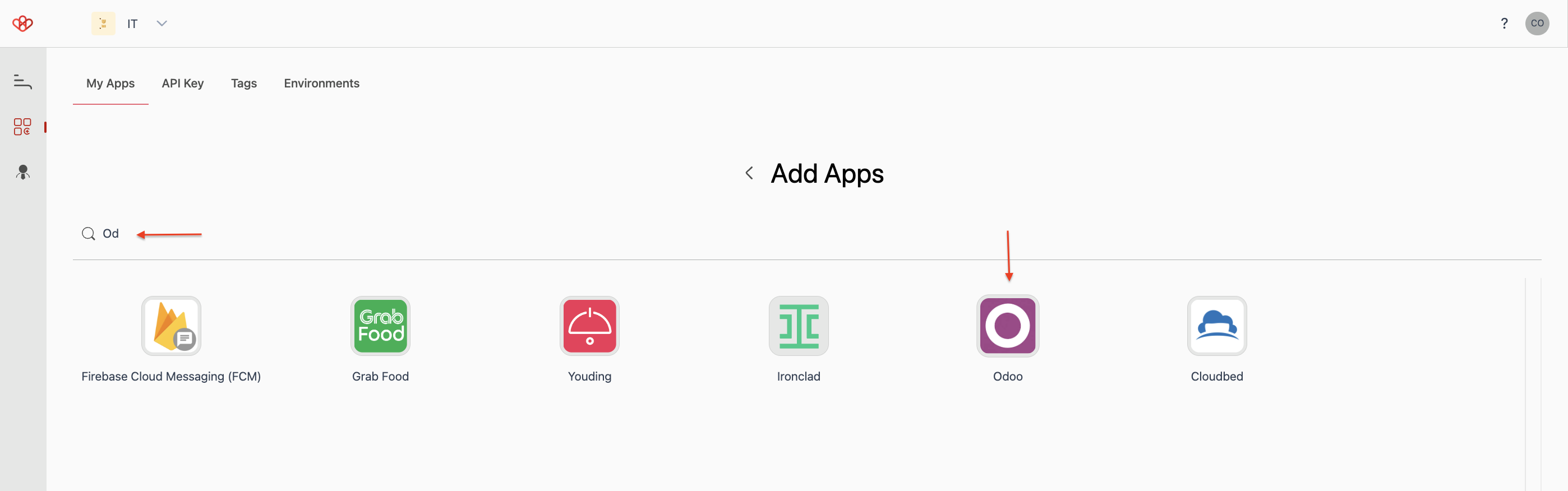
On the new prompted screen:
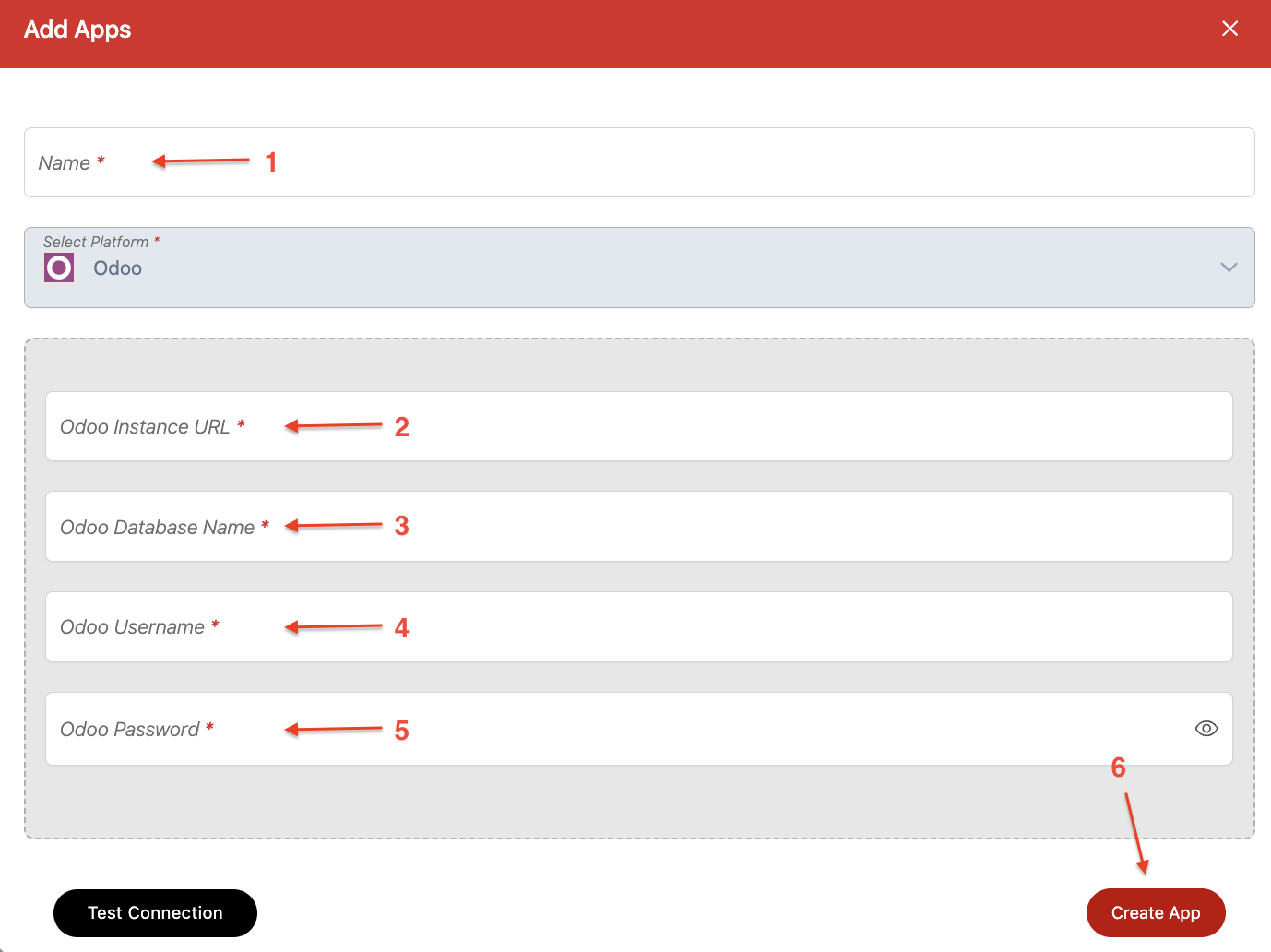
- Give a name to your connection
- Enter your Odoo Instance URL
- (For example, the link of your Odoo domaine is https://wiresk.odoo.com/odoo, your Instance URL is https://wiresk.odoo.com)
- Enter your Odoo Database Name, this name is also in your Odoo Instance URL, for example, https://wiresk.odoo.com, wiresk is your Database name
- Enter the Odoo Username (User’s credentials from the Database)
- Enter the Odoo Password linked to your username
- Click on “Create App” button, voila! Your Odoo app is now created in Wiresk.
You can now use this Connection to create your Flow with Odoo.
2 – Create your automated Flows with Odoo Copy Link
After linking Odoo to Wiresk, you can start creating your Flows.
How to create a Flow (select to expand ↓ )
A – Create a Flow
- Select your Group, then on the Flow management screen click on “Create Flow”.
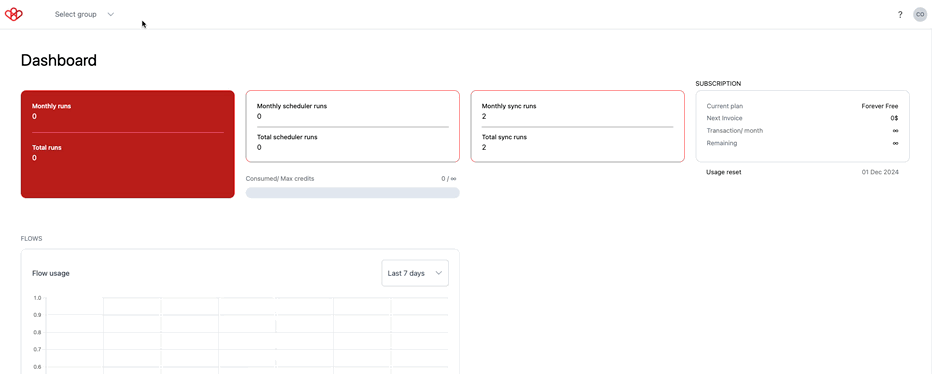
Select the Trigger
- On the new screen, name the Flow that you want to create.
- Add your Trigger by clicking on the red plus (+) button.
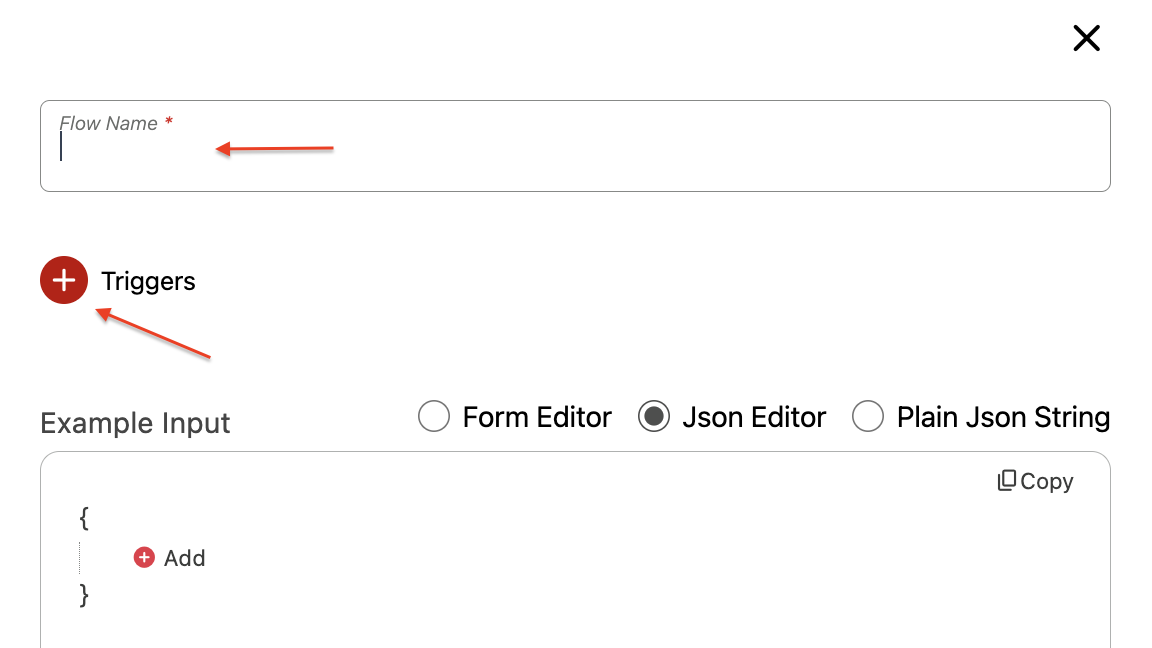
- On the Trigger selection screen, search your app or select it from the list below the screen.
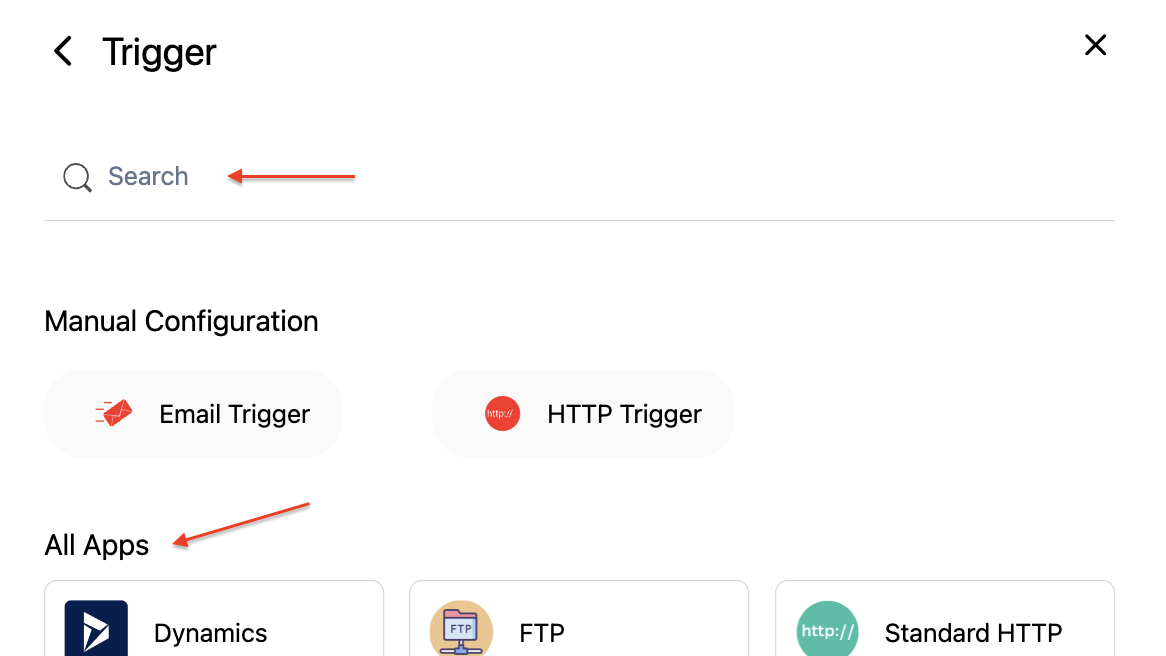
- On the new screen, select your specific Trigger then configure it settings (for Odoo Triggers, refer to the Trigger settings below).
As mentioned in “How to connect your app to Wiresk” above, during your Trigger settings, you can create a new connection to your apps at this stage.
B – Add an HTTP Trigger to your Flow
An HTTP Trigger allows you to manually activate your Flows.
- Click on the red plus button (+) again to add a Trigger for testing your Flow, then click on the button “HTTP Trigger”.
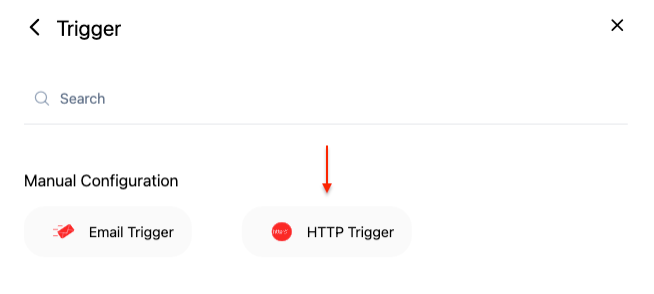
- Write a description and select your API key or create a new one.
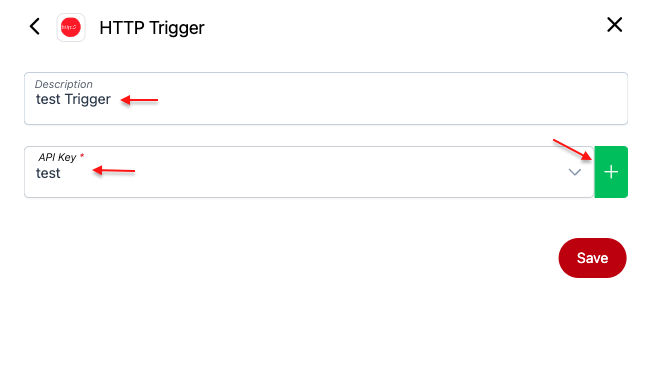
- Click on save. Now you can use your HTTP Trigger to Manually run your Flow.
C – Add a Method to your Flow
The Method will perform a specific task on a particular app or service you’ve connected to Wiresk like get info or send emails.
You can add at least 1 or multiple Methods for complex Flows (a maximum of 255 Methods).
- On the Flow builder screen, click on the plus button (+) next to the Trigger icon.
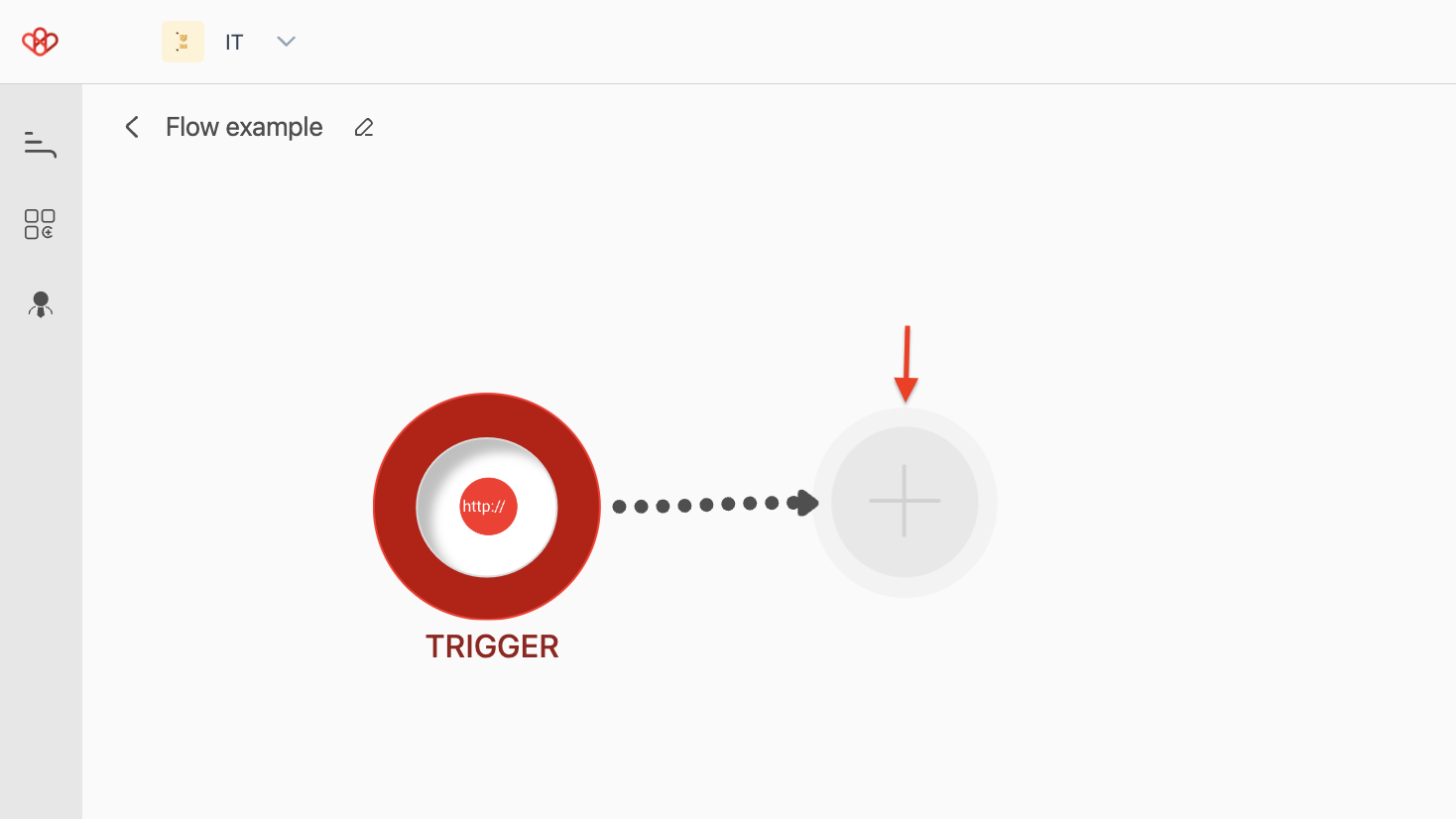
- Search or scroll down to select your apps Methods, then configure it settings (For Odoo Methods, see Methods list and settings in the step below).
D – Add Wiresk Tools to your Flow
If you want to build a complex Flow, Wiresk offers a selection of tools at your disposal. Refer to Wiresk’s Tools
To add Tools in your Flow, Follow the same step as adding the Methods:
- On the Flow builder screen, click on the plus button (+) then just click on the “Tool” tab and select the Tool that you want to add.
3 – Odoo Trigger settings Copy Link
What will start your automation…
A – Recurrence rule or scheduler settings Copy Link
Setting up the recurrence rule or scheduler of your Trigger (if the Trigger is not a Webhook):
- Regular intervals will monitor your Trigger by intervals in minute
- Daily recurrence will monitor your Trigger by day and hour
- Monthly recurrence will monitor your Trigger every month on a defined date and hour
- Yearly recurrence will monitor your Trigger on a specific date and hour every year
- Specific dates will start your Trigger on specific dates
B – Get sample Copy Link
After setting up the Trigger parameters (refer to how to define your parameters in the steps below), click on “Get sample”.
The “Get sample” allows you to extract a subset of data for validation. The data will be used to MAP your Method parameters according to your Flow. Refer to FIELD MAPPING documentation.
C – Odoo Triggers list Copy Link
Here, you will find all Odoo Triggers available in Wiresk with their parameter descriptions.
Scheduled Triggers: Copy Link
Run your Flow at a Specific time or intervals automatically instead of being triggered manually or by events like Webhooks.
Retrieve records using Wiresk’s Query Builder Copy Link
A Query Builder allows you to create complex SQL queries without having to write any code.
This allows non-technical users to easily access and analyze data with a graphical user interface.
✓ When This Trigger is activated, the result of the Query can be use to Map your Methods.
Configuration Table:
| Name* | Retrieve Records using Wiresk’s Query Builder |
| Connection* | Select your connection or create one Refer to how to create a connection. |
| Time out | You can additionally set the Trigger duration to limit the information processed per execution to optimize performance and resource usage. |
| Recurrence rule/scheduler* | Set up your recurrence rule |
| Parameters | |
| Entity* (Set of data that contain records) | Select the Entity where the data records are located. For example, “Calendar event“, “Email Thread“, or “Companies“. |
| Related Entities | This section allows you to link related entities in Odoo to the primary entity you are querying. For example: If you’re querying “Email Thread,” you might want to include related records such as the “Contact” or “Companies” associated with each Email Thread. Clicking “Link an entity” will let you select and define relationships between the primary entity and its related entities. |
| Configure Filter | This tab enables you to define specific criteria to narrow down the records being retrieved. |
| Configure grouping | This tab allows you to group the retrieved records based on certain attributes or fields. |
| Configure Columns Preview Data Number of records:10 Begin at record:0 Edit Columns Configure Sorting | Configure which columns or fields of data will be retrieved and included in the output. To visualize the records. You must select at least 1 Columns to get the Preview Data. If you get this message:” Cannot convert undefined or null to object”, it means there is no records. By default, 10 records will be shown. The display starts at record 0. Customize which columns are displayed and retrieved. Minimum 1 column, maximum 50 columns. This option is for sorting the data in the columns by Ascending or descending order. |
(*) required field
Before saving your Trigger, don’t forget to use “Get Sample”.
4 – Odoo Method settings Copy Link
What your automation will do…
Odoo Method list Copy Link
Here, you will find all Odoo Methods available in Wiresk with their parameter descriptions.
Entities list Copy Link
Below is a list of Entities (Records) that you can interact with, in Wiresk Methods.
| Model in Odoo(Entity) | Model (Entity in Wiresk) Description | Type | Transient Model |
|---|---|---|---|
| extract.mixin | Base class to extract data from documents | Base Object | FALSE |
| calendar.event | Calendar Event | Base Object | FALSE |
| res.partner | Contact | Base Object | FALSE |
| discuss.channel | Discussion Channel | Base Object | FALSE |
| mail.thread.cc | Email CC management | Base Object | FALSE |
| mail.thread | Email Thread | Base Object | FALSE |
| iap.account | IAP Account | Base Object | FALSE |
| crm.lead | Lead/Opportunity | Base Object | FALSE |
| mail.blacklist | Mail Blacklist | Base Object | FALSE |
| mail.thread.blacklist | Mail Blacklist mixin | Base Object | FALSE |
| mail.thread.main.attachment | Mail Main Attachment management | Base Object | FALSE |
| phone.blacklist | Phone Blacklist | Base Object | FALSE |
| mail.thread.phone | Phone Blacklist Mixin | Base Object | FALSE |
| crm.team | Sales Team | Base Object | FALSE |
| crm.team.member | Sales Team Member | Base Object | FALSE |
| spreadsheet.cell.thread | Spreadsheet discussion thread | Base Object | FALSE |
| auth_totp.wizard | 2-Factor Setup Wizard | Base Object | TRUE |
| res.users.apikeys.description | API Key Description | Base Object | TRUE |
| res.groups | Access Groups | Base Object | FALSE |
| ir.actions.act_url | Action URL | Base Object | FALSE |
| ir.actions.act_window | Action Window | Base Object | FALSE |
| ir.actions.act_window_close | Action Window Close | Base Object | FALSE |
| ir.actions.act_window.view | Action Window View | Base Object | FALSE |
| ir.actions.actions | Actions | Base Object | FALSE |
| mail.activity | Activity | Base Object | FALSE |
| mail.activity.mixin | Activity Mixin | Base Object | FALSE |
| mail.activity.plan | Activity Plan | Base Object | FALSE |
| mail.activity.type | Activity Type | Base Object | FALSE |
| mail.activity.plan.template | Activity plan template | Base Object | FALSE |
| mail.activity.schedule | Activity schedule plan Wizard | Base Object | TRUE |
| format.address.mixin | Address Format | Base Object | FALSE |
| ir.profile | Allow profiling only to Tech Support level | Base Object | FALSE |
| ir.module.category | Application | Base Object | FALSE |
| ir.asset | Asset | Base Object | FALSE |
| web_editor.assets | Assets Utils | Base Object | FALSE |
| ir.attachment | Attachment | Base Object | FALSE |
| auth_totp.device | Authentication Device | Base Object | FALSE |
| ir.autovacuum | Automatic Vacuum | Base Object | FALSE |
| avatar.mixin | Avatar Mixin | Base Object | FALSE |
| res.bank | Bank | Base Object | FALSE |
| res.partner.bank | Bank Accounts | Base Object | FALSE |
| base | Base | Base Object | FALSE |
| base_import.import | Base Import | Base Object | TRUE |
| base_import.mapping | Base Import Mapping | Base Object | FALSE |
| crm.activity.report | CRM Activity Analysis | Base Object | FALSE |
| crm.iap.lead.industry | CRM IAP Lead Industry | Base Object | FALSE |
| crm.iap.lead.mining.request | CRM Lead Mining Request | Base Object | FALSE |
| crm.recurring.plan | CRM Recurring revenue plans | Base Object | FALSE |
| crm.stage | CRM Stages | Base Object | FALSE |
| crm.tag | CRM Tag | Base Object | FALSE |
| calendar.attendee | Calendar Attendee Information | Base Object | FALSE |
| calendar.filters | Calendar Filters | Base Object | FALSE |
| calendar.popover.delete.wizard | Calendar Popover Delete Wizard | Base Object | TRUE |
| calendar.provider.config | Calendar Provider Configuration Wizard | Base Object | TRUE |
| utm.stage | Campaign Stage | Base Object | FALSE |
| bus.listener.mixin | Can send messages via bus.bus | Base Object | FALSE |
| mail.canned.response | Canned Response | Base Object | FALSE |
| change.password.wizard | Change Password Wizard | Base Object | TRUE |
| discuss.channel.member | Channel Member | Base Object | FALSE |
| ir.actions.client | Client Action | Base Object | FALSE |
| spreadsheet.revision | Collaborative spreadsheet revision | Base Object | FALSE |
| bus.bus | Communication Bus | Base Object | FALSE |
| res.company | Companies | Base Object | FALSE |
| base.document.layout | Company Document Layout | Base Object | TRUE |
| res.config | Config | Base Object | TRUE |
| res.config.settings | Config Settings | Base Object | TRUE |
| ir.actions.todo | Configuration Wizards | Base Object | FALSE |
| crm.lead2opportunity.partner.mass | Convert Lead to Opportunity (in mass) | Base Object | TRUE |
| crm.lead2opportunity.partner | Convert Lead to Opportunity (not in mass) | Base Object | TRUE |
| spreadsheet.dashboard.share | Copy of a shared dashboard | Base Object | FALSE |
| res.country | Country | Base Object | FALSE |
| res.country.group | Country Group | Base Object | FALSE |
| format.vat.label.mixin | Country Specific VAT Label | Base Object | FALSE |
| res.country.state | Country state | Base Object | FALSE |
| wizard.ir.model.menu.create | Create Menu Wizard | Base Object | TRUE |
| res.currency | Currency | Base Object | FALSE |
| res.currency.rate | Currency Rate | Base Object | FALSE |
| ir.ui.view.custom | Custom View | Base Object | FALSE |
| decimal.precision | Decimal Precision | Base Object | FALSE |
| ir.default | Default Values | Base Object | FALSE |
| ir.demo | Demo | Base Object | TRUE |
| ir.demo_failure.wizard | Demo Failure wizard | Base Object | TRUE |
| ir.demo_failure | Demo failure | Base Object | TRUE |
| res.device.log | Device Log | Base Object | FALSE |
| res.device | Devices | Base Object | FALSE |
| digest.digest | Digest | Base Object | FALSE |
| digest.tip | Digest Tips | Base Object | FALSE |
| mail.followers | Document Followers | Base Object | FALSE |
| mail.alias | Email Aliases | Base Object | FALSE |
| mail.alias.mixin | Email Aliases Mixin | Base Object | FALSE |
| mail.alias.mixin.optional | Email Aliases Mixin (light) | Base Object | FALSE |
| mail.alias.domain | Email Domain | Base Object | FALSE |
| mail.template.preview | Email Template Preview | Base Object | TRUE |
| mail.template | Email Templates | Base Object | FALSE |
| mail.compose.message | Email composition wizard | Base Object | TRUE |
| mail.resend.message | Email resend wizard | Base Object | TRUE |
| ir.embedded.actions | Embedded Actions | Base Object | FALSE |
| base.enable.profiling.wizard | Enable profiling for some time | Base Object | TRUE |
| calendar.alarm | Event Alarm | Base Object | FALSE |
| calendar.alarm_manager | Event Alarm Manager | Base Object | FALSE |
| calendar.event.type | Event Meeting Type | Base Object | FALSE |
| calendar.recurrence | Event Recurrence Rule | Base Object | FALSE |
| ir.exports | Exports | Base Object | FALSE |
| ir.exports.line | Exports Line | Base Object | FALSE |
| html.field.history.mixin | Field html History | Base Object | FALSE |
| ir.model.fields | Fields | Base Object | FALSE |
| ir.fields.converter | Fields Converter | Base Object | FALSE |
| ir.model.fields.selection | Fields Selection | Base Object | FALSE |
| crm.lead.scoring.frequency.field | Fields that can be used for predictive lead scoring computation | Base Object | FALSE |
| ir.binary | File streaming helper model for controllers | Base Object | FALSE |
| ir.filters | Filters | Base Object | FALSE |
| snailmail.letter.format.error | Format Error Sending a Snailmail Letter | Base Object | TRUE |
| crm.lead.lost | Get Lost Reason | Base Object | TRUE |
| google.gmail.mixin | Google Gmail Mixin | Base Object | FALSE |
| portal.wizard | Grant Portal Access | Base Object | TRUE |
| spreadsheet.dashboard.group | Group of dashboards | Base Object | FALSE |
| mail.guest | Guest | Base Object | FALSE |
| ir.http | HTTP Routing | Base Object | FALSE |
| crm.iap.lead.helpers | Helper methods for crm_iap_mine modules | Base Object | FALSE |
| iap.enrich.api | IAP Lead Enrichment API | Base Object | FALSE |
| iap.autocomplete.api | IAP Partner Autocomplete API | Base Object | FALSE |
| iap.service | IAP Service | Base Object | FALSE |
| mail.ice.server | ICE server | Base Object | FALSE |
| image.mixin | Image Mixin | Base Object | FALSE |
| base.import.module | Import Module | Base Object | TRUE |
| fetchmail.server | Incoming Mail Server | Base Object | FALSE |
| res.partner.industry | Industry | Base Object | FALSE |
| base.language.install | Install Language | Base Object | TRUE |
| mail.wizard.invite | Invite wizard | Base Object | TRUE |
| base.language.export | Language Export | Base Object | TRUE |
| base.language.import | Language Import | Base Object | TRUE |
| res.lang | Languages | Base Object | FALSE |
| crm.lead.scoring.frequency | Lead Scoring Frequency | Base Object | FALSE |
| sms.tracker | Link SMS to mailing/sms tracking models | Base Object | FALSE |
| ir.logging | Logging | Base Object | FALSE |
| mail.bot | Mail Bot | Base Object | FALSE |
| mail.composer.mixin | Mail Composer Mixin | Base Object | FALSE |
| mail.gateway.allowed | Mail Gateway Allowed | Base Object | FALSE |
| discuss.channel.rtc.session | Mail RTC session | Base Object | FALSE |
| mail.render.mixin | Mail Render Mixin | Base Object | FALSE |
| ir.mail_server | Mail Server | Base Object | FALSE |
| mail.template.reset | Mail Template Reset | Base Object | TRUE |
| mail.tracking.value | Mail Tracking Value | Base Object | FALSE |
| ir.ui.menu | Menu | Base Object | FALSE |
| crm.merge.opportunity | Merge Opportunities | Base Object | TRUE |
| base.partner.merge.line | Merge Partner Line | Base Object | TRUE |
| base.partner.merge.automatic.wizard | Merge Partner Wizard | Base Object | TRUE |
| mail.message | Message | Base Object | FALSE |
| mail.notification | Message Notifications | Base Object | FALSE |
| mail.message.reaction | Message Reaction | Base Object | FALSE |
| mail.message.translation | Message Translation | Base Object | FALSE |
| mail.message.subtype | Message subtypes | Base Object | FALSE |
| discuss.voice.metadata | Metadata for voice attachments | Base Object | FALSE |
| mail.tracking.duration.mixin | Mixin to compute the time a record has spent in each value a many2one field can take | Base Object | FALSE |
| ir.model.access | Model Access | Base Object | FALSE |
| ir.model.constraint | Model Constraint | Base Object | FALSE |
| ir.model.data | Model Data | Base Object | FALSE |
| ir.model.inherit | Model Inheritance Tree | Base Object | FALSE |
| ir.model | Models | Base Object | FALSE |
| ir.module.module | Module | Base Object | FALSE |
| base.module.install.request | Module Activation Request | Base Object | TRUE |
| base.module.install.review | Module Activation Review | Base Object | TRUE |
| report.base.report_irmodulereference | Module Reference Report (base) | Base Object | FALSE |
| base.module.uninstall | Module Uninstall | Base Object | TRUE |
| ir.module.module.dependency | Module dependency | Base Object | FALSE |
| ir.module.module.exclusion | Module exclusion | Base Object | FALSE |
| crm.lost.reason | Opp. Lost Reason | Base Object | FALSE |
| mail.mail | Outgoing Mails | Base Object | FALSE |
| sms.sms | Outgoing SMS | Base Object | FALSE |
| report.paperformat | Paper Format Config | Base Object | FALSE |
| res.partner.autocomplete.sync | Partner Autocomplete Sync | Base Object | FALSE |
| res.partner.category | Partner Tags | Base Object | FALSE |
| res.partner.title | Partner Title | Base Object | FALSE |
| mail.resend.partner | Partner with additional information for mail resend | Base Object | TRUE |
| res.users.identitycheck | Password Check Wizard | Base Object | TRUE |
| crm.iap.lead.role | People Role | Base Object | FALSE |
| crm.iap.lead.seniority | People Seniority | Base Object | FALSE |
| portal.mixin | Portal Mixin | Base Object | FALSE |
| portal.share | Portal Sharing | Base Object | TRUE |
| portal.wizard.user | Portal User Config | Base Object | TRUE |
| privacy.log | Privacy Log | Base Object | FALSE |
| privacy.lookup.wizard | Privacy Lookup Wizard | Base Object | TRUE |
| privacy.lookup.wizard.line | Privacy Lookup Wizard Line | Base Object | TRUE |
| ir.cron.progress | Progress of Scheduled Actions | Base Object | FALSE |
| publisher_warranty.contract | Publisher Warranty Contract | Base Object | FALSE |
| mail.push.device | Push Notification Device | Base Object | FALSE |
| mail.push | Push Notifications | Base Object | FALSE |
| ir.qweb.field.time | QWeb Field Time | Base Object | FALSE |
| ir.qweb | Qweb | Base Object | FALSE |
| ir.qweb.field | Qweb Field | Base Object | FALSE |
| ir.qweb.field.barcode | Qweb Field Barcode | Base Object | FALSE |
| ir.qweb.field.contact | Qweb Field Contact | Base Object | FALSE |
| ir.qweb.field.date | Qweb Field Date | Base Object | FALSE |
| ir.qweb.field.datetime | Qweb Field Datetime | Base Object | FALSE |
| ir.qweb.field.duration | Qweb Field Duration | Base Object | FALSE |
| ir.qweb.field.float | Qweb Field Float | Base Object | FALSE |
| ir.qweb.field.float_time | Qweb Field Float Time | Base Object | FALSE |
| ir.qweb.field.html | Qweb Field HTML | Base Object | FALSE |
| ir.qweb.field.image | Qweb Field Image | Base Object | FALSE |
| ir.qweb.field.image_url | Qweb Field Image | Base Object | FALSE |
| ir.qweb.field.integer | Qweb Field Integer | Base Object | FALSE |
| ir.qweb.field.many2one | Qweb Field Many to One | Base Object | FALSE |
| ir.qweb.field.monetary | Qweb Field Monetary | Base Object | FALSE |
| ir.qweb.field.relative | Qweb Field Relative | Base Object | FALSE |
| ir.qweb.field.selection | Qweb Field Selection | Base Object | FALSE |
| ir.qweb.field.text | Qweb Field Text | Base Object | FALSE |
| ir.qweb.field.qweb | Qweb Field qweb | Base Object | FALSE |
| ir.qweb.field.many2many | Qweb field many2many | Base Object | FALSE |
| ir.rule | Record Rule | Base Object | FALSE |
| ir.model.relation | Relation Model | Base Object | FALSE |
| mail.blacklist.remove | Remove email from blacklist wizard | Base Object | TRUE |
| phone.blacklist.remove | Remove phone from blacklist | Base Object | TRUE |
| ir.actions.report | Report Action | Base Object | FALSE |
| report.layout | Report Layout | Base Object | FALSE |
| sms.resend.recipient | Resend Notification | Base Object | TRUE |
| reset.view.arch.wizard | Reset View Architecture Wizard | Base Object | TRUE |
| resource.mixin | Resource Mixin | Base Object | FALSE |
| resource.calendar.leaves | Resource Time Off Detail | Base Object | FALSE |
| resource.calendar | Resource Working Time | Base Object | FALSE |
| resource.resource | Resources | Base Object | FALSE |
| sms.account.phone | SMS Account Registration Phone Number Wizard | Base Object | TRUE |
| sms.account.sender | SMS Account Sender Name Wizard | Base Object | TRUE |
| sms.account.code | SMS Account Verification Code Wizard | Base Object | TRUE |
| sms.resend | SMS Resend | Base Object | TRUE |
| sms.template.preview | SMS Template Preview | Base Object | TRUE |
| sms.template.reset | SMS Template Reset | Base Object | TRUE |
| sms.template | SMS Templates | Base Object | FALSE |
| discuss.gif.favorite | Save favorite GIF from Tenor API | Base Object | FALSE |
| ir.cron | Scheduled Actions | Base Object | FALSE |
| mail.scheduled.message | Scheduled Message | Base Object | FALSE |
| mail.message.schedule | Scheduled Messages | Base Object | FALSE |
| sms.composer | Send SMS Wizard | Base Object | TRUE |
| ir.sequence | Sequence | Base Object | FALSE |
| ir.sequence.date_range | Sequence Date Range | Base Object | FALSE |
| ir.actions.server | Server Action | Base Object | FALSE |
| ir.min.cron.mixin | Set Min Next call on metabase | Base Object | FALSE |
| res.users.apikeys.show | Show API Key | Base Object | FALSE |
| snailmail.letter | Snailmail Letter | Base Object | FALSE |
| spreadsheet.dashboard | Spreadsheet Dashboard | Base Object | FALSE |
| spreadsheet.mixin | Spreadsheet mixin | Base Object | FALSE |
| mail.link.preview | Store link preview data | Base Object | FALSE |
| ir.config_parameter | System Parameter | Base Object | FALSE |
| template.reset.mixin | Template Reset Mixin | Base Object | FALSE |
| web_tour.tour.step | Tour’s step | Base Object | FALSE |
| web_tour.tour | Tours | Base Object | FALSE |
| ir.cron.trigger | Triggered actions | Base Object | FALSE |
| utm.campaign | UTM Campaign | Base Object | FALSE |
| utm.medium | UTM Medium | Base Object | FALSE |
| utm.mixin | UTM Mixin | Base Object | FALSE |
| utm.source | UTM Source | Base Object | FALSE |
| utm.source.mixin | UTM Source Mixin | Base Object | FALSE |
| utm.tag | UTM Tag | Base Object | FALSE |
| _unknown | Unknown | Base Object | FALSE |
| base.module.update | Update Module | Base Object | TRUE |
| snailmail.letter.missing.required.fields | Update address of partner | Base Object | TRUE |
| crm.lead.pls.update | Update the probabilities | Base Object | TRUE |
| base.module.upgrade | Upgrade Module | Base Object | TRUE |
| res.users | User | Base Object | FALSE |
| bus.presence | User Presence | Base Object | FALSE |
| res.users.settings | User Settings | Base Object | FALSE |
| res.users.settings.volumes | User Settings Volumes | Base Object | FALSE |
| change.password.user | User, Change Password Wizard | Base Object | TRUE |
| change.password.own | User, change own password wizard | Base Object | TRUE |
| res.users.apikeys | Users API Keys | Base Object | FALSE |
| res.users.deletion | Users Deletion Request | Base Object | FALSE |
| res.users.log | Users Log | Base Object | FALSE |
| ir.ui.view | View | Base Object | FALSE |
| web_editor.converter.test.sub | Web Editor Converter Subtest | Base Object | FALSE |
| web_editor.converter.test | Web Editor Converter Test | Base Object | FALSE |
| resource.calendar.attendance | Work Detail | Base Object | FALSE |
| ir.websocket | websocket message handling | Base Object | FALSE |
Create Record Copy Link
Configuration Table:
Input Options:
- Input: Allows dynamic inputs, e.g., from a previous step.
- Default Value: You can specify a fixed attribute.
| Name* | Create Record |
| Connection* | Select your connection or create one |
| Entity* | Select the Entity where the new record will be created, e.g, “Contact” |
| Map Fields* [+ Add Field] | Add various attributes to your Record with a dynamic field display. E.g., for the Entity Contact you can populate the fields Name, Address Type, Email. |
(*) required field
Delete Multiple Records Copy Link
Configuration Table:
Input Options:
- Input: Allows dynamic inputs, e.g., from a previous step.
- Default Value: You can specify a fixed attribute.
| Name* | Delete Multiple Records |
| Connection* | Select your connection or create one |
| Entity* | Select the Entity where the records will be deleted from, e.g, “Contact” |
| Matching Criteria* [+ Add Matching] Condition logic: | Filter the records to delete by adding criterias from a dynamic list. E.g., “Name”, “Tax ID”, or “Email”. Conditions are related to Entities, which mean, different entities have different conditions logic available: Equals – To retrieve or filter records where a field value exactly matches the specified input. Does Not Equal – To exclude records with a specific value in a field. Is Empty – Used to find records where a field is missing or hasn’t been filled. Is Not Empty – Used to filter records where a field is populated with any value. Like – Used for partial matches in fields like names or descriptions. Not Like – Used to exclude records that contain certain text or patterns. Greater or Equal – Used for numeric or date comparisons where values meeting or exceeding a threshold are required. Greater Than – Used to find records with values above a certain threshold. Lower or Equal – Used to filter records with values below or at a certain threshold. Lower Than – Used to find records with values below a certain threshold. Like (case sensitive) – To filter records containing specific patterns while considering uppercase and lowercase differences. Like (case insensitive) – To perform broader searches where uppercase/lowercase differences are ignored. Not Like (case sensitive) – To eliminate records that fit a specific pattern while respecting uppercase and lowercase. Not Like (case insensitive) – To filter out records with a pattern regardless of case. |
(*) required field
Delete Single Record Copy Link
Configuration Table:
Input Options:
- Input: Allows dynamic inputs, e.g., from a previous step.
- Default Value: You can specify a fixed attribute.
| Name* | Delete Single Record |
| Connection* | Select your connection or create one |
| Entity* | Select the Entity type to delete the record from, e.g, “Contact” |
| Matching Criteria* [+ Add Matching] Condition logic: | Filter the record to delete by adding criterias from a dynamic list. E.g., “Name”, “Tax ID”, or “Email”. Conditions are related to Entities, which mean, different entities have different conditions logic available: Equals – To retrieve or filter records where a field value exactly matches the specified input. Does Not Equal – To exclude records with a specific value in a field. Is Empty – Used to find records where a field is missing or hasn’t been filled. Is Not Empty – Used to filter records where a field is populated with any value. Like – Used for partial matches in fields like names or descriptions. Not Like – Used to exclude records that contain certain text or patterns. Greater or Equal – Used for numeric or date comparisons where values meeting or exceeding a threshold are required. Greater Than – Used to find records with values above a certain threshold. Lower or Equal – Used to filter records with values below or at a certain threshold. Lower Than – Used to find records with values below a certain threshold. Like (case sensitive) – To filter records containing specific patterns while considering uppercase and lowercase differences. Like (case insensitive) – To perform broader searches where uppercase/lowercase differences are ignored. Not Like (case sensitive) – To eliminate records that fit a specific pattern while respecting uppercase and lowercase. Not Like (case insensitive) – To filter out records with a pattern regardless of case. |
(*) required field
Get Record by ID Copy Link
Configuration Table:
Input Options:
- Input: Allows dynamic inputs, e.g., from a previous step.
- Default Value: You can specify a fixed attribute.
| Name* | Get Record by ID |
| Connection* | Select your connection or create one |
| Entity* | Select the Entity type to get the record from, e.g, “Contact” |
| Matching Criteria [+ Add Matching] | Add various attributes to your Entity, along with a dynamic list of available criteria, to identify the specific record. |
| Record ID* | Unique identifier of the record. You can get the ID from a step response via input field, select “Responses tab” > Odoo response > ID |
| If Not Found Consider As:* | Success – When the record is not found during execution, the system does not treat this as an error. Instead, it considers the operation successful and continues with the workflow. Failed – Wiresk treats this as an error or failure. The workflow stops or takes a predefined failure action. |
(*) required field
List Records Copy Link
Configuration Table:
Input Options:
- Input: Allows dynamic inputs, e.g., from a previous step.
- Default Value: You can specify a fixed attribute.
| Name* | List Records |
| Connection* | Select your connection or create one |
| Entity* | Select the Entity type to retrieve records from, e.g., “Contact” |
| Matching Criteria [+ Add Matching] | Add various attributes to your Entity, along with a dynamic list of available criteria, to filter the records. |
| Limit Record per page | Set the limit for the number of records retrieved. If not specified, it will retrieve the number of records defined by the API limit. |
| Record to skip | An integer value indicating the number of records to skip. For example: 0: Start fetching from the first record. 5: Skip the first five records and start fetching from the sixth record. |
(*) required field
Update Multiple Records Copy Link
Configuration Table:
Input Options:
- Input: Allows dynamic inputs, e.g., from a previous step.
- Default Value: You can specify a fixed attribute.
| Name* | Update Multiple Records |
| Connection* | Select your connection or create one |
| Entity* | Select the Entity type to update records from, e.g., “Contact” |
| Map Fields [+ Add Field] | Add various attributes to your Record with a dynamic field display. E.g., for the Entity Contact you can populate the fields Name, Address Type, Email. |
| Matching Criteria [+ Add Matching] Condition logic: | Add various attributes to your Entity, along with a dynamic list of available criteria, to filter the records for updating. Conditions are related to Entities, which mean, different entities have different conditions logic available: Equals – To retrieve or filter records where a field value exactly matches the specified input. Does Not Equal – To exclude records with a specific value in a field. Is Empty – Used to find records where a field is missing or hasn’t been filled. Is Not Empty – Used to filter records where a field is populated with any value. Like – Used for partial matches in fields like names or descriptions. Not Like – Used to exclude records that contain certain text or patterns. Greater or Equal – Used for numeric or date comparisons where values meeting or exceeding a threshold are required. Greater Than – Used to find records with values above a certain threshold. Lower or Equal – Used to filter records with values below or at a certain threshold. Lower Than – Used to find records with values below a certain threshold. Like (case sensitive) – To filter records containing specific patterns while considering uppercase and lowercase differences. Like (case insensitive) – To perform broader searches where uppercase/lowercase differences are ignored. Not Like (case sensitive) – To eliminate records that fit a specific pattern while respecting uppercase and lowercase. Not Like (case insensitive) – To filter out records with a pattern regardless of case. |
(*) required field
Update Single Record Copy Link
Configuration Table:
Input Options:
- Input: Allows dynamic inputs, e.g., from a previous step.
- Default Value: You can specify a fixed attribute.
| Name* | Update Single Record |
| Connection* | Select your connection or create one |
| Entity* | Select the Entity type to update the record from, e.g., “Contact” |
| Map Fields [+ Add Field] | Add various attributes to your Record with a dynamic field display. E.g., for the Entity Contact you can populate the fields Name, Address Type, Email. |
| Matching Criteria [+ Add Matching] Condition logic: | Add various attributes to your Entity, along with a dynamic list of available criteria, to filter the record for updating. Conditions are related to Entities, which mean, different entities have different conditions logic available: Equals – To retrieve or filter records where a field value exactly matches the specified input. Does Not Equal – To exclude records with a specific value in a field. Is Empty – Used to find records where a field is missing or hasn’t been filled. Is Not Empty – Used to filter records where a field is populated with any value. Like – Used for partial matches in fields like names or descriptions. Not Like – Used to exclude records that contain certain text or patterns. Greater or Equal – Used for numeric or date comparisons where values meeting or exceeding a threshold are required. Greater Than – Used to find records with values above a certain threshold. Lower or Equal – Used to filter records with values below or at a certain threshold. Lower Than – Used to find records with values below a certain threshold. Like (case sensitive) – To filter records containing specific patterns while considering uppercase and lowercase differences. Like (case insensitive) – To perform broader searches where uppercase/lowercase differences are ignored. Not Like (case sensitive) – To eliminate records that fit a specific pattern while respecting uppercase and lowercase. Not Like (case insensitive) – To filter out records with a pattern regardless of case. |
(*) required field
Upsert Record Copy Link
Return error if multiple record found, for example: “More than one record match the ids [55,1,52,41,40]”.
Configuration Table:
Input Options:
- Input: Allows dynamic inputs, e.g., from a previous step.
- Default Value: You can specify a fixed attribute.
| Name* | Upsert Record |
| Connection* | Select your connection or create one |
| Entity* | Select the Entity to upsert the record in, e.g., “Contact” |
| Map Fields [+ Add Field] | Add various attributes to your Record with a dynamic field display. E.g., for the Entity Contact you can populate the fields Name, Address Type, Email. |
| Matching Criteria [+ Add Matching] Condition logic: | Add various attributes to your Entity, along with a dynamic list of available criteria, to identify the specific record for Upserting. Conditions are related to Entities, which mean, different entities have different conditions logic available: Equals – To retrieve or filter records where a field value exactly matches the specified input. Does Not Equal – To exclude records with a specific value in a field. Is Empty – Used to find records where a field is missing or hasn’t been filled. Is Not Empty – Used to filter records where a field is populated with any value. Like – Used for partial matches in fields like names or descriptions. Not Like – Used to exclude records that contain certain text or patterns. Greater or Equal – Used for numeric or date comparisons where values meeting or exceeding a threshold are required. Greater Than – Used to find records with values above a certain threshold. Lower or Equal – Used to filter records with values below or at a certain threshold. Lower Than – Used to find records with values below a certain threshold. Like (case sensitive) – To filter records containing specific patterns while considering uppercase and lowercase differences. Like (case insensitive) – To perform broader searches where uppercase/lowercase differences are ignored. Not Like (case sensitive) – To eliminate records that fit a specific pattern while respecting uppercase and lowercase. Not Like (case insensitive) – To filter out records with a pattern regardless of case. |
(*) required field
5 – Test run or automate your Flow Copy Link
After setting up your Flow, you can choose to:
- “Run once”, your Flow will run only a single time. You can use this function to test your Flow. Refer to how to set up an HTTP Trigger, in the Trigger setting step.
- “Run Scheduler” will automate your Flows with the recurrence rule you previously defined.
For more details, refer to How to run a Flow tutorial in our Help Center.
If you are using a Webhook Trigger, the Flow will initiate automatically when a webhook is received from your connected apps. This means that the Flow is automated without a scheduler and will run until you deactivate the Flow manually. Refer to Webhook documentation in our Help Center.
If you need an integration that you cannot find in Wiresk, you can make a request to our team, and we will try our best to satisfy your needs.