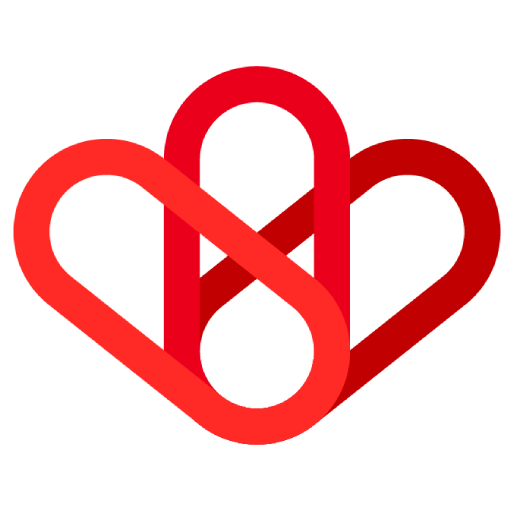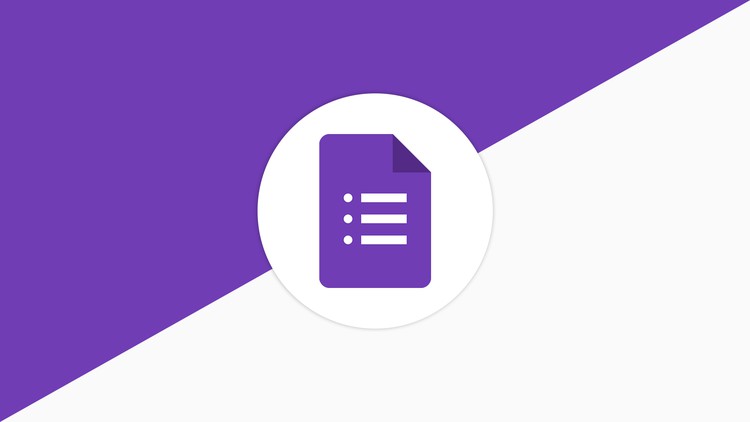
In this documentation, all emails and information utilized are entirely fictional and have no basis in reality.
Google Forms is a powerful survey and data collection tool, and it can be even more powerful when integrated with other applications. This allows you to automate tasks, streamline your workflows, and get a more complete view of your data.
There are many different ways to integrate Google Forms with other applications. One popular method is to use a workflow automation platform like Wiresk. Wiresk makes it easy to connect Google Forms to any application that has an API, including CRM systems, project management tools, and marketing automation software.
It is important before using Google Account as a listener to get a connection to it.
To do so, please follow these steps:
Click on “Create a Connection”
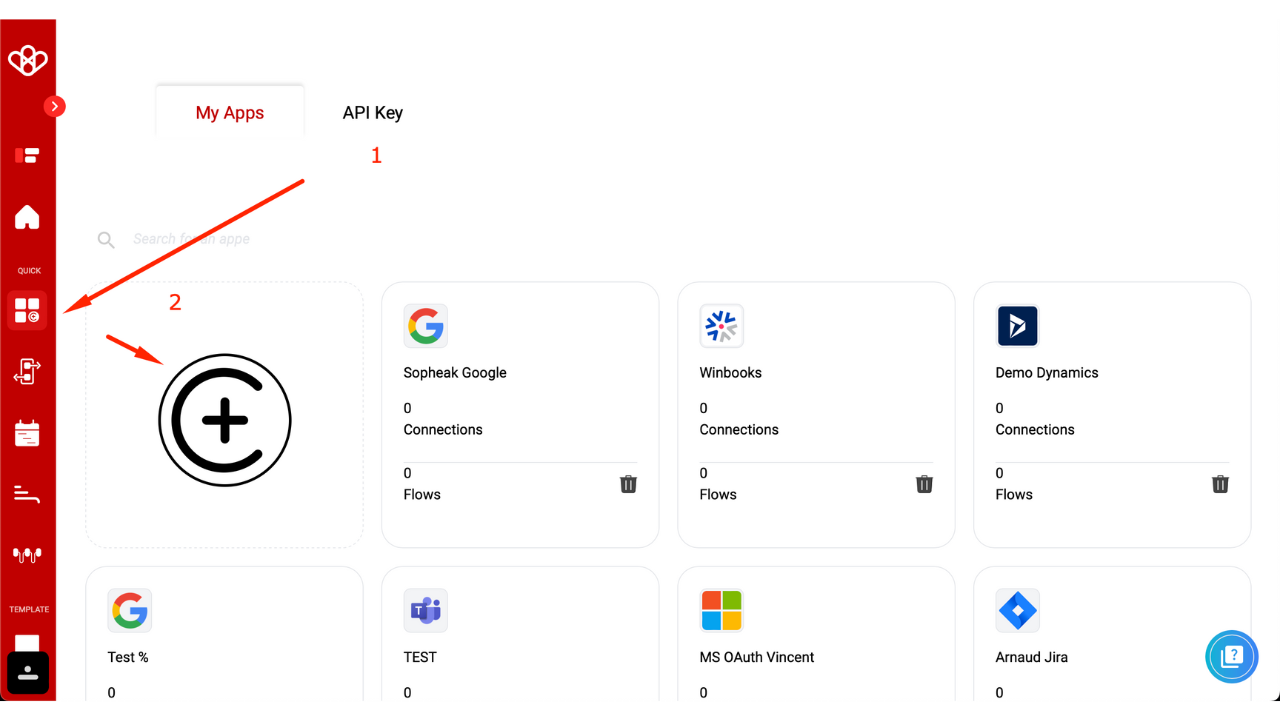
Choose a name for your connection.
Select the Google platform
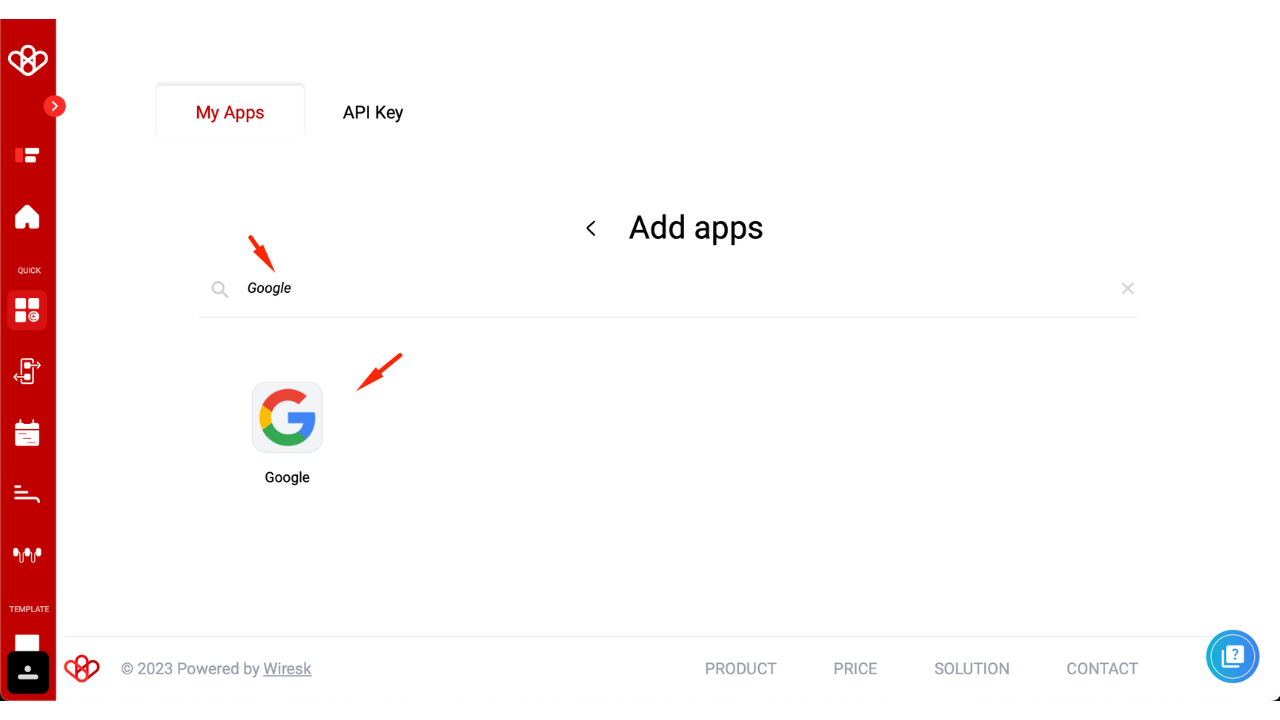
First of all, select the app need.
Don’t forget to name your connection, otherwise, the authorization will remain grayed out.
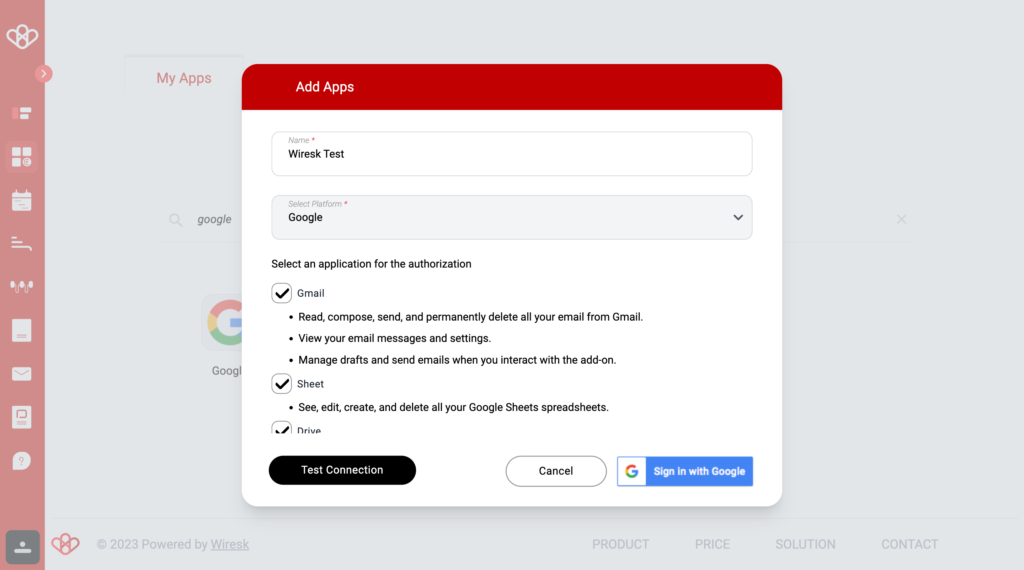
- Then, click on “Sign In with Google”
- Choose the Gmail account
- Then, click on Continue
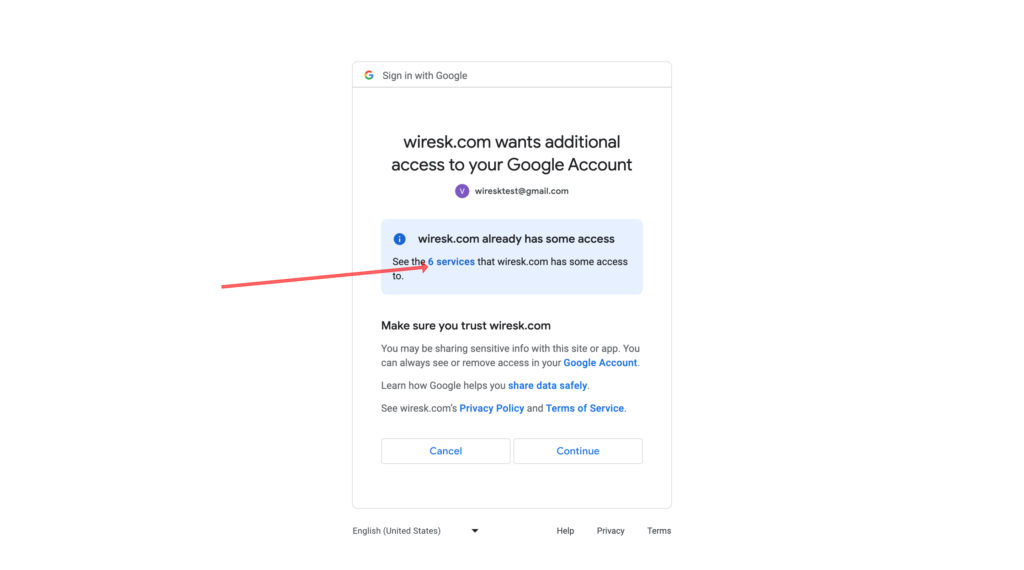
Select all to access all available features
Then click on accept
Then go to Flow Tab and Click on Create Flow
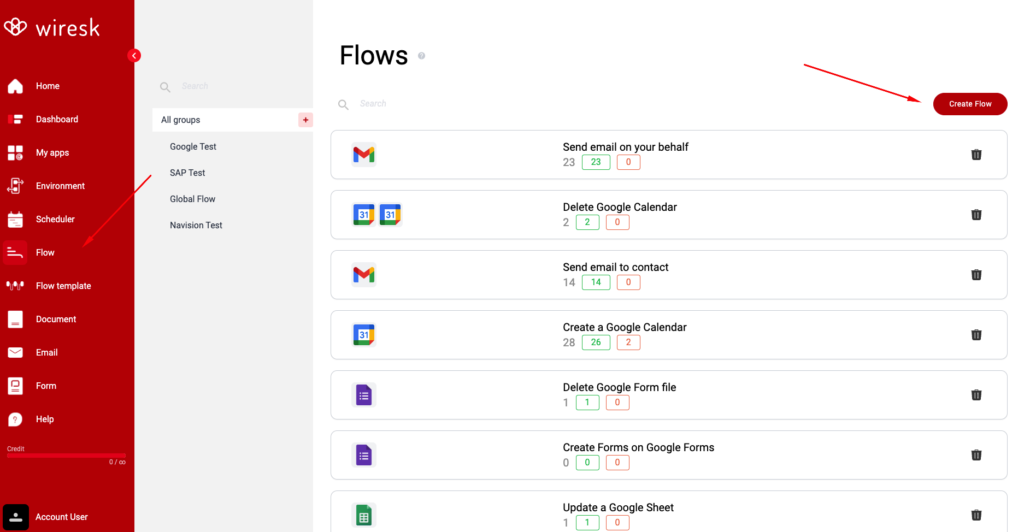
Define your Flow Name and assign to your Group
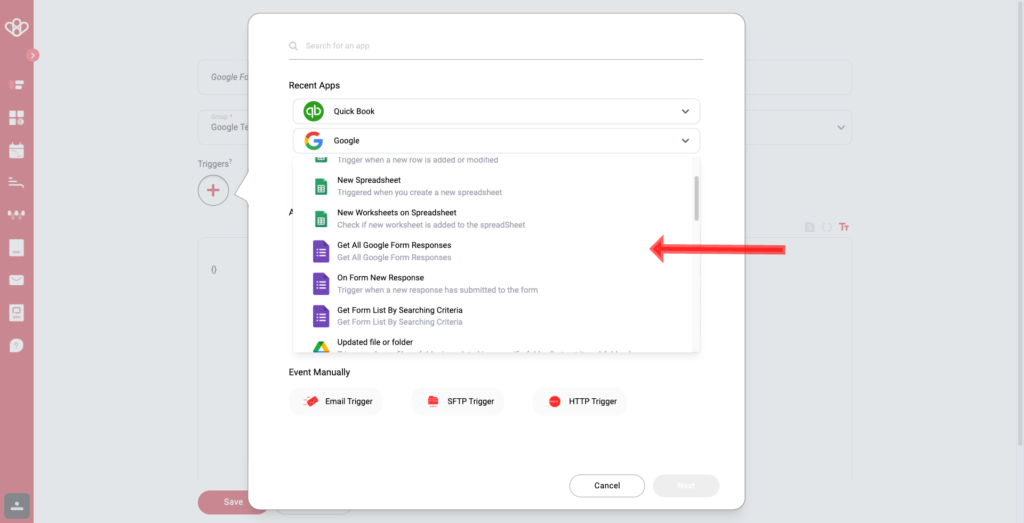
Select your Google Form Trigger
Select your triggers
Then set up the triggers
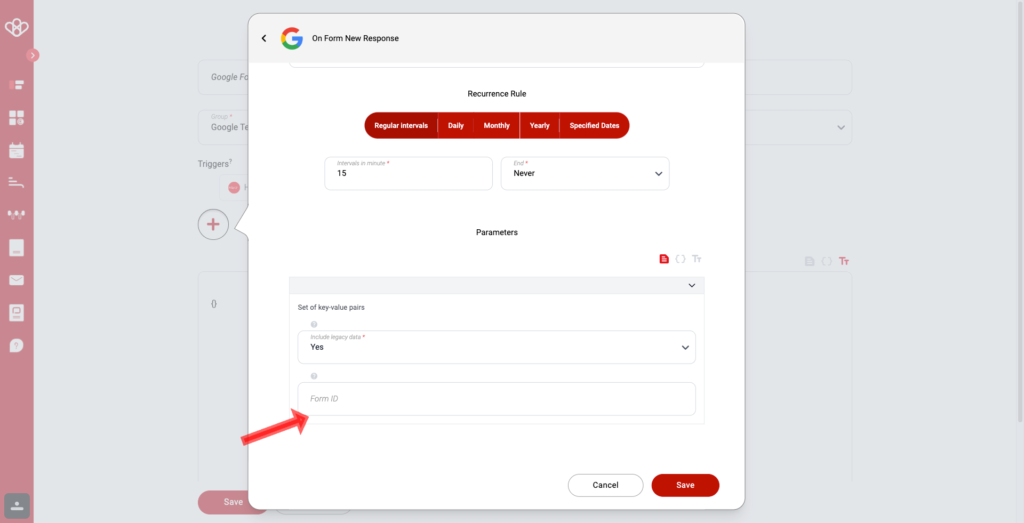
In Bold Mandatory Field
- Name of the Scheduler
- Select the Google Connection (The Connection we setup together, watch above)
- Define your timeout (is used to define when the scheduler restarts, and is useful on tasks with many requests, allowing the flow to be restarted without being blocked.)
- Then Schedule your reccurence rule (A recurrence rule for a scheduler is a set of rules that define how often a task should be repeated. It can be used to schedule tasks that need to be done on a regular basis, such as sending out a weekly newsletter or running a daily backup.)
- Frequency: How often the task should be repeated. This can be daily, weekly, monthly, or yearly.
- Interval: The number of times the frequency should occur before the task is repeated. For example, a weekly task with an interval of 2 would be repeated every other week.
- Start and end dates: The dates on which the task should start and end repeating.
- Than click on Parameters
- Parameters are used through your connection to access your Google Form database and inform our system of the different entities you have.
- Example: When someone reply to a Google Form list a response in a Google Drive
- The ID of the form can be found in the URL

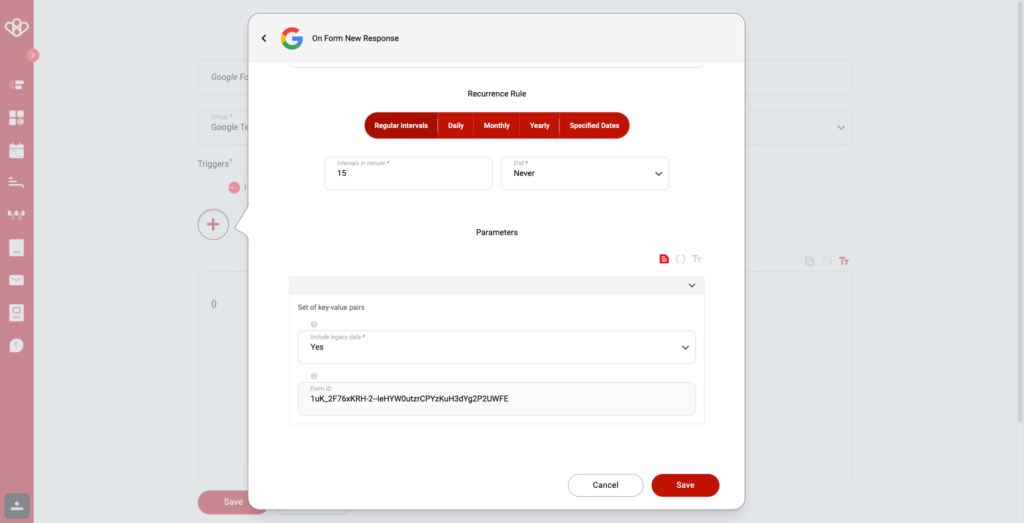
Then save
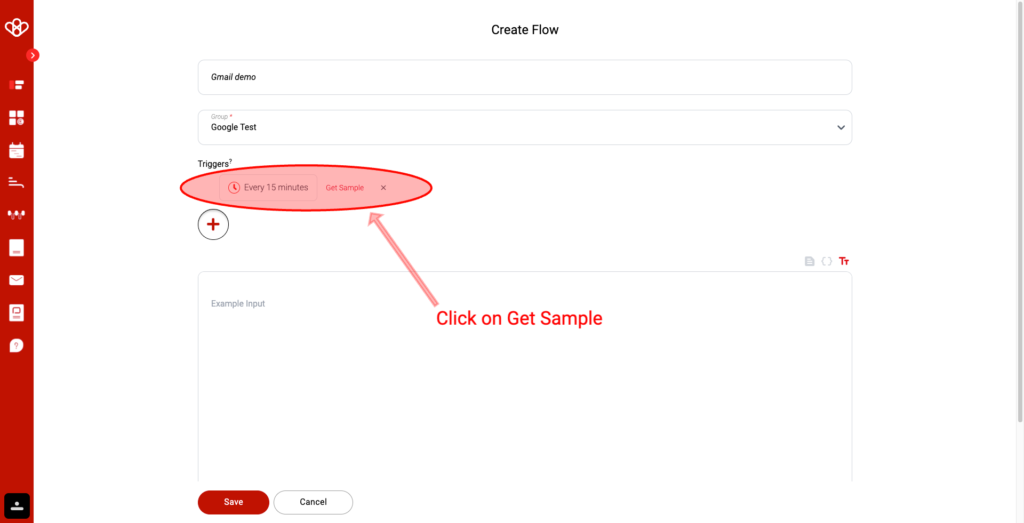
As you can see, your triggers is generated.
To make your mapping easier, click on “Get Sample”
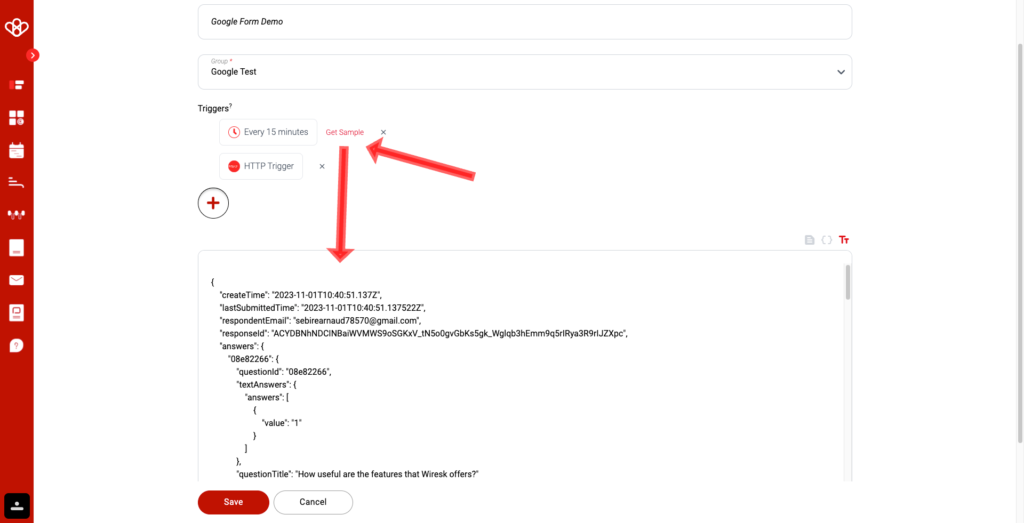
You’ll notice that a Json-type format is displayed with information such as “Question” and “Value”, this is the data we retrieved in the “Parameter” section. It will be used to map in a more simplified way (this step is not mandatory, but highly recommended).
Click on Save
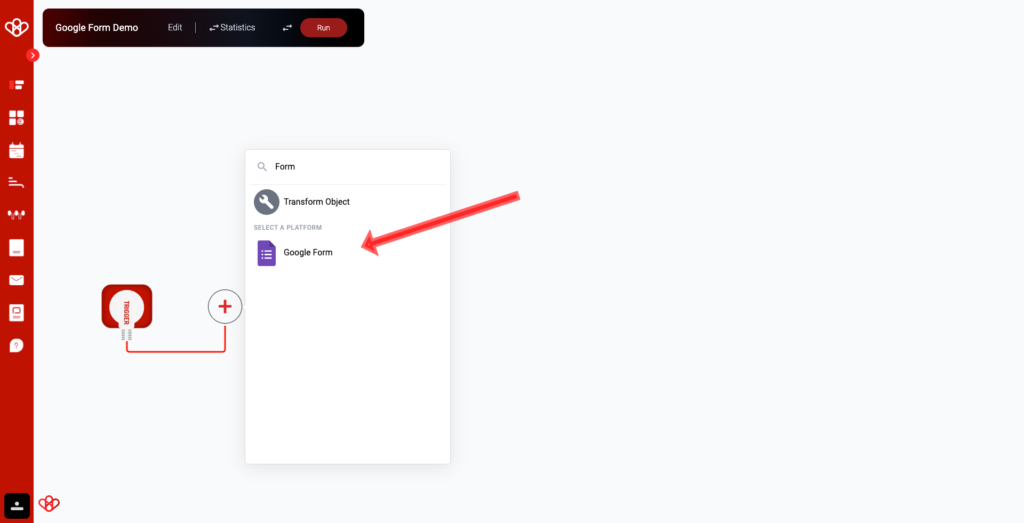
Follow the instruction
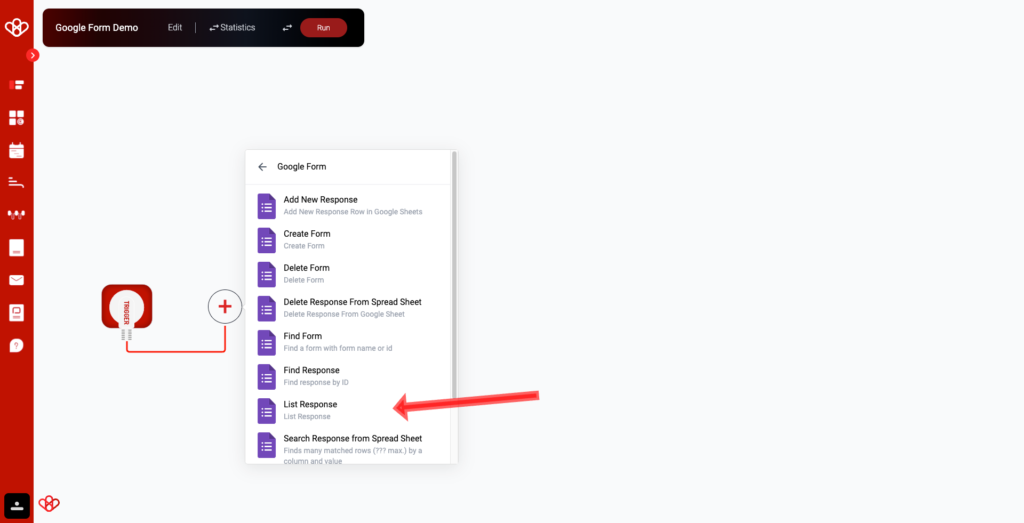
Select your action on Google Form
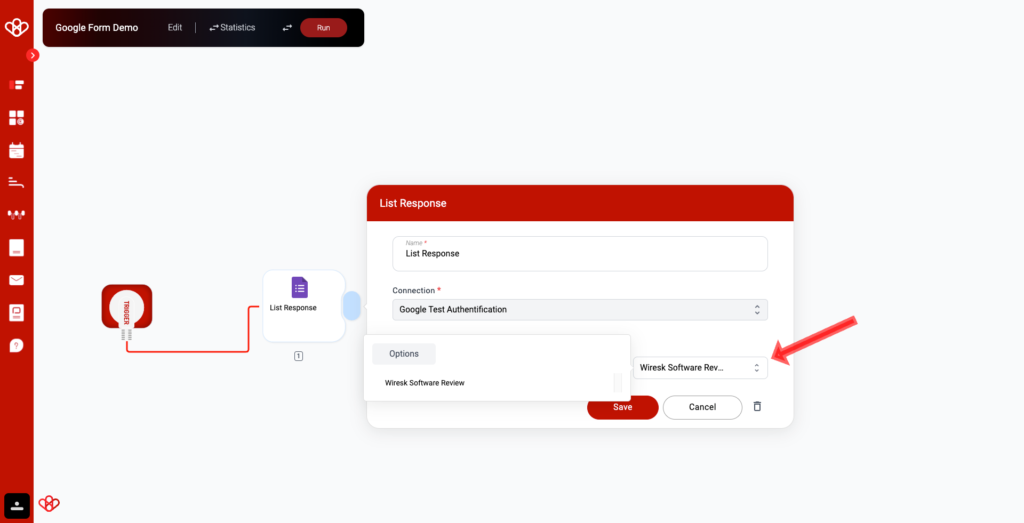
- Name your Step
- Select your Google Connection
- Select the existing Form ID
- Save
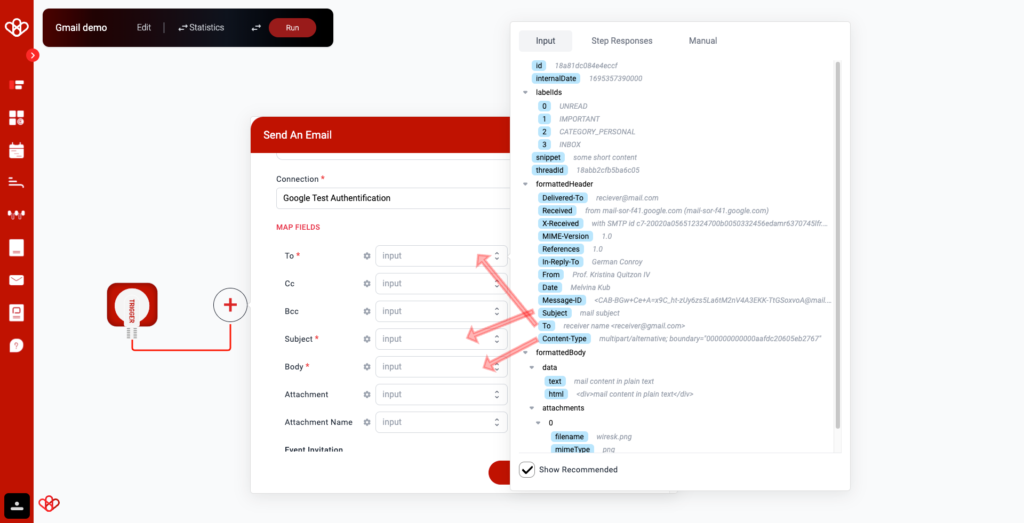
Let’s send Google Form contact on Odoo.
Tips: If you are unable to find your object, you can enable the “Show Recommended” checkbox to view our system’s recommended objects.
When mapping, it is important to remember that the objective is to correctly match fields between our system and third-party sources. A poor mapping may not be immediately apparent, as the system will still function, but the data will be assigned to incorrect fields.
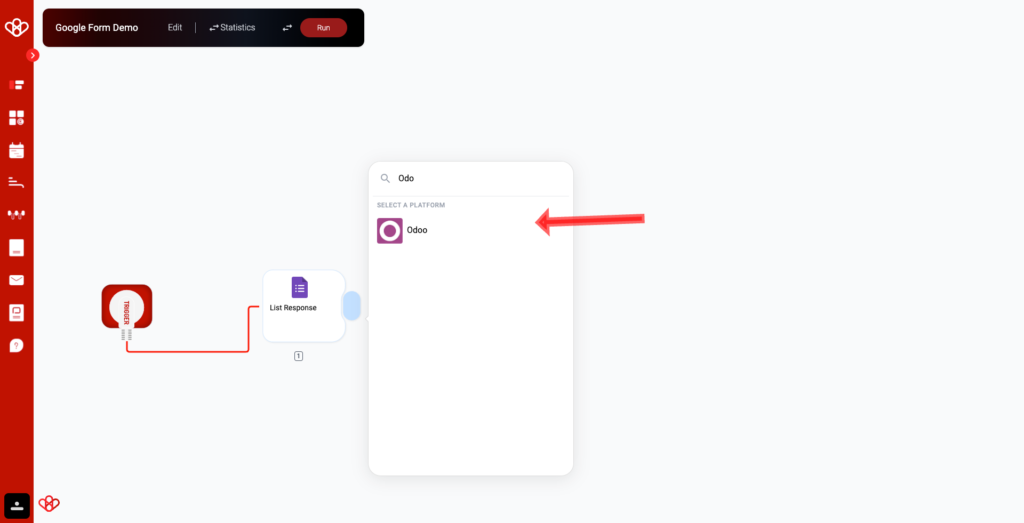
Follow Instruction as always, select Odoo and Select your action
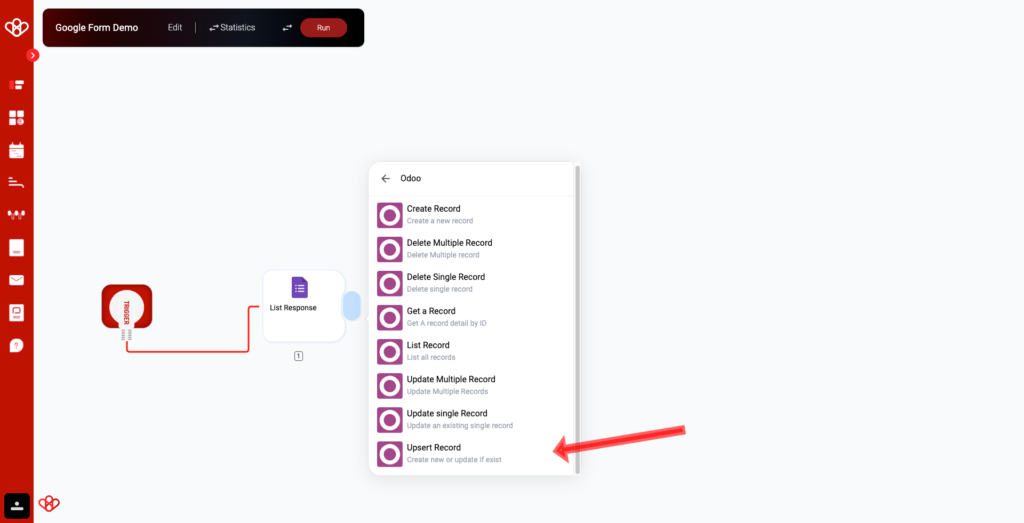
“Upsert” is better than “create” for CRM contacts. It prevents duplicates, saves time and resources, and improves the customer experience.
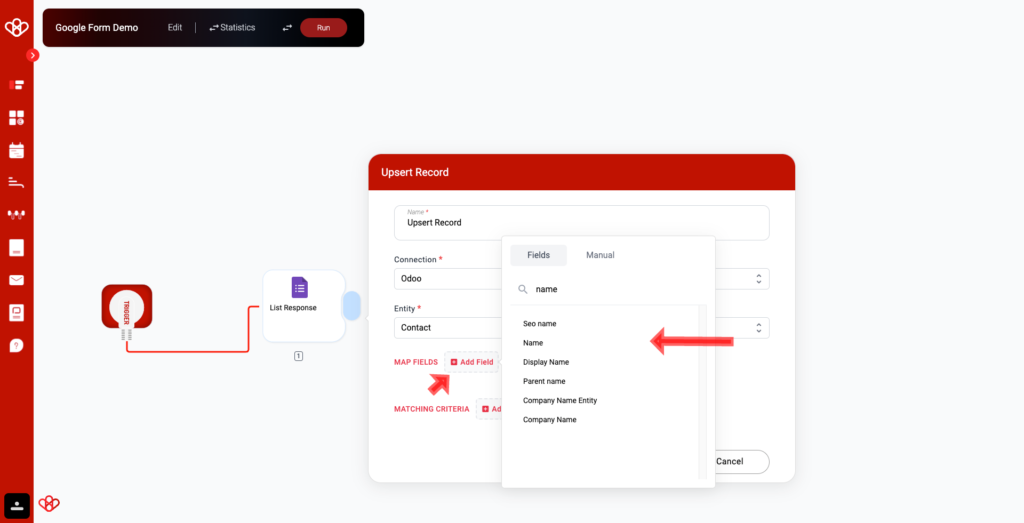
To ensure the sales team can properly handle contacts from Google Form submissions, please select the necessary information for each contact. As Google Form does not provide a name field, please assign the default value of “Google Form Contact Please Recontact” to indicate that the contact originated from a Google Form.
Additionally, please include the email field and map the matching criteria to ensure that the email in the CRM matches the email provided in the form. This will help streamline the contact management process.
It should look like this!
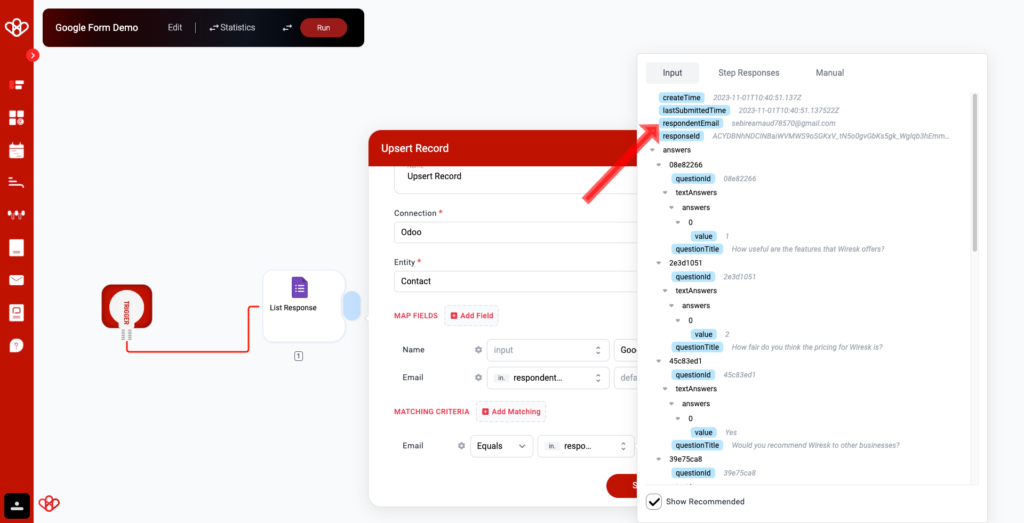
Save
Then run once
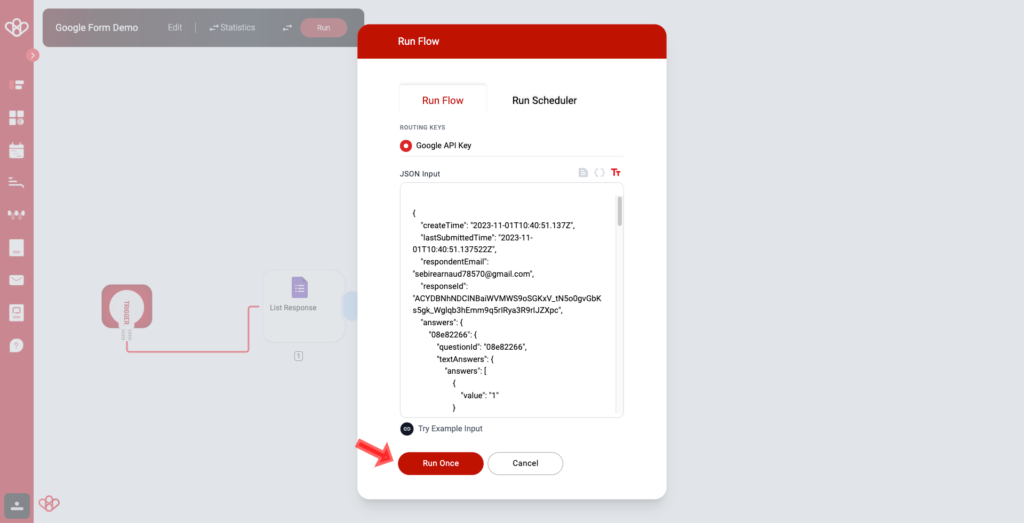
Here the result
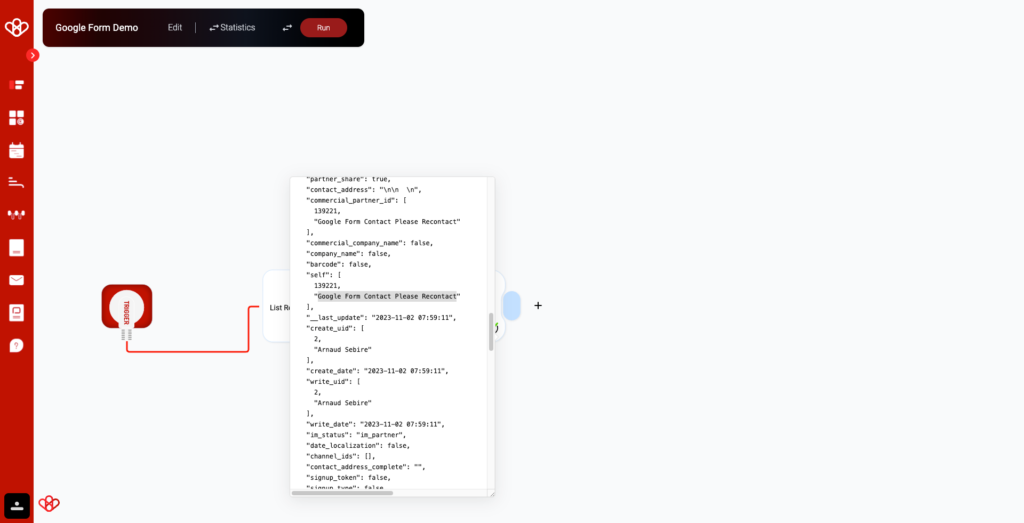
You can use the Scheduler to execute the entire set of flows. This feature is particularly useful when you need to import customer data from one database to another in a single run.
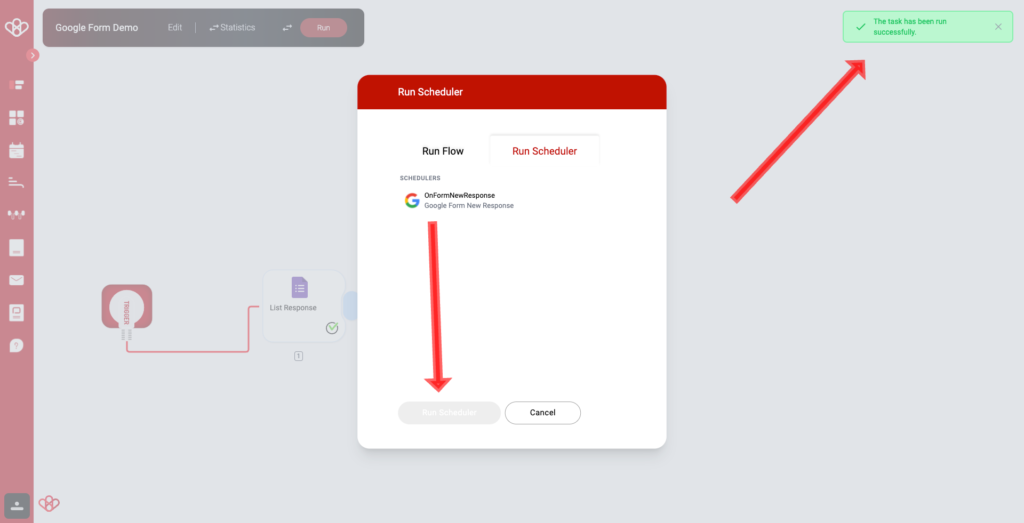
The Green Card mean Run Scheduler work perfectly
Well done on creating an effective Google Form flow!
To explore additional complete flows, we encourage you to stick around and check out some of the various use cases we’ve identified below. You might find them quite intriguing!
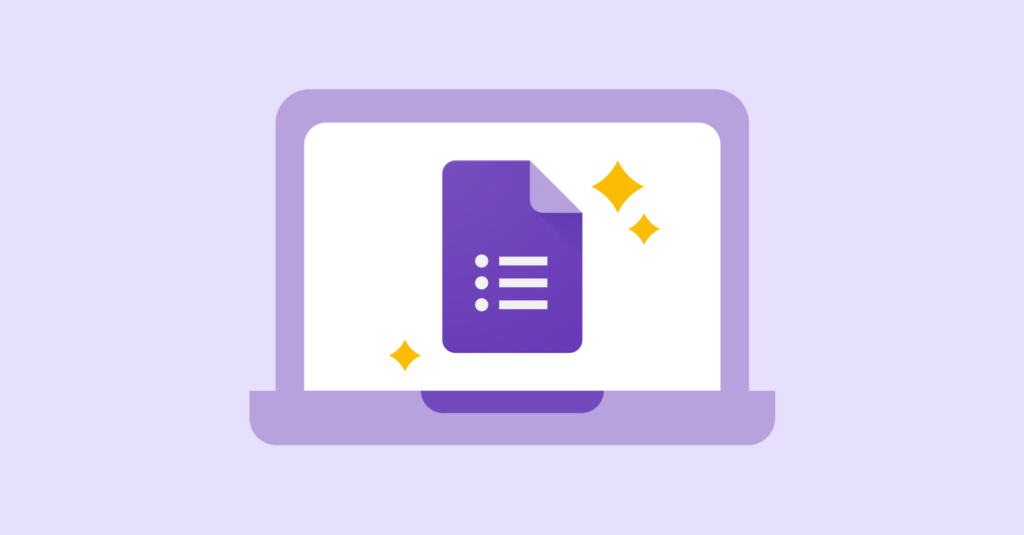
The Google Form create, delete, get, list, update, and upsert operations are part of the Google Form Object Relational Model (ORM), which is used to interact with form data.
Create Form Response
The create form response operation creates a new form response in Google Forms. It takes a set of field values as input and returns the new form response object.
Delete Multiple Form Responses
The delete multiple form responses operation deletes a batch of form responses from Google Forms. It takes a list of response IDs as input and returns the number of responses deleted.
Delete Single Form Response
The delete single form response operation deletes a single form response from Google Forms. It takes a response ID as input and returns the deleted response object.
Get a Form Response
The “get form response” operation is used to fetch a single form response from Google Forms using its ID. It takes a response ID as input and returns the response object.
List Form Responses
The list form responses operation allows you to effortlessly fetch all the responses for a specific form in Google Forms. It takes the form ID as input and returns a list of response objects.
Update Multiple Form Responses
The multiple form response update operation allows you to efficiently update a group of form responses. The function receives a list of response IDs and a set of field values as input. It returns the number of responses that were updated.
Update Single Form Response
The operation of updating a single form response in Google Forms is known as the “update single response” operation. It takes a response ID and a set of field values as input and returns the updated response object.
Upsert Form Response
The upsert operation in Google Forms creates a new form response or updates an existing one. It takes a set of field values as input and returns the new or updated form response object.
Interacting with Form Response metadata
Wiresk applications can interact with metadata from form responses to generate reports, dashboards, and other forms of data visualization. The metadata of a form response includes its ID, submission date, modification date, and any field values, including custom fields or custom applications.
By interacting with metadata for the create, delete, get, list, update, and upsert form response operations, you can track how users are interacting with your Google Forms. This information can be used to improve your data collection and analysis.
For example, you could use the metadata to identify the most frequently submitted, deleted, updated, and viewed form responses. You could also use the metadata to identify users who are having difficulty interacting with your Google Forms.
Additionally, by interacting with metadata, Wiresk applications can interact with any field of any form response, even custom fields. This gives you the flexibility to track and analyze data in any way you need.
Here are some examples of how you could use Wiresk to interact with Google Forms metadata:
- Generate a report of all the form responses submitted in the past month.
- Create a dashboard that shows the distribution of responses by category.
- Track changes to form response values over time.
- Identify users who have not submitted a form response in the past 6 months.
- Monitor the performance of custom form workflows.

Use cases
Here are some examples of how Google form integration can be used to perform common business tasks:
Task Management
Human Resources:
- Create employee satisfaction surveys to gather feedback on various aspects of the workplace, such as job satisfaction, work-life balance, and company culture.
- Use Google Forms to collect employee training needs and preferences, allowing HR to tailor training programs more effectively.
- Conduct exit interviews through Google Forms to understand the reasons behind employee departures and identify areas for improvement.
Marketing:
- Create customer satisfaction surveys to gather feedback on product quality, customer service, and overall brand perception.
- Use Google Forms to conduct market research surveys to understand consumer preferences, buying habits, and market trends.
- Collect feedback from focus groups or beta testers through Google Forms to refine marketing strategies and product offerings.
Sales:
- Use Google Forms to create lead generation forms to capture potential customer information and qualify leads.
- Conduct customer feedback surveys after sales interactions to measure customer satisfaction and identify areas for improvement.
- Create order forms or product inquiry forms using Google Forms to streamline the sales process and gather necessary information from customers.
Customer Support:
- Use Google Forms to create customer satisfaction surveys to gauge the effectiveness of support interactions and identify areas for improvement.
- Create support request forms to streamline the customer support process, ensuring the necessary information is collected upfront.
- Collect feedback from customers after resolving support tickets to measure the quality of support provided and identify areas for improvement.
Education:
- Use Google Forms to create quizzes and assessments for students, making it easy to collect and grade responses.
- Conduct student surveys to gather feedback on teaching methods, course materials, and overall learning experience.
- Create registration forms for events or workshops using Google Forms to efficiently collect participant information.
Research:
- Use Google Forms to create surveys and questionnaires for research studies, making it easy to collect and analyze data.
- Conduct participant recruitment forms to gather information from potential research participants and screen for eligibility.
- Create feedback forms for research conferences or seminars using Google Forms to collect attendee feedback and improve future events.
These are just a few examples of the versatile use cases of Google Forms across various departments at Wiresk.
If you have any questions please contact us at contact@wiresk.com