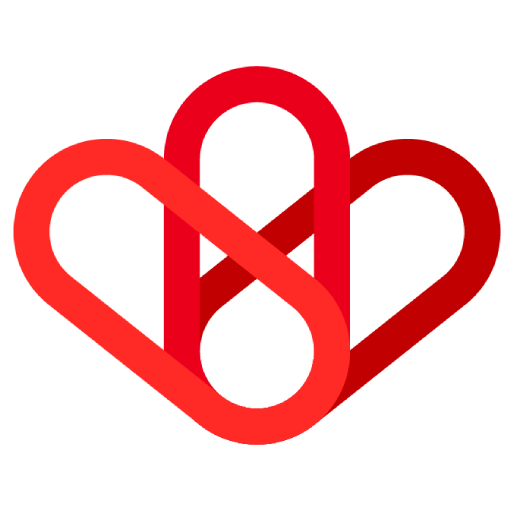Gmail is a powerful email platform, and it can be even more powerful when integrated with other applications. This allows you to automate tasks, streamline your workflows, and get a more complete view of your communications.
There are many different ways to integrate Gmail with other applications. One popular method is to use a workflow automation platform like Wiresk. Wiresk makes it easy to connect Gmail to any application that has an API, including CRM systems, project management tools, and customer support software.
It is important before using Google Account as a listener to get a connection to it.
To do so, please follow these steps:
Click on “Create a Connection”
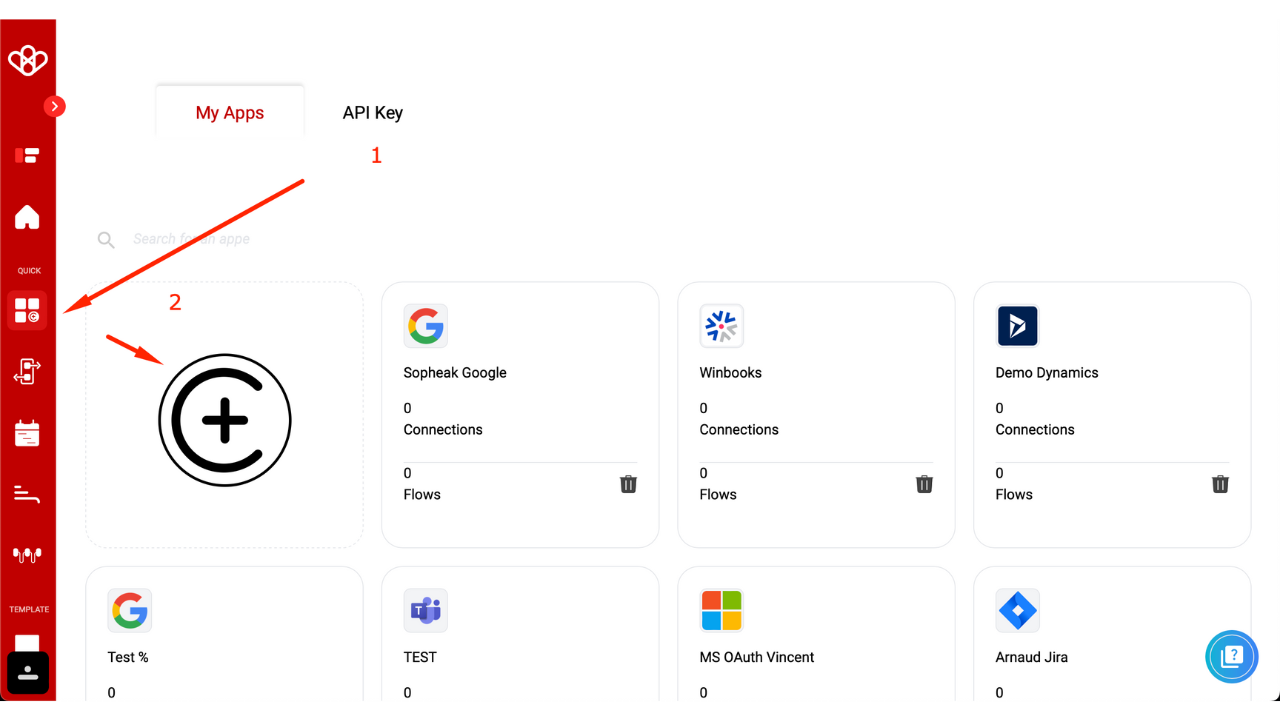
Choose a name for your connection.
Select the Google platform
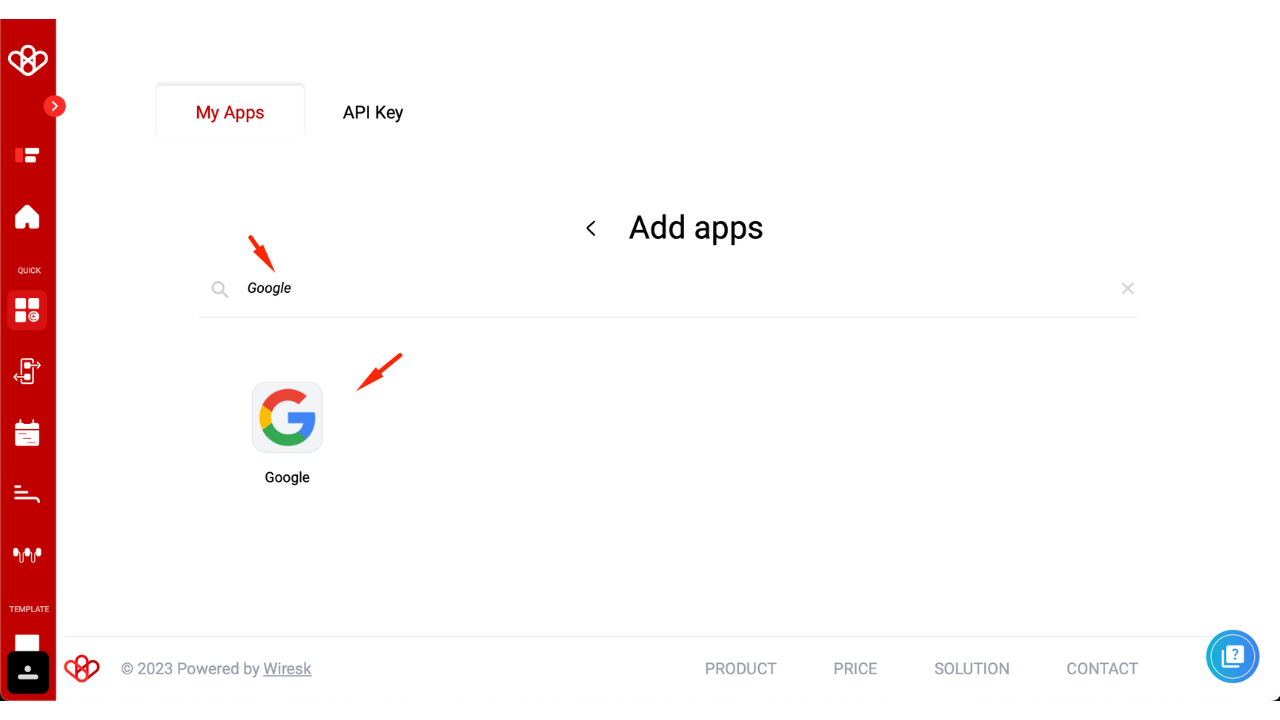
First of all, select the app need.
Don’t forget to name your connection, otherwise, the authorization will remain grayed out.
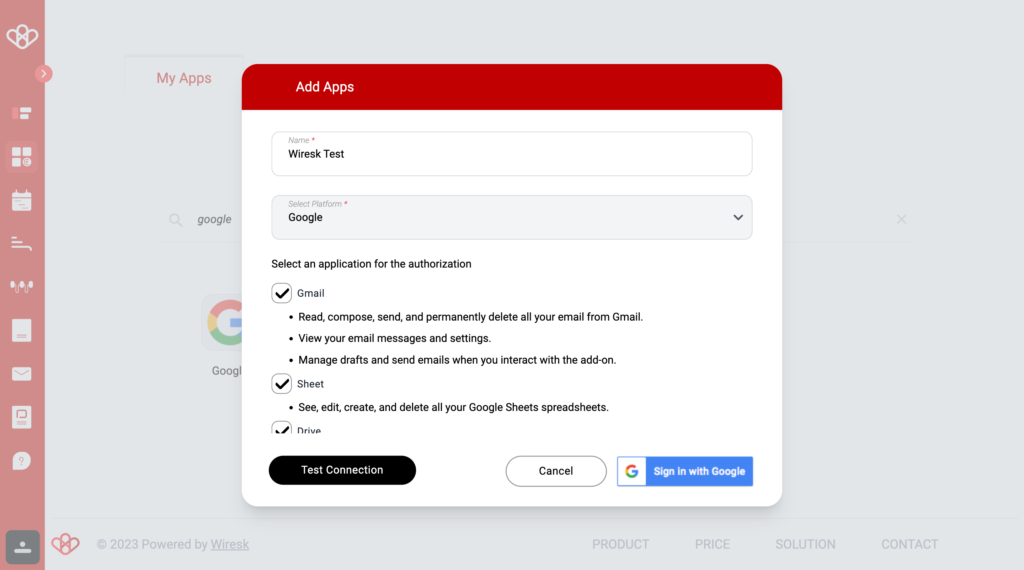
- Then, click on “Sign In with Google”
- Choose the Gmail account
- Then, click on Continue
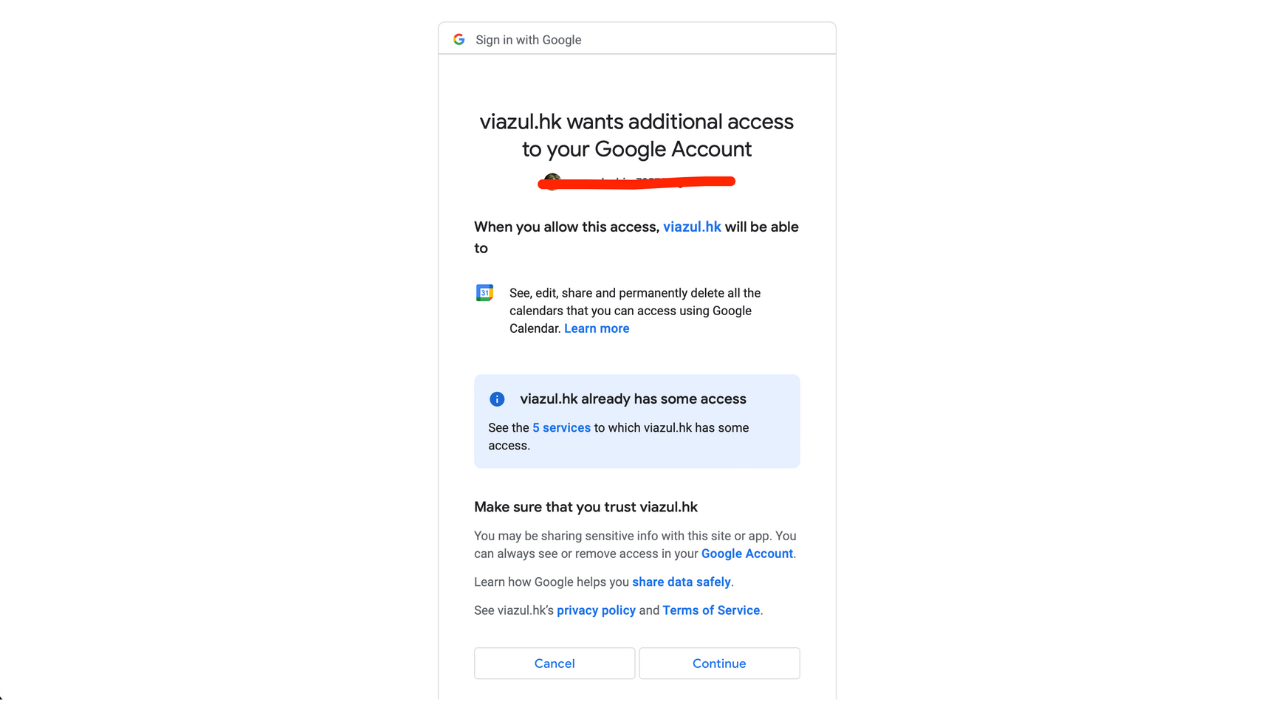
Select all to access all available features
Then click on accept
Then go to Flow Tab and Click on Create Flow
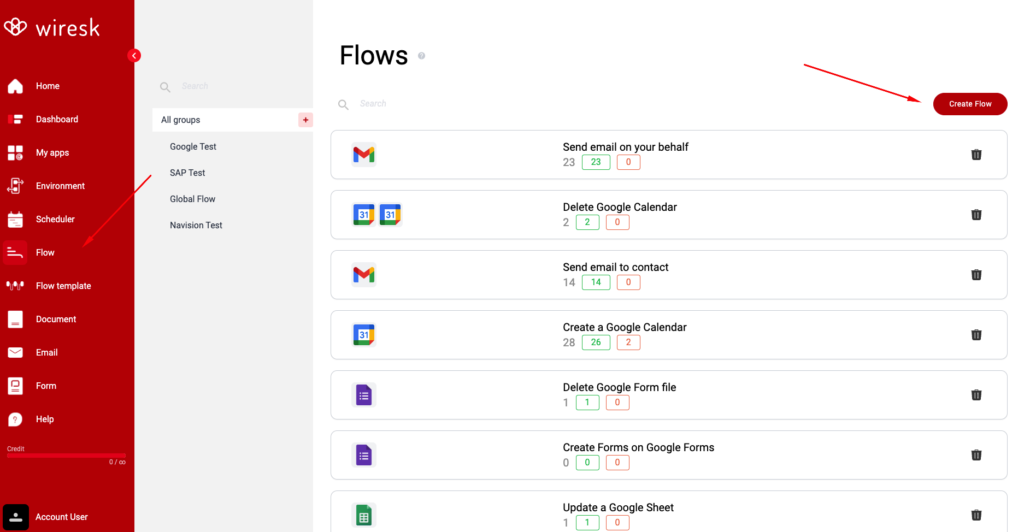
Define your Flow Name and assign to your Group
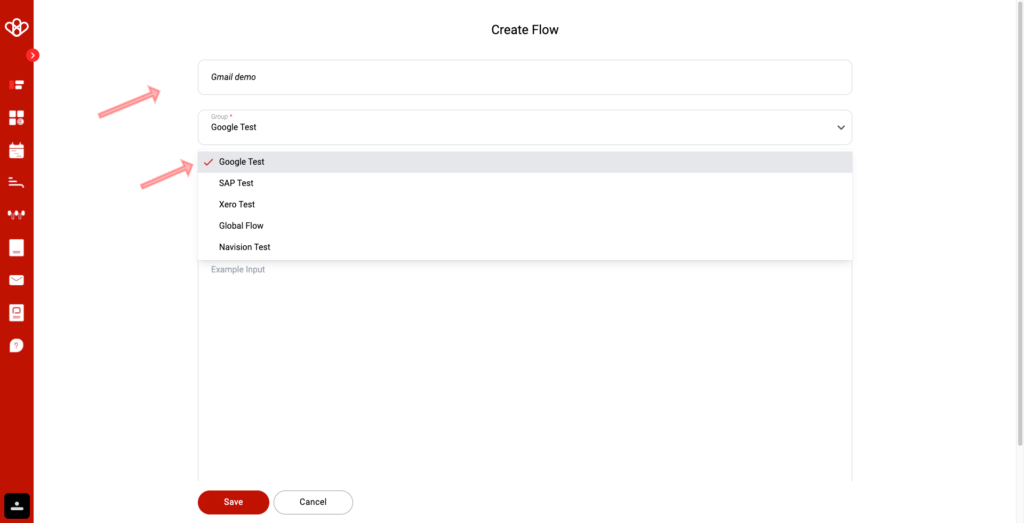
Select your Gmail Trigger
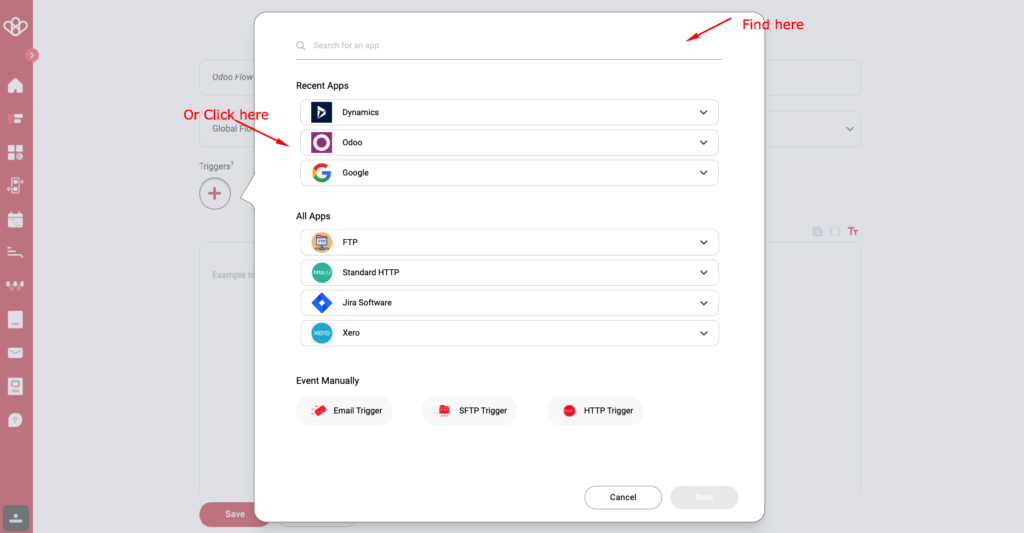
Select your triggers
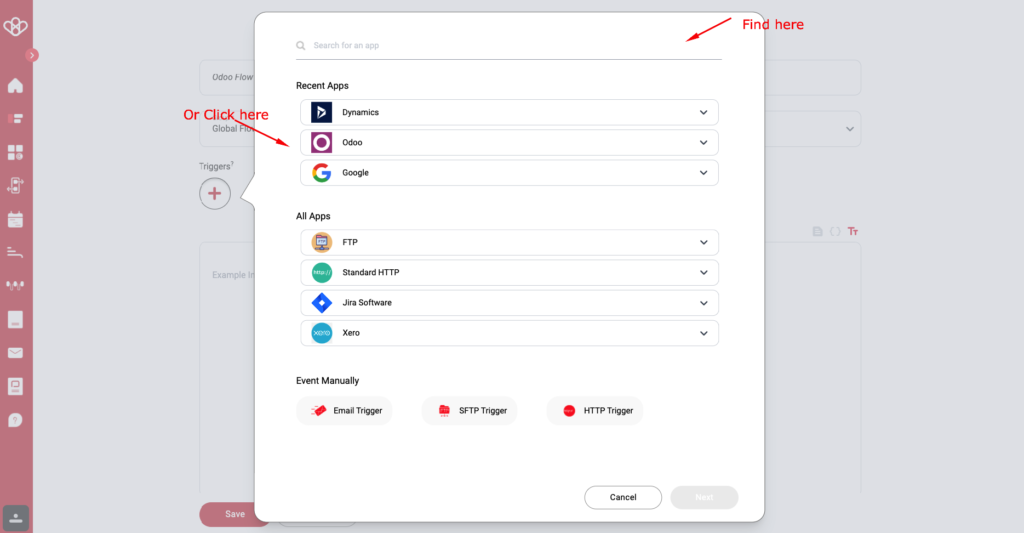
Then set up the triggers
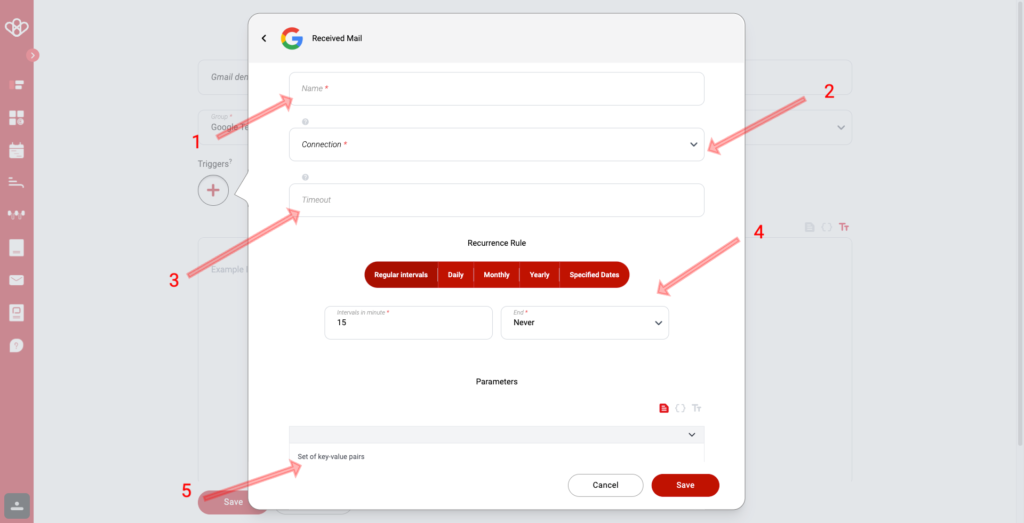
In Bold Mandatory Field
- Name of the Scheduler
- Select the Google Connection (The Connection we setup together, watch above)
- Define your timeout (is used to define when the scheduler restarts, and is useful on tasks with many requests, allowing the flow to be restarted without being blocked.)
- Then Schedule your reccurence rule (A recurrence rule for a scheduler is a set of rules that define how often a task should be repeated. It can be used to schedule tasks that need to be done on a regular basis, such as sending out a weekly newsletter or running a daily backup.)
- Frequency: How often the task should be repeated. This can be daily, weekly, monthly, or yearly.
- Interval: The number of times the frequency should occur before the task is repeated. For example, a weekly task with an interval of 2 would be repeated every other week.
- Start and end dates: The dates on which the task should start and end repeating.
- Than click on Parameters
- Parameters are used through your connection to access your Gmail database and inform our system of the different entities you have.
- Example: Gmail “received email”
- The available Key Values are INBOX, DRAFT, STARRED, SNOOZED, SENT, DRAFTS, SPAM, TRASH, and SCHEDULED. Please note that all of these Key Values are written in capital letters.
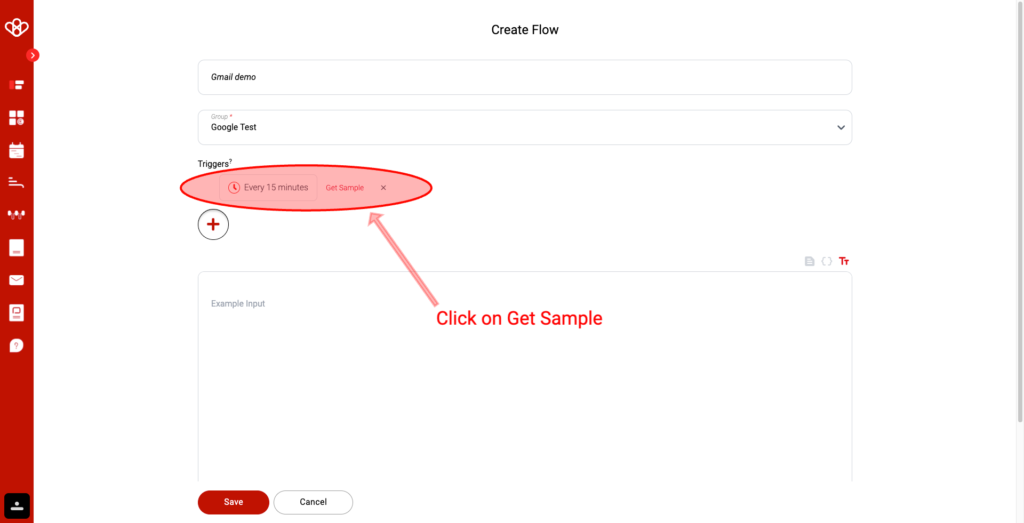
As you can see, your triggers is generated.
To make your mapping easier, click on “Get Sample”
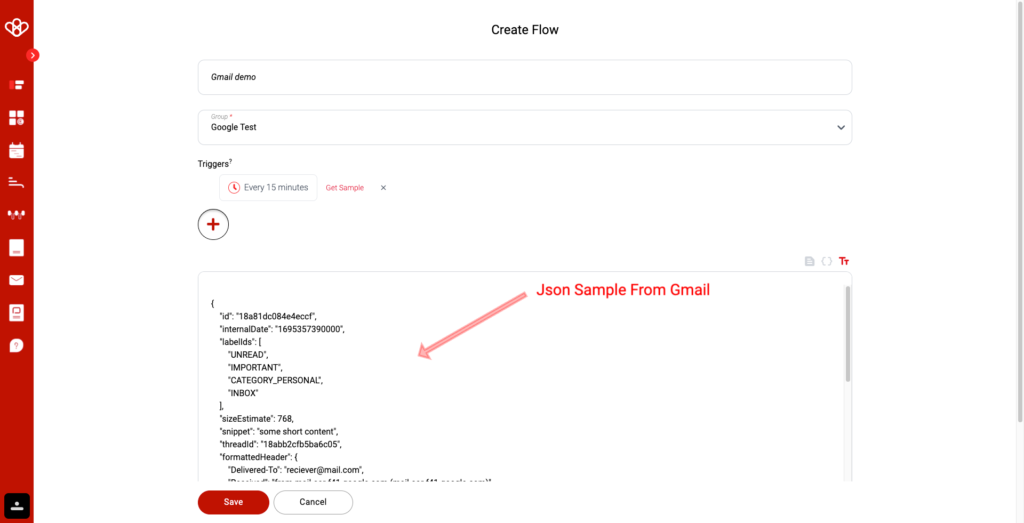
You’ll notice that a Json-type format is displayed with information such as “from” and “to”, this is the data we retrieved in the “Parameter” section. It will be used to map in a more simplified way (this step is not mandatory, but highly recommended).
Click on Save
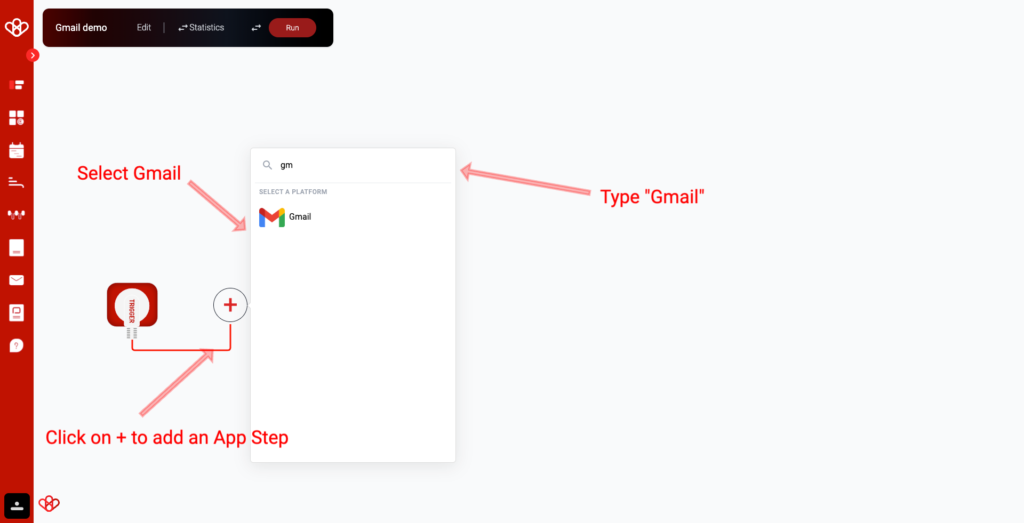
Follow the instruction
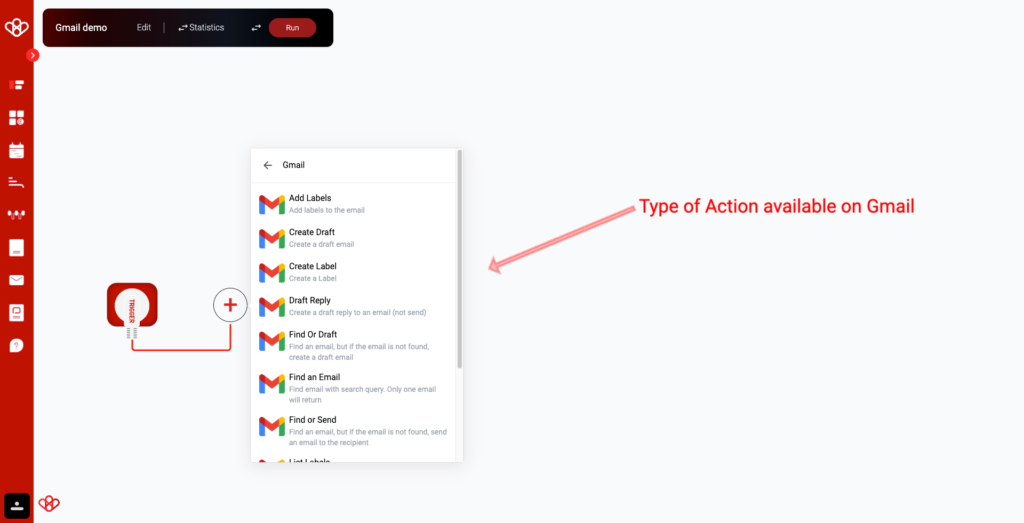
Select your action on Gmail
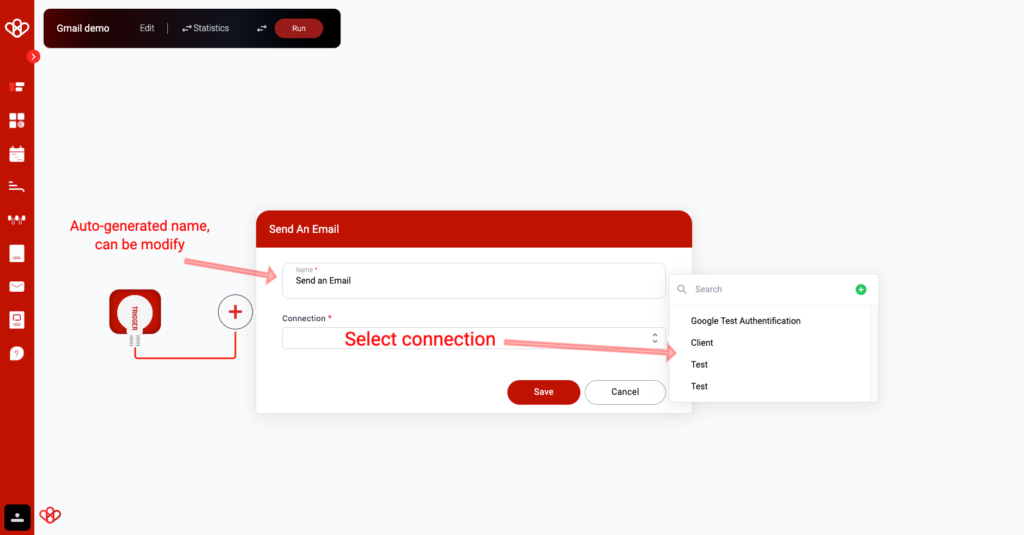
- Name your Step
- Select your Google Connection
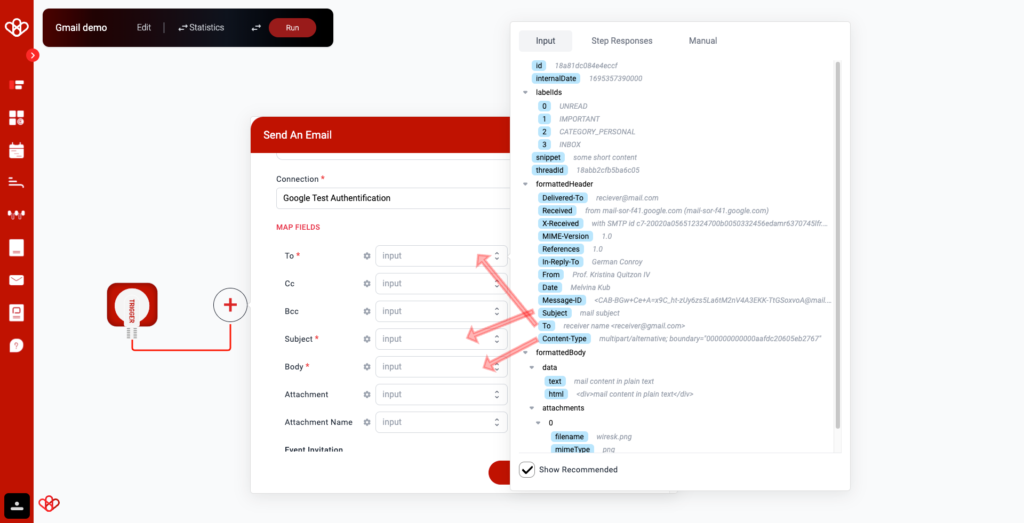
Let’s send emails. We’ll map the “name” field and “email” from the JSON input to the “name” and “email” field of Gmail.
This means that whenever the JSON input contains a “name” field, the value of that field will be copied to the “name” field of Gmail.
The “type” field is used to identify the type of Gmail message, such as a sending message, a draft, or a spam.
Here is an example of a Gmail JSON:
JSON
{
"name": "John Doe",
"email": "test@wiresk.com"
}
Once the JSON is mapped to Gmail, the app will look like this:
JSON
{
"name": "Alfred Erzog",
"email": "AlfredErz@gmail.com"
}Tips: If you are unable to find your object, you can enable the “Show Recommended” checkbox to view our system’s recommended objects.
When mapping, it is important to remember that the objective is to correctly match fields between our system and third-party sources. A poor mapping may not be immediately apparent, as the system will still function, but the data will be assigned to incorrect fields.
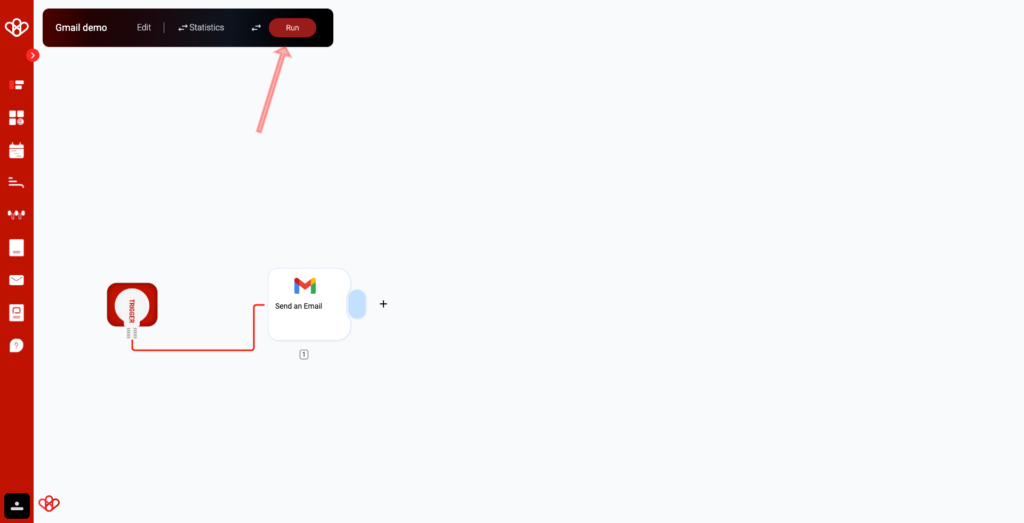
Congrats you make your first Gmail step, you can add another step with another app or you can run your flow by clicking on RUN
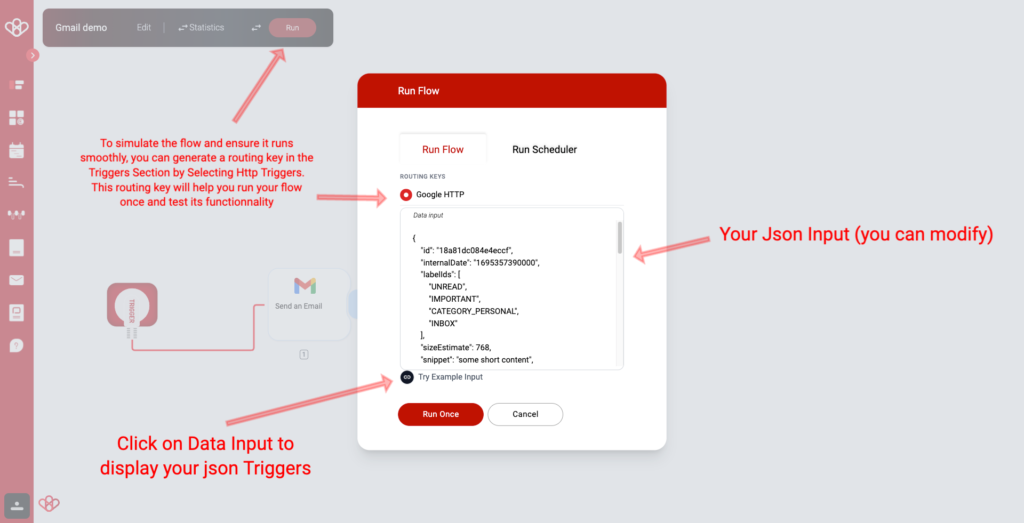
To initiate the simulation flow once, click on the “Run” button if you have a Routing Key available.
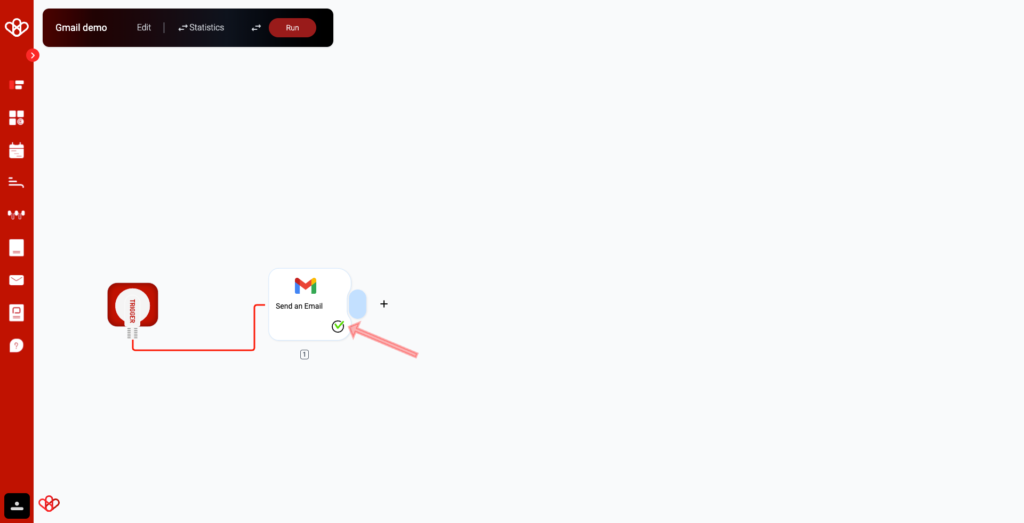
The green “v” means that the step has been successfully completed.
Click on it for more detail
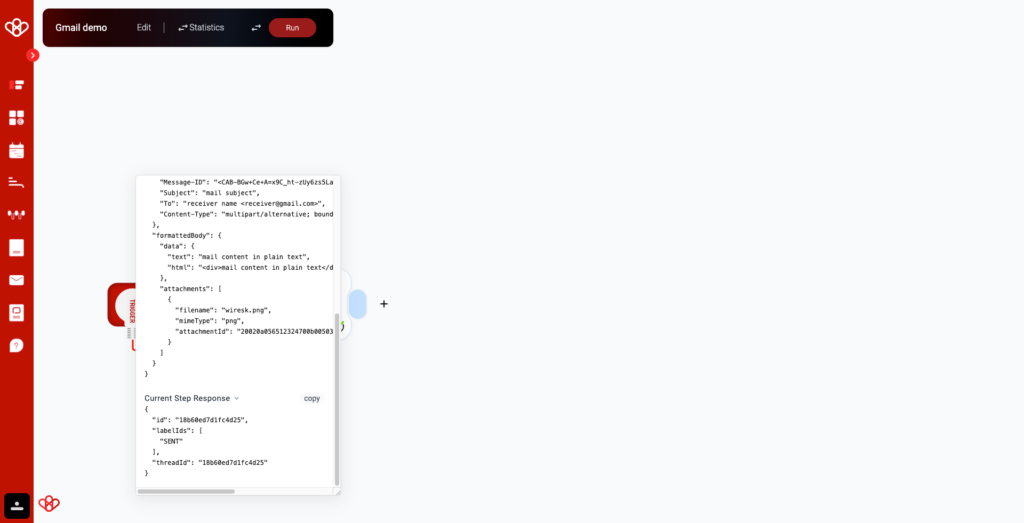
Here the detail of response from Xero
You can use the Scheduler to execute the entire set of flows. This feature is particularly useful when you need to import customer data from one database to another in a single run.
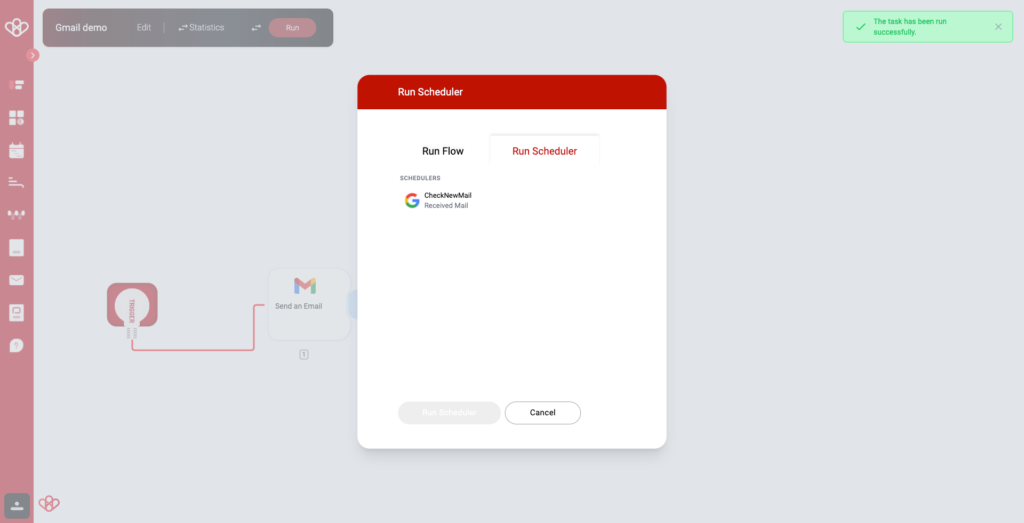
The Green Card mean Run Scheduler work perfectly
Well done on creating an effective Gmail flow!
To explore additional complete flows, we encourage you to stick around and check out some of the various use cases we’ve identified below. You might find them quite intriguing!
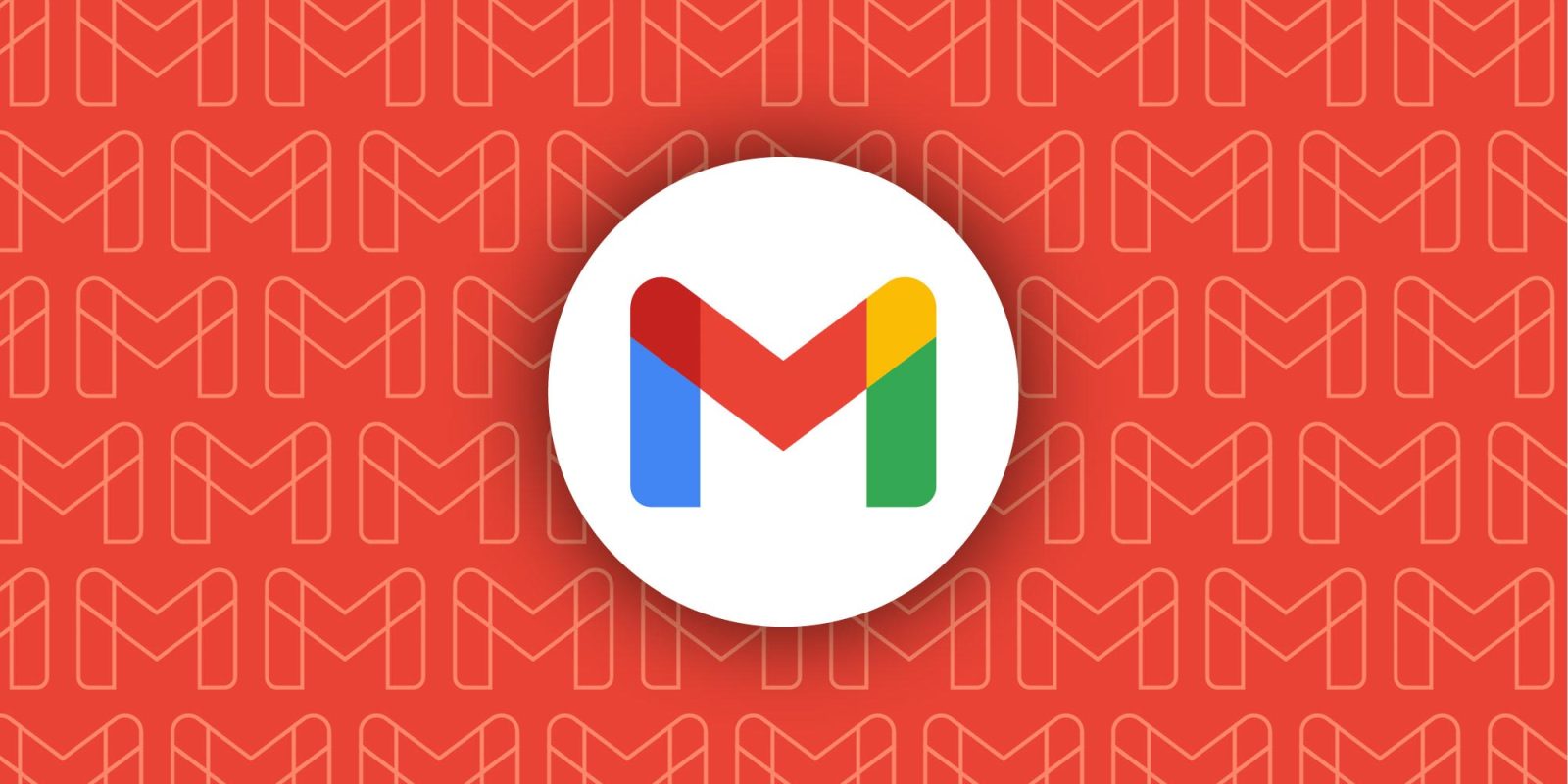
FUNCTION
The Gmail create, delete, get, list, update, and upsert operations are part of the Gmail Object Relational Model (ORM), which is used to interact with Gmail data.
Create Record
The create record operation creates a new draft email in Gmail. It takes a dictionary of field values as input and returns the new draft email object.
Delete Multiple Records
The delete multiple records operation deletes a batch of emails from Gmail. It takes a list of email IDs as input and returns the number of emails deleted.
Delete Single Record
The delete single record operation deletes a single email from Gmail. It takes an email ID as input and returns the deleted email object.
Get a Record
The “get record” operation is used to fetch a single email from Gmail using its ID. It takes an email ID as input and returns the email object.
List Records
The list records operation allows you to effortlessly fetch all the emails in a specific mailbox from Gmail. It takes the mailbox name as input and returns a list of email objects.
Update Multiple Records
The multiple record update operation allows you to efficiently update a group of emails. The function receives a list of email IDs and a dictionary of field values as input. It returns the number of emails that were updated.
Update Single Record
The operation of updating a single email in Gmail is known as the “update single record” operation. It takes an email ID and a dictionary of field values as input and returns the updated email object.
Upsert Record
The upsert operation in Gmail creates a new draft email or updates an existing one. It takes a dictionary of field values as input and returns the new or updated draft email object.
Interacting with Gmail metadata
Wiresk applications can interact with metadata from Gmail records to generate reports, dashboards, and other forms of data visualization. The metadata of an email includes its ID, creation date, modification date, and any field values, including custom fields or custom applications.
By interacting with metadata for the create, delete, get, list, update, and upsert record operations, you can track how users are interacting with your Gmail account. This information can be used to improve your workflow and productivity.
For example, you could use the metadata to identify the most frequently created, deleted, updated, and viewed emails. You could also use the metadata to identify users who are having difficulty interacting with your Gmail account.
Additionally, by interacting with metadata, Wiresk applications can interact with any field of any Gmail object, even custom objects. This gives you the flexibility to track and analyze data in any way you need.
Here are some examples of how you could use Wiresk to interact with Gmail metadata:
- Generate a report of all the emails sent and received in the past month.
- Create a dashboard that shows the number of unread emails by sender.
- Track changes to email labels over time.
- Identify users who have not logged into Gmail in the past 6 months.
- Monitor the performance of custom email workflows.

Use cases
Here are some examples of how Gmail integration can be used to perform common business tasks:
Task Management
- Create tasks from emails by automatically adding them to a to-do list or project management system.
- Set due dates and priorities for tasks based on the contents of the email.
- Assign tasks to team members and receive notifications when tasks are completed.
Collaboration
- Automatically forward emails to team members or channels based on specific criteria, such as the sender, subject, or keywords.
- Create shared labels and filters so that team members can easily collaborate on projects and customer support tickets.
- Receive notifications when team members comment on or reply to emails.
Customer Service
- Create templates for common customer inquiries so that you can respond quickly and efficiently.
- Track customer support tickets and receive notifications when new tickets are created or when existing tickets are updated.
- Automatically assign tickets to the appropriate team members based on the customer’s issue.
Sales
- Create personalized emails for sales leads based on their interests and needs.
- Track email opens and clicks to see which leads are most engaged.
- Automatically add leads to your CRM system when they open a link in your email or reply to your message.
Project Management
- Create project tasks from emails and automatically assign them to the appropriate team members.
- Receive notifications when project tasks are completed or when due dates are approaching.
- Share project files with team members by attaching them to emails or using the Google Drive integration.
Example Use Cases
- A customer support team uses Wiresk to automatically assign customer support tickets to the appropriate team members based on the customer’s issue. This helps to ensure that tickets are resolved quickly and efficiently.
- A sales team uses Wiresk to create personalized emails for sales leads based on their interests and needs. They also use Wiresk to track email opens and clicks to see which leads are most engaged. This helps them to focus their sales efforts on the leads that are most likely to convert.
- A project manager uses Wiresk to create project tasks from emails and automatically assign them to the appropriate team members. They also use Wiresk to receive notifications when project tasks are completed or when due dates are approaching. This helps them to keep track of the project and ensure that it stays on schedule.
These are just a few examples of how Gmail integration can be used to automate common business tasks and improve efficiency.
If you have any questions please contact us at contact@wiresk.com