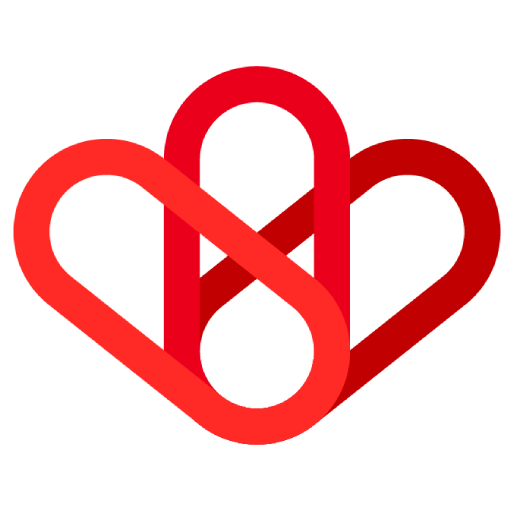Estimated reading time: 1 min
Once your document has been created,
As you can see on your right, you have a lot of possible actions.
Those which interest us in this tutorial are the first 4.
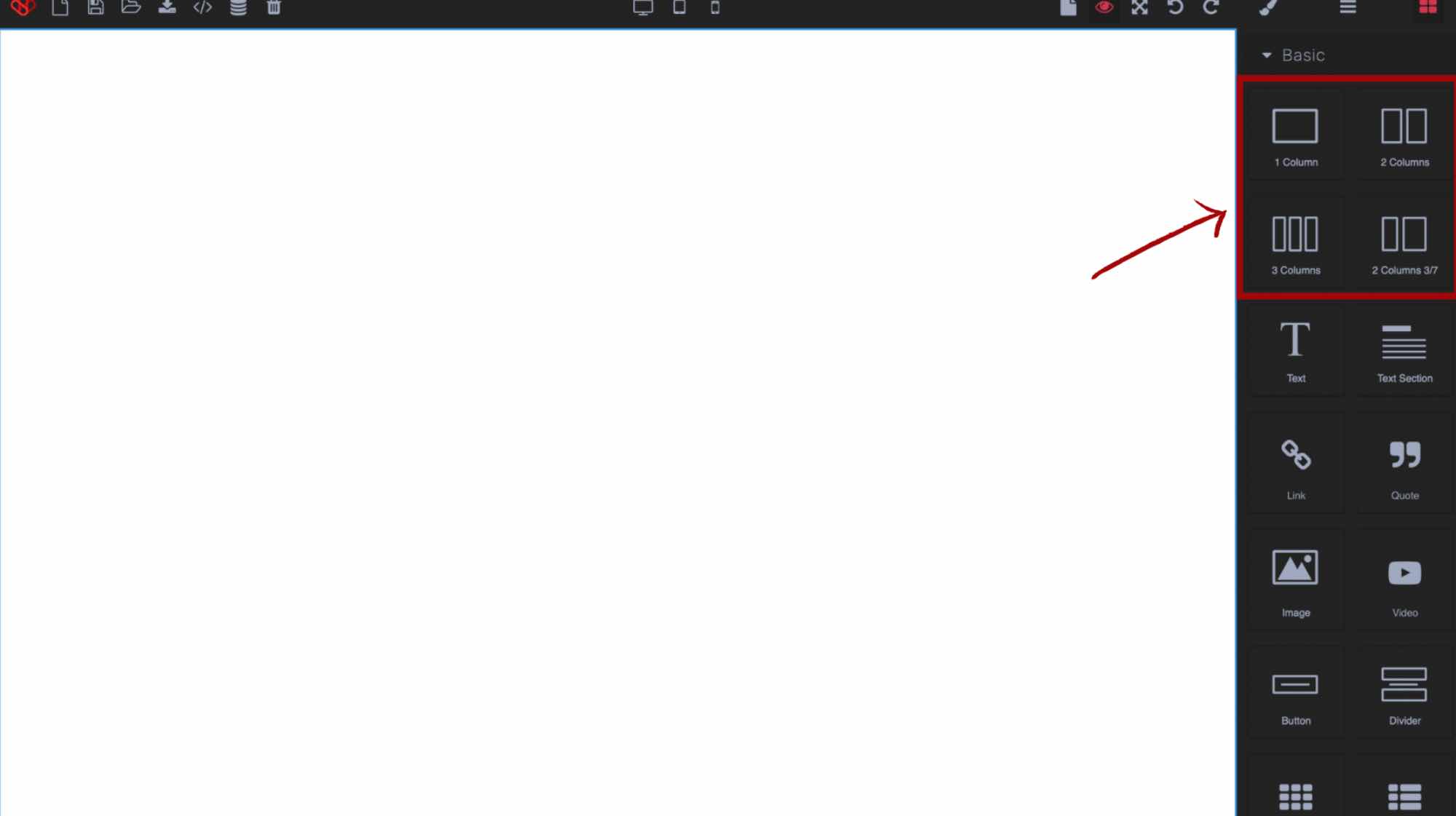
So you have four choices of column layout. Either one column which will take the entire width, or two columns, the width will be separated into two, or tree columns, operation of the width in tree parts. Finally, the last choice, separation of the width in two columns with one smaller than the other.
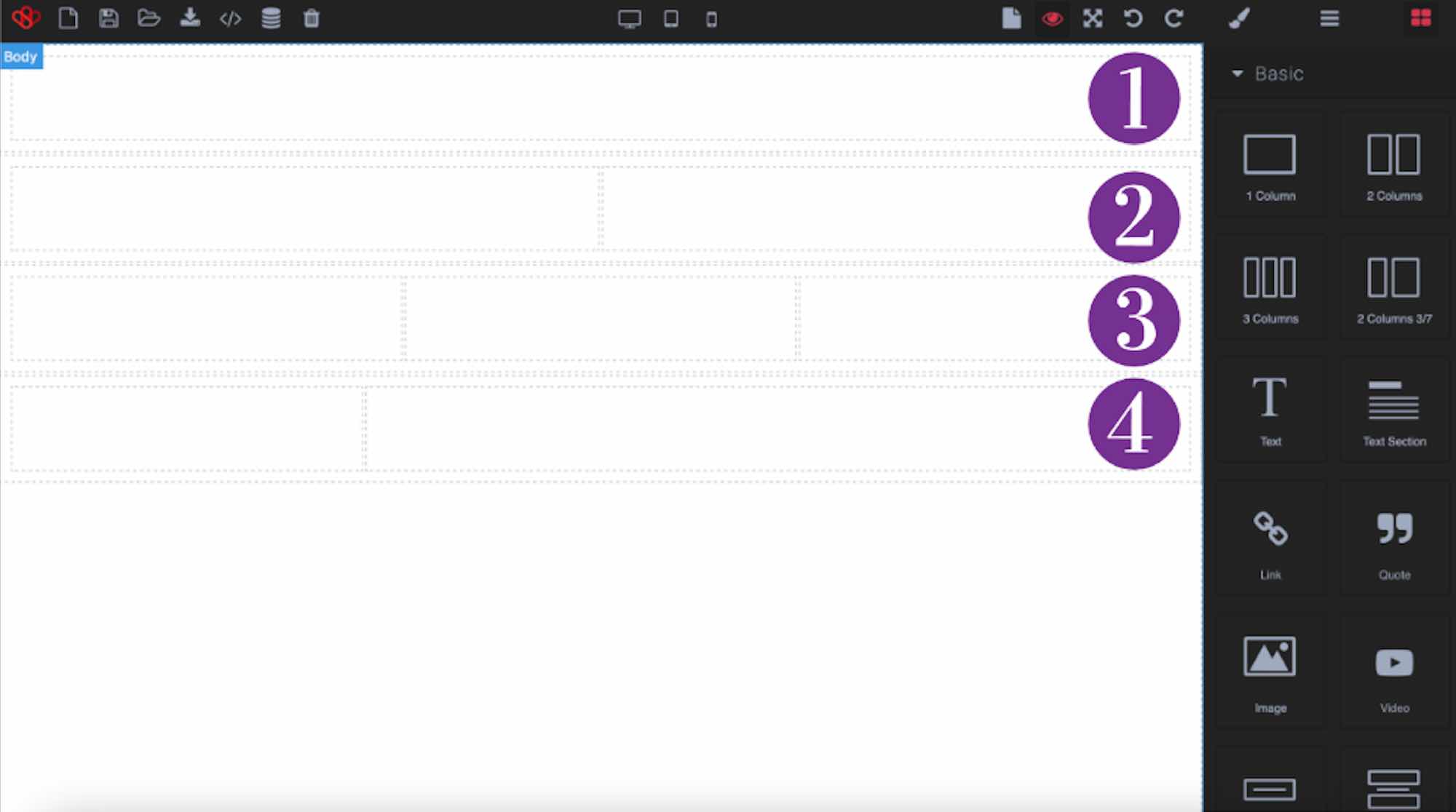
To make your choice, you must hold the clic on the element and drag it to the desired location.
Change the dimensions of a column
It is possible to resize the size of the columns. Select the cell to be resized.
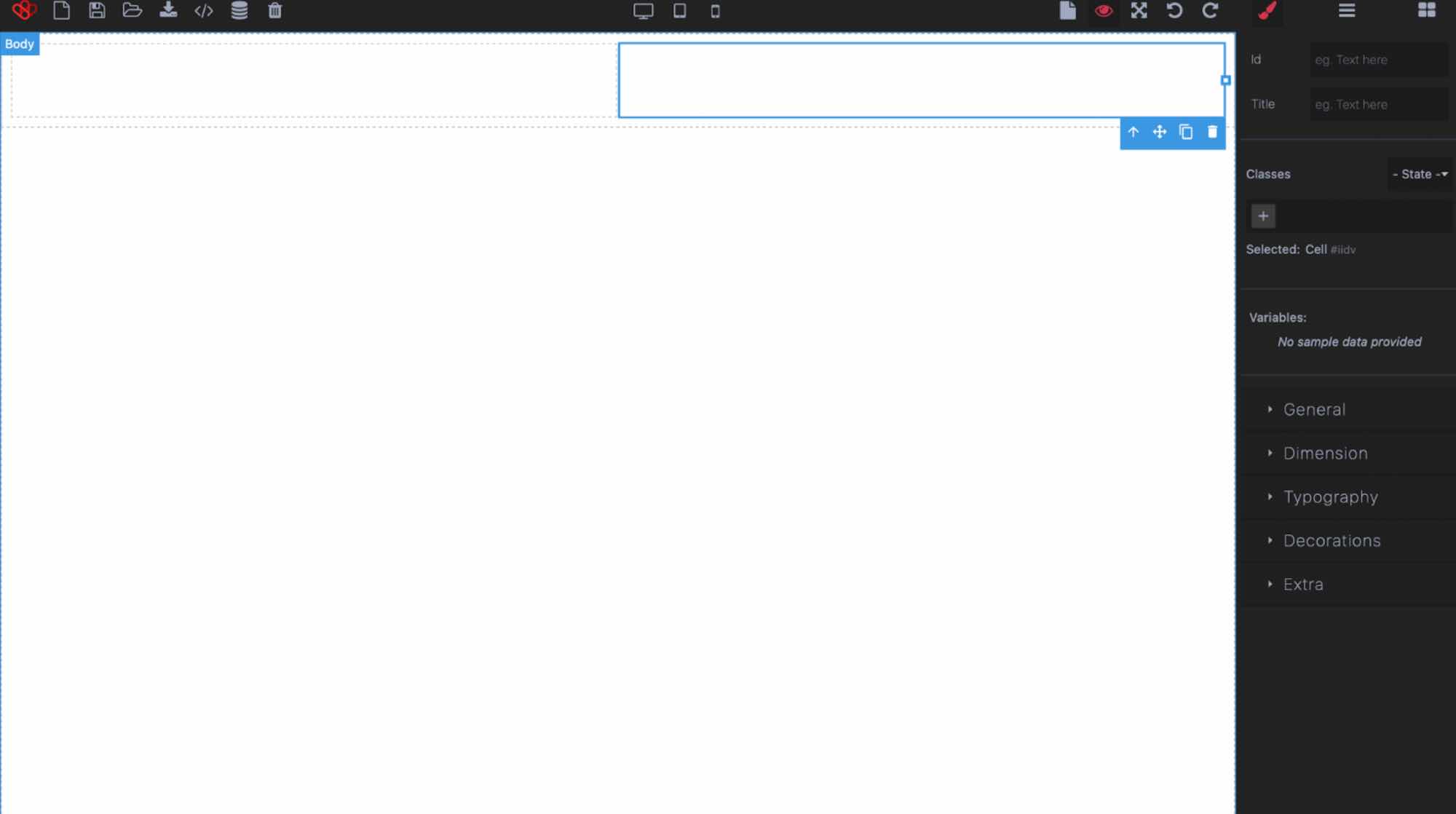
Then, hold your cursor over this point and stretch the column as desired.
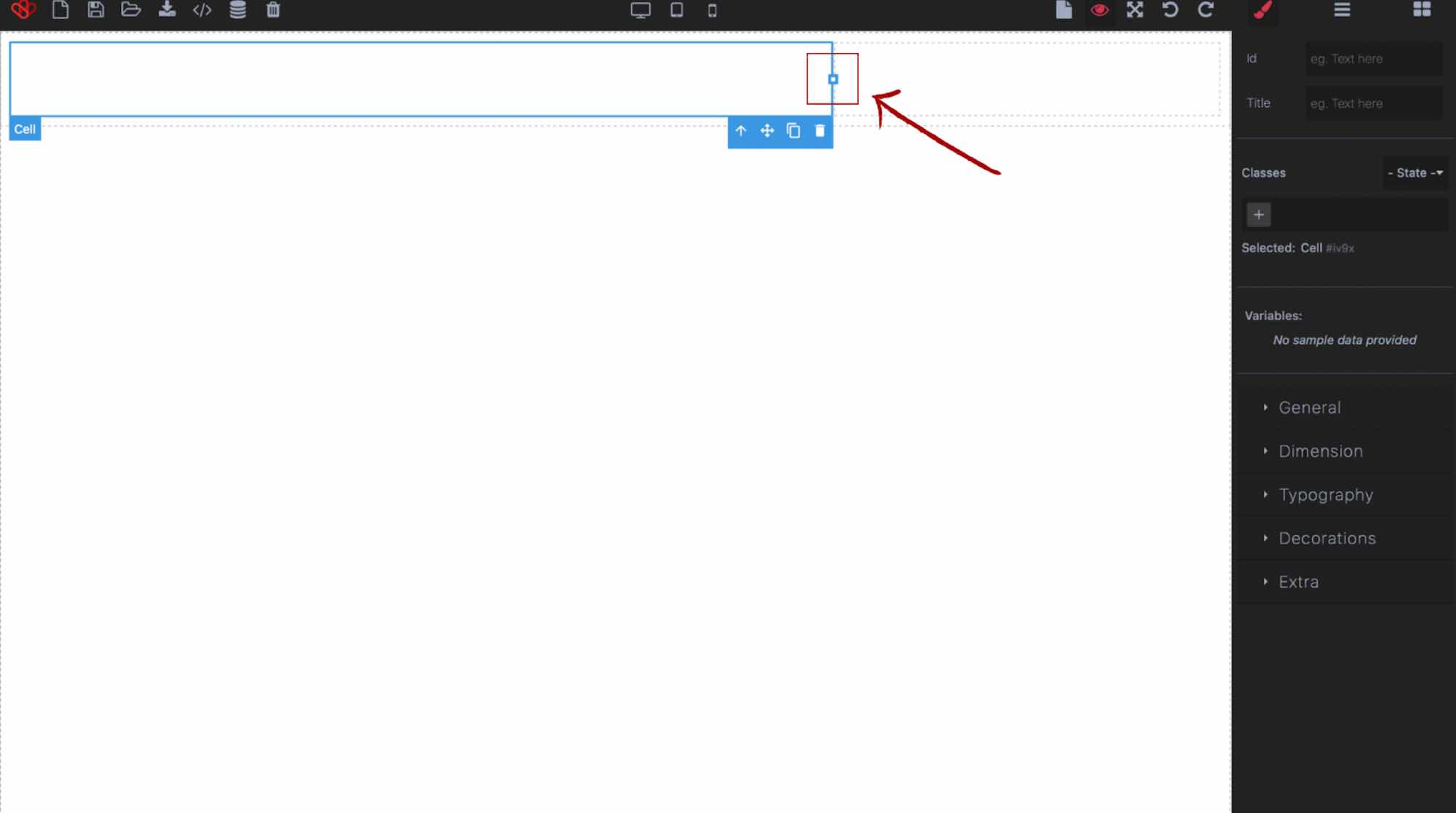
Warning : you must select the outermost cell if you want to delete all the cells.
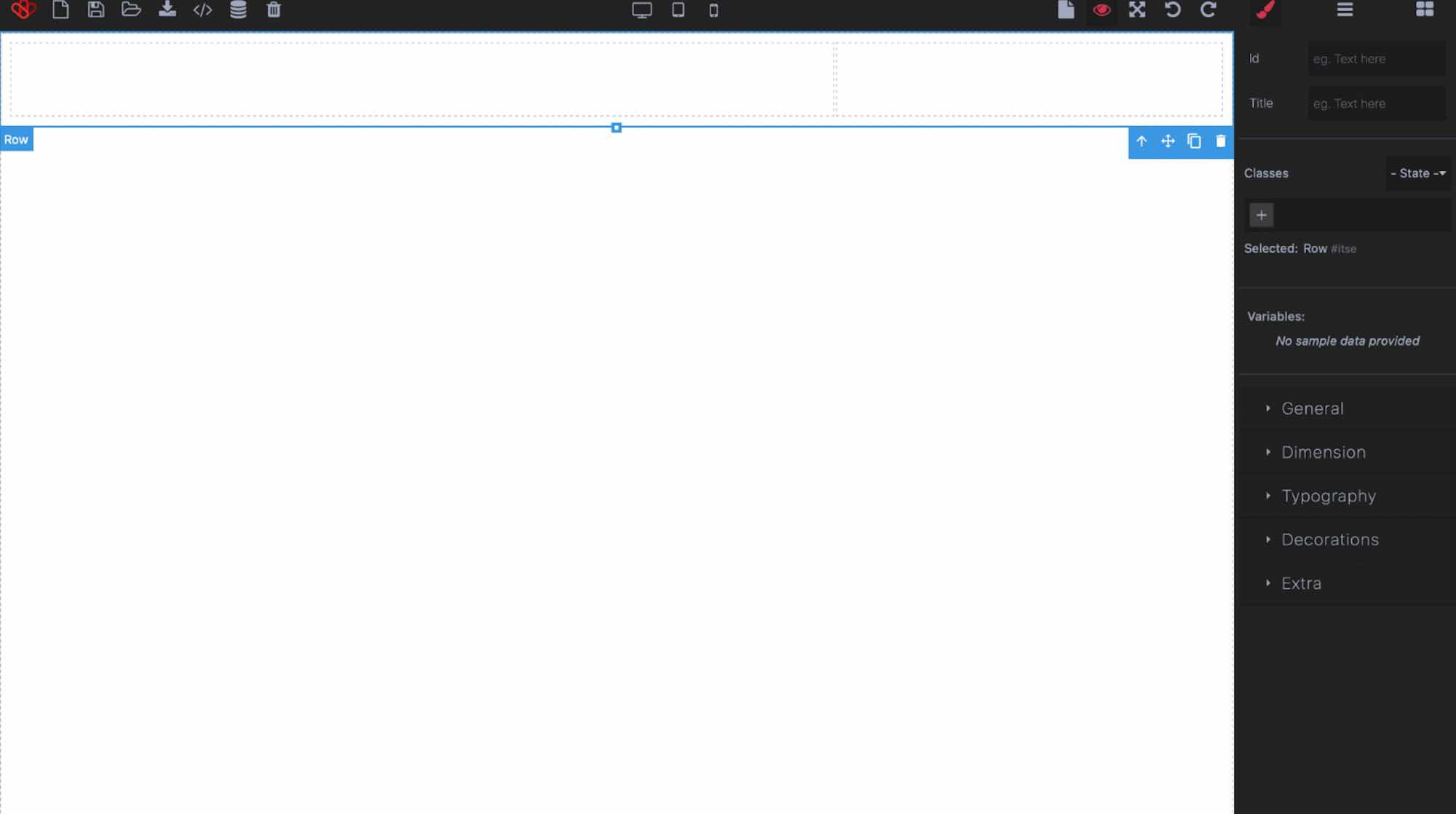
If you have two columns for example and you select one, it will only delete one of the columns, the other will take up all the space.
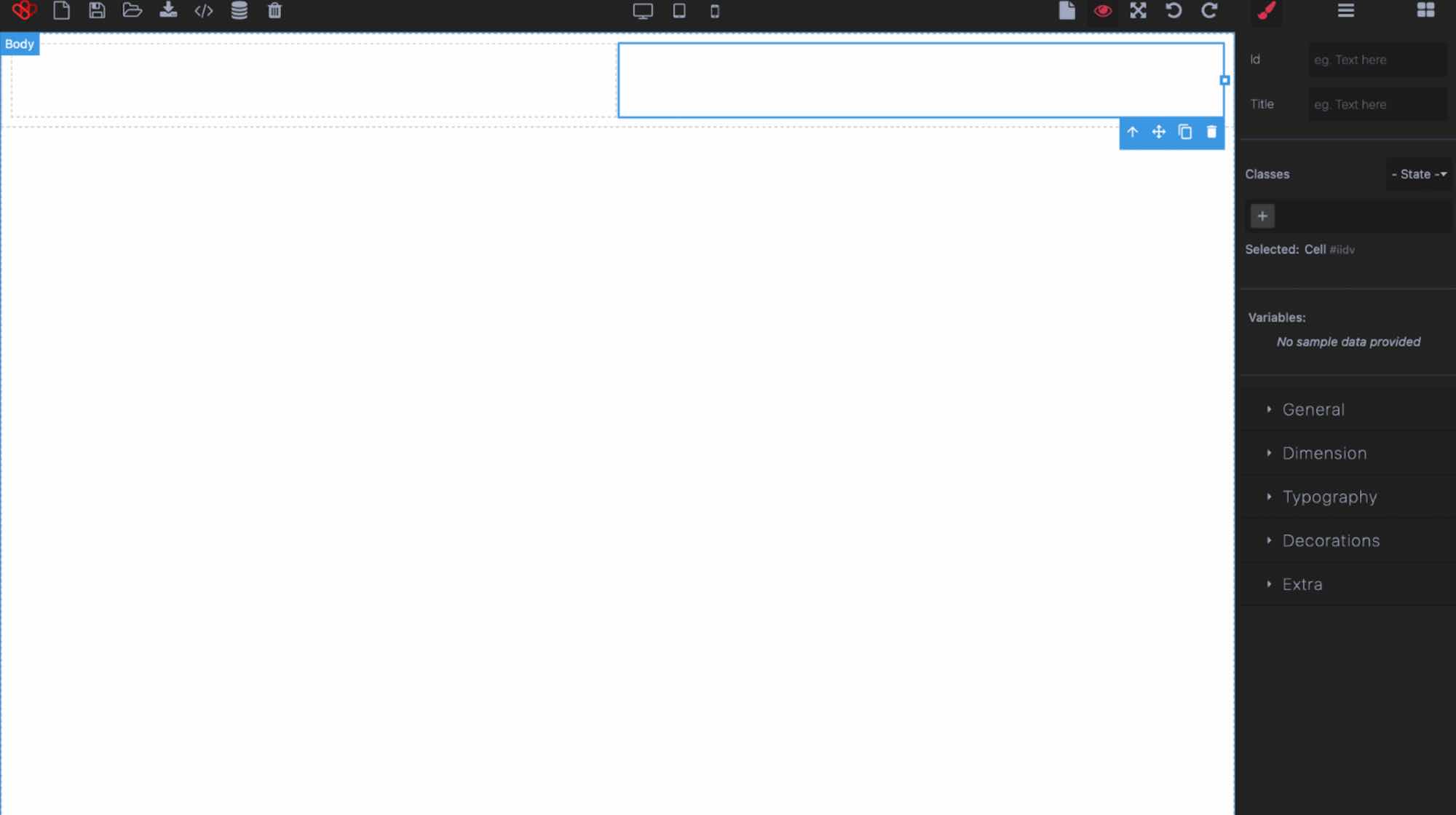
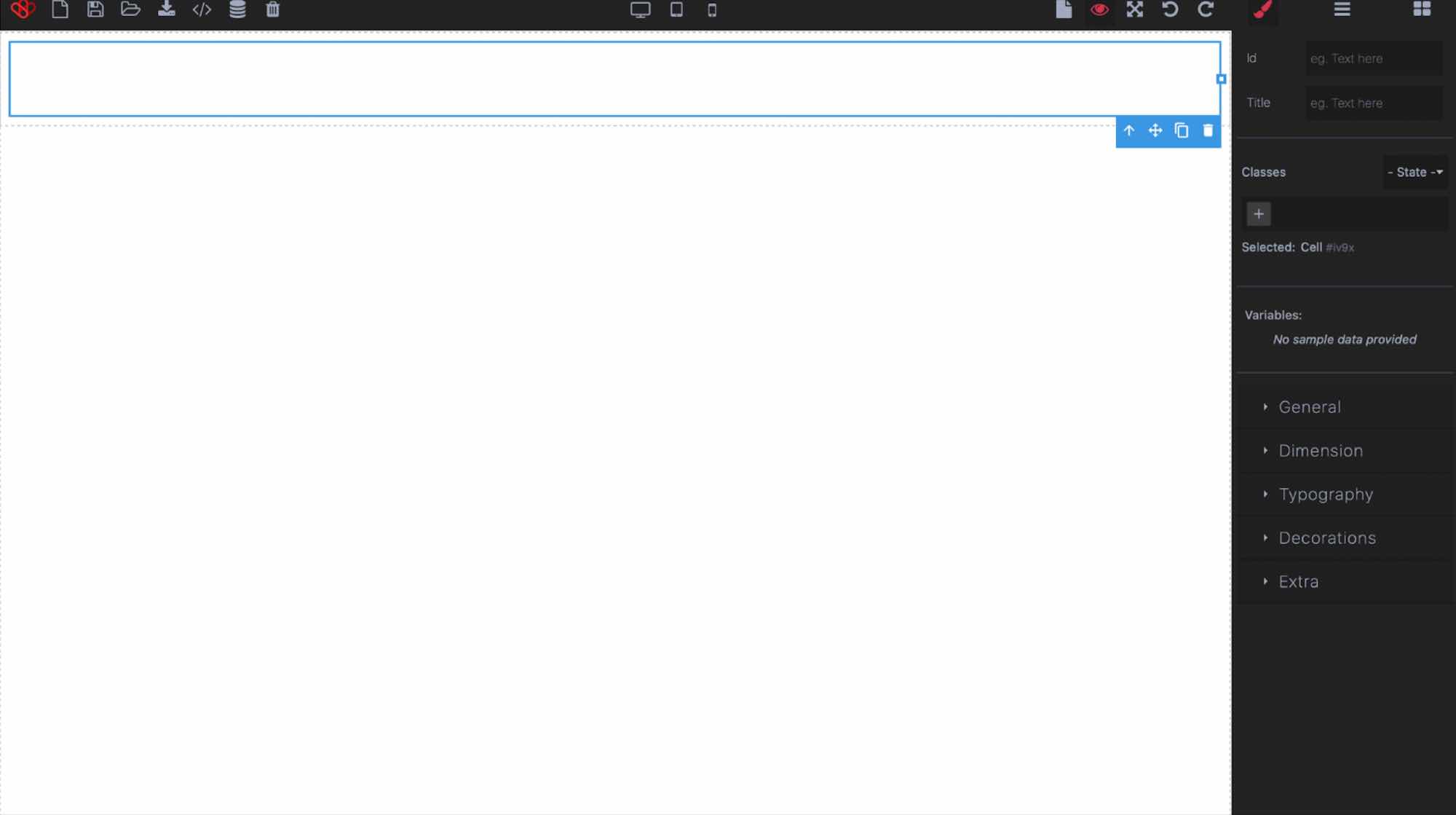
- Select the cell you want to delete. Then, click on the trash icon.
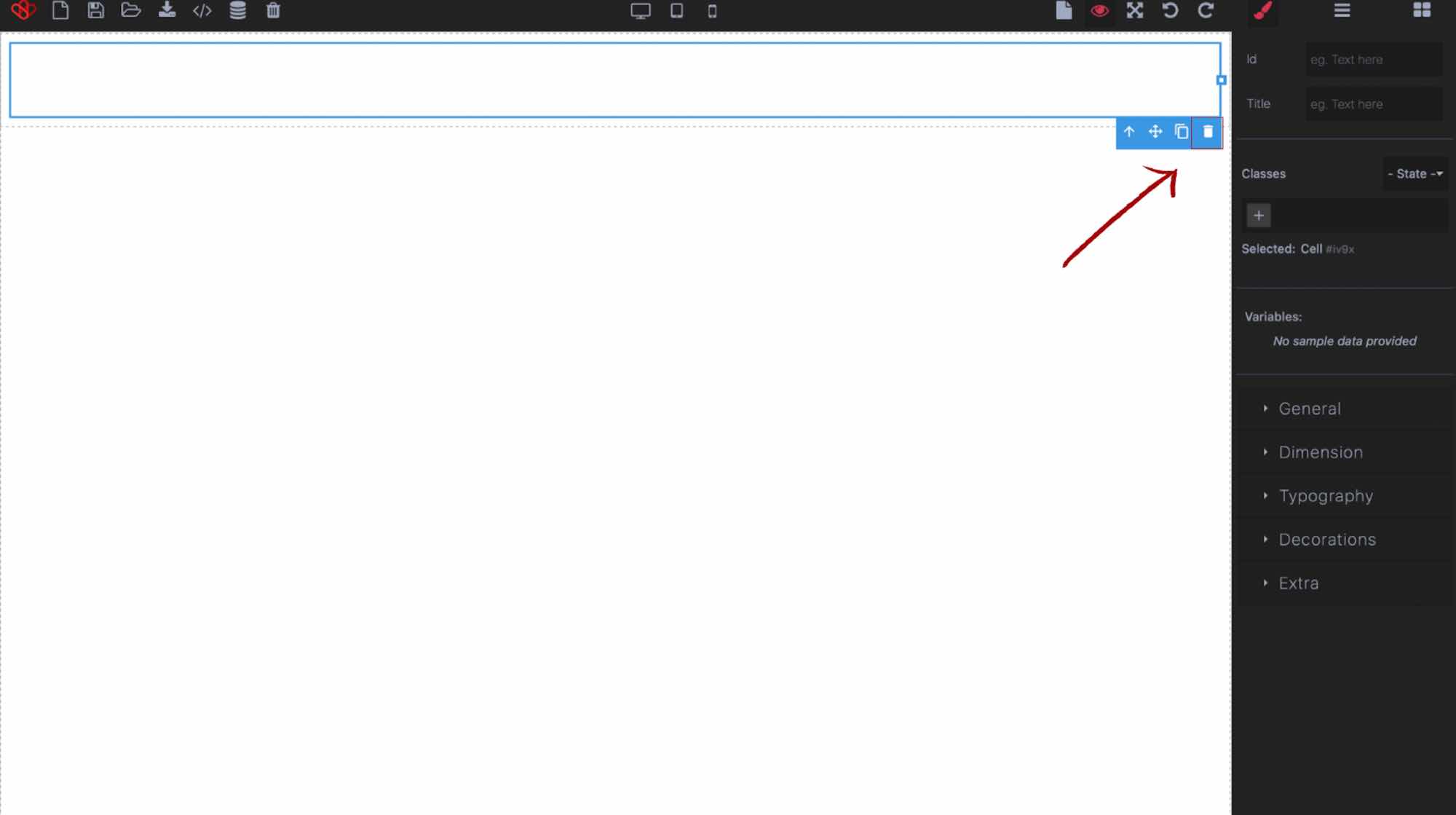
- Second possibility, you also select the cell. Then, press « delete »
You now know how to create columns/cells. All you have to do is fill them with text or images !